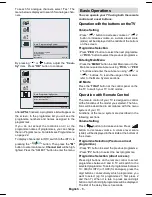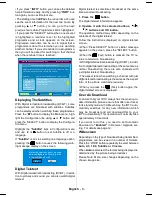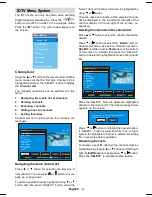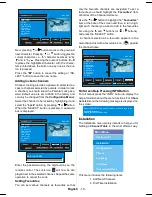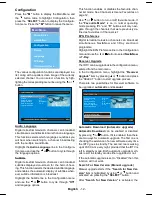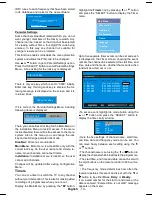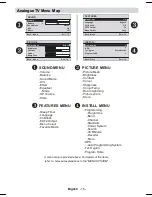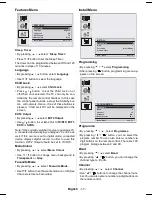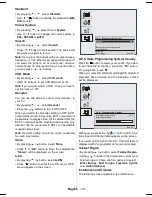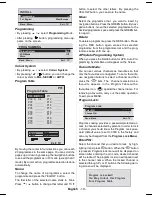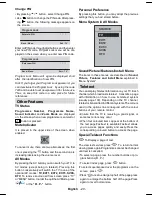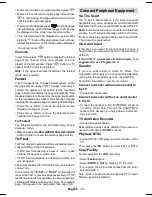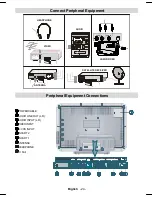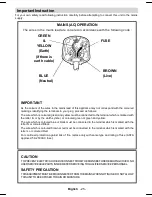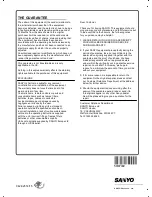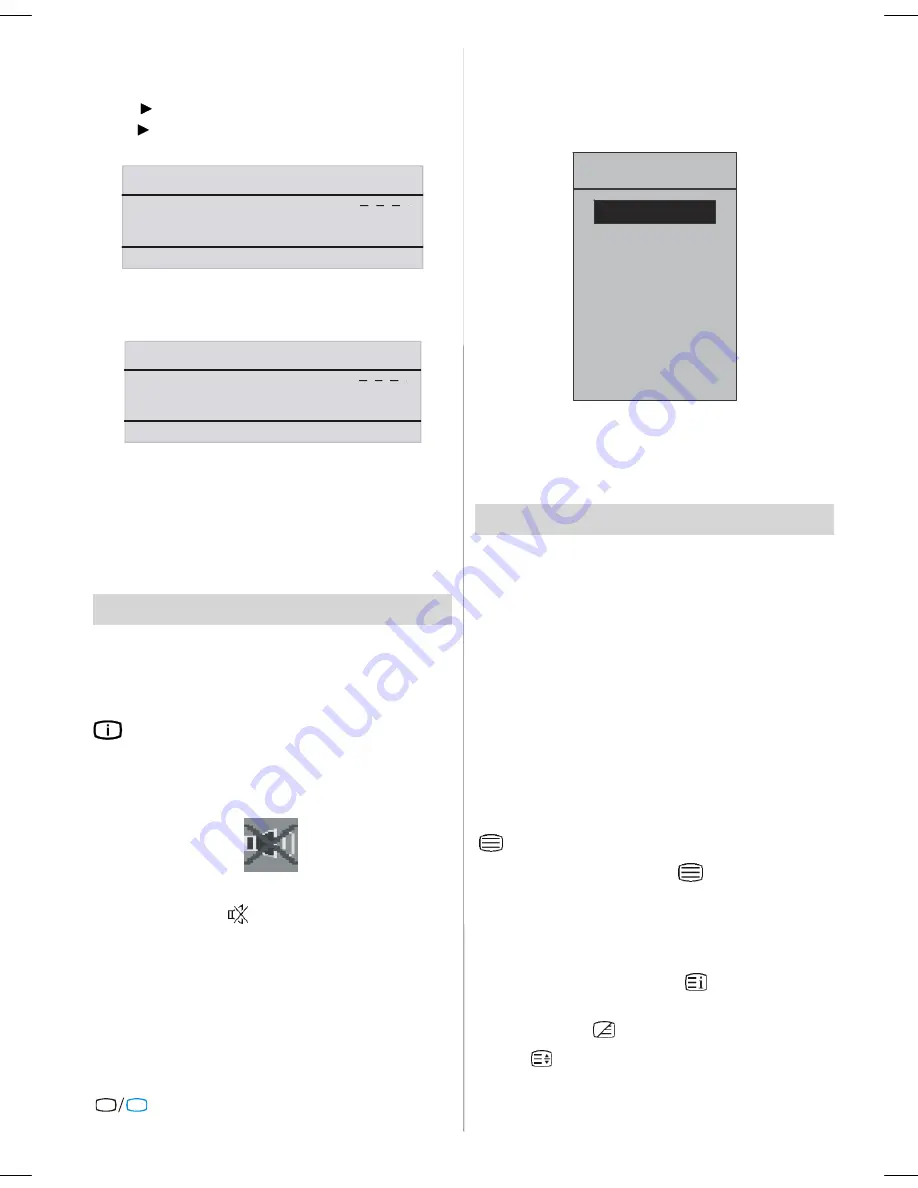
English
- 20 -
Change PIN
• By pressing
/
button , select Change PIN.
•
Use “
” button to change the PIN code. After press-
ing “
” button, the following message appears on
the screen.
Program Lock
Enter old PIN
Back : Menu
Exit : TV
Enter old PIN code through digit buttons and then enter
your new PIN code. Program Lock menu will be dis-
played on the screen when you enter new PIN code.
Program Lock
Enter new PIN
Back : Menu
Exit : TV
Program Lock Menu will again be displayed short
after the identification of new PIN.
Hint: If you forget your Program Lock password, you
can deactivate the Program Lock by using the code
7910 and be able to set new password for future use.
Thus, do keep this code in a safe place for future
references.
Other Features
TV Status
Programme Number
,
Programme Name,
Sound Indicator
and
Zoom Mode
are displayed
on the screen when a new programme is entered or
button is pressed.
Mute Indicator
It is placed in the upper side of the screen when
enabled.
To cancel mute, there are two alternatives; the first
one is pressing the
button and the second one is
increasing/decreasing the volume level.
AV Modes
By pressing the AV button you can switch your TV to
AV modes (except being in teletext). Pressing this
button consecutively will switch the TV in one of the
optional AV modes:
TV, EXT1, EXT2, EXT3, SVHS,
DTV
. To remove source osd from screen press “TV”
or “MENU” button. In order the quit the AV Mode, press
TV
DTV
or the
“P+, P-”
button.
Personal Preference
By pressing this button, you may adopt the previous
settings that you had stored before.
Menu System in AV Modes
SOURCE
TV
EXT1
EXT2
EXT-3
SVHS
DTV
Sound/Picture/Features/Install Menu
The items in these menus are described at
Sound,
Picture, Features and Install Menu
explained in
“Menu System”.
Teletext
You can display Teletext information on your TV. Each
channel which broadcasts teletext, transmits a page
with information on how to use its teletext system
(usually page 100). Depending on the TV channel,
teletext is transmitted in different systems.The colours
used in the options line correspond with the colour
buttons of your remote control.
• Ensure that the TV is receiving a good signal, or
some text errors may occur.
• When four coloured items appear at the bottom of
the text page,Fasttext is available.Fasttext allows
you to access pages quickly and easily.Press the
corresponding coloured button to access the page.
Special Teletext Functions
“
” To Display a page of text.
The view text services press “
”. To return normal
viewing press again.Programmes cannot be changed
until text is cancelled.
• To select a page, press the number buttons or pro-
gram buttons(P+, P-).
• To select index page, press “
” button.
•To select superimposed over the programme on the
screen, press “
”.
• Press “
” once to enlarge top half of the page,press
again to enlarge the bottom half of the page.Press
again to revert normal size.
ENG-20725-1050UK-20 INCH TFT 17MB24-UK IDTV-(LINE OUT)(WO PC-WO YPbPr)(LIPS)-50107492.p65
26.06.2007, 14:36
20