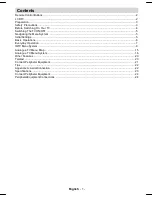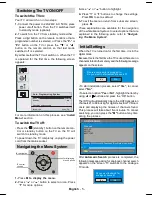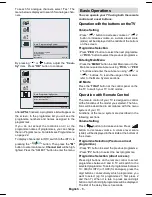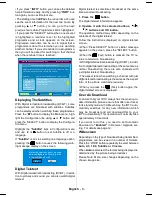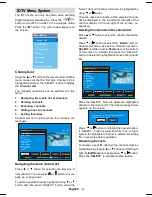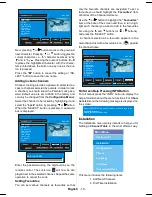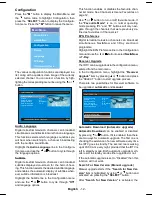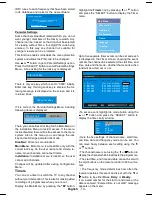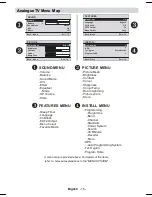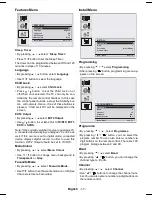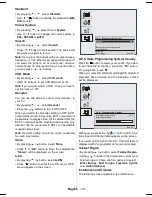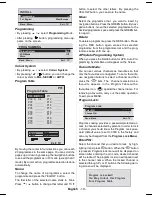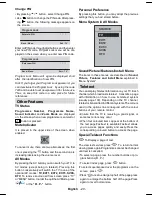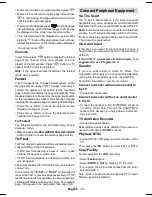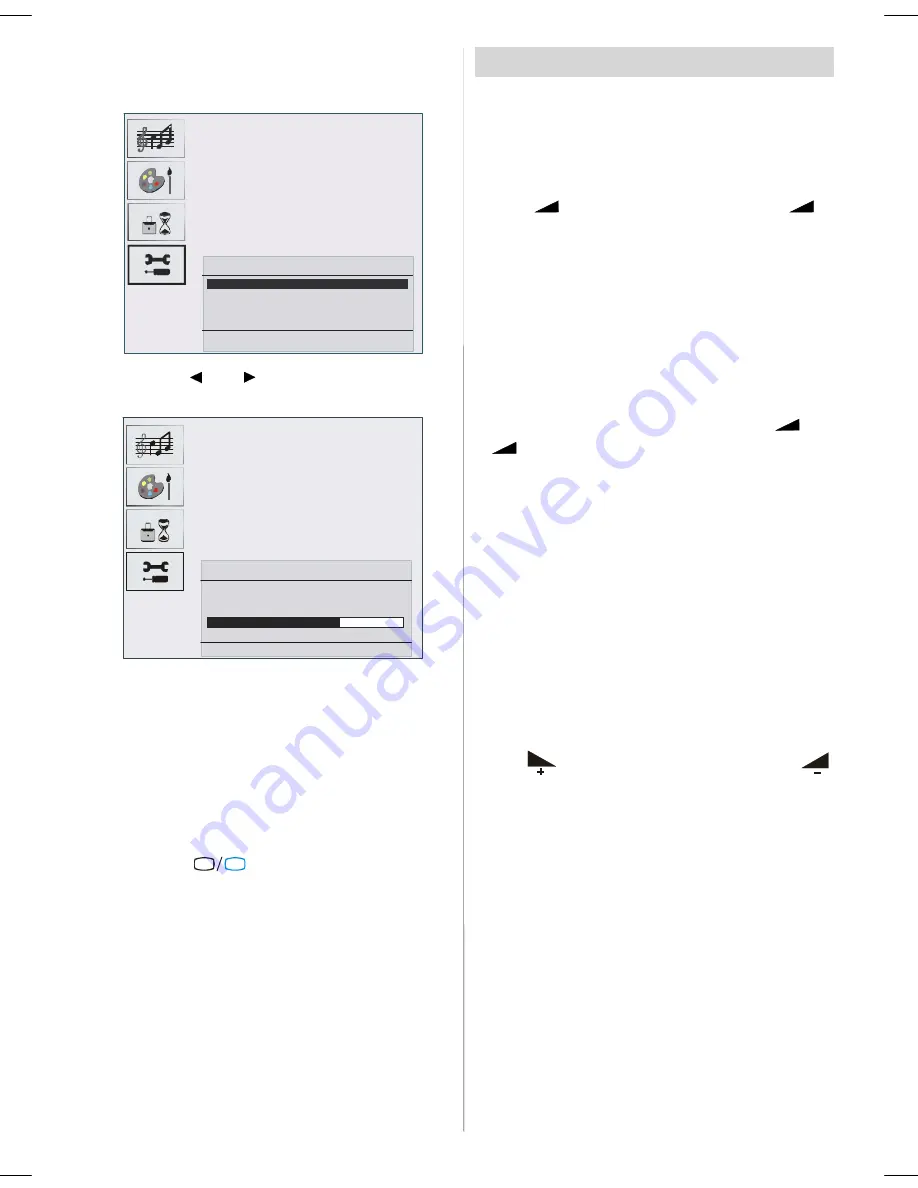
English
- 6 -
To seach for analogue channels, select “Yes”. The
menu below is displayed to search for analogue chan-
nels.
Auto. Programming System
Country
U.K.
All prestored programs
will be delated
Start: OK
Back: Menu
Exit: TV
By pressing “
” or “
” button, adjust the
“Coun-
try”
item. Press
“OK”
button to continue:
Auto. Programming System
Automatic tuning runs at:
78 %
State: Fine scanning ...
Exit : TV
After
APS
is finalized, a programme list will appear on
the screen. In the programme list you will see the
programme numbers and names assigned to the
programmes.
If you do not accept the locations and / or the
programme names of programmes, you can change
them in Program menu. For details see Program menu
on page 22.
To display channel list in IDTV, switch to the IDTV via
pressing the
“
TV
DTV
”
button. Then press the
"M"
button to enter main menu,
Channel List
will be high-
lighted. Press the “SELECT” button to enter the menu.
Basic Operations
You can operate your TV using both the remote
control and onset buttons.
Operation with the buttons on the TV
Volume Setting
• Press “
-
” button to decrease volume or “
+
”
button to increase volume, so a volume level scale
(slider) will be displayed at the middle of the bottom
on the screen.
Programme Selection
• Press “
P/CH +
” button to select the next programme
or “
P/CH -
” button to select the previous programme.
Entering Main Menu
• Press the “
MENU
” button to enter Main menu. In the
Main menu select sub-menu using “
P/CH -
” or “
P/CH
+
” buttons and enter the sub-menu using “
-
” or
“
+
” buttons. To learn the usage of the menus,
refer to the Menu System sections.
AV Mode
Press the “
TV/AV
” button at the control panel on the
the TV to switch your TV to AV modes.
Operation with Remote Control
The remote control of your TV is designed to control
all the functions of the model you selected. The func-
tions will be described in accordance with the menu
system of your TV.
Functions of the menu system are described in the
following sections.
Volume Setting
Press “
“ button to increase volume. Press “
”
button to decrease volume. A volume level scale
(slider) will be displayed in the middle at the bottom of
the screen.
Programme Selection (Previous or next
programme)
• Press “
P-
” button to select the previous programme.
• Press “
P+
” button to select the next programme.
Programme Selection (direct access):
Press digit buttons on the remote control to select
programmes between 0 and 9. TV will switch to the
selected programme. To select programmes between
10 - 999 (for IDTV) or 10-99 (for analogue), press the
digit buttons consecutively which programme you
want to select (eg. for programme 27, first press 2
and then 7). When it is late to press second digit
button only the first digit programme will be displayed.
The limit of the delay time is 3 seconds.
ENG-20725-1050UK-20 INCH TFT 17MB24-UK IDTV-(LINE OUT)(WO PC-WO YPbPr)(LIPS)-50107492.p65
26.06.2007, 14:36
6