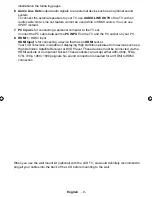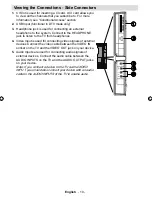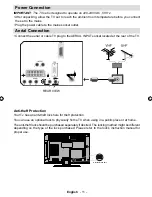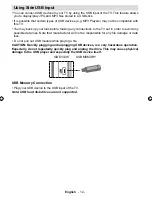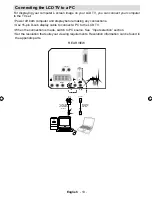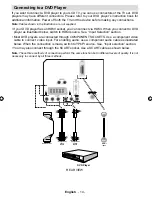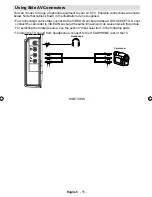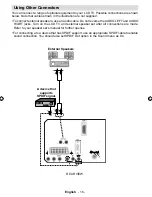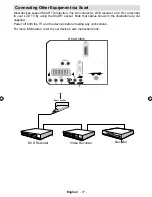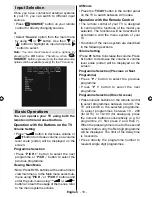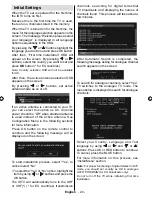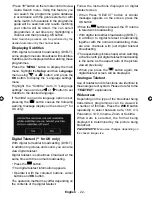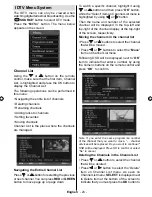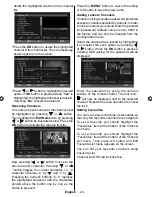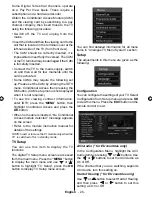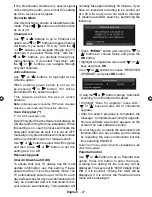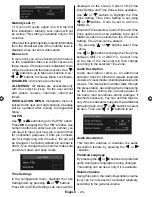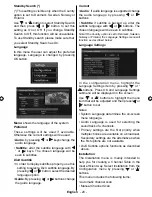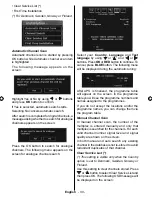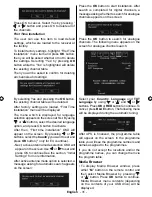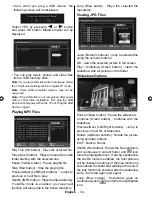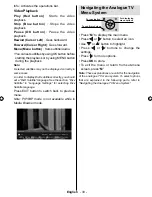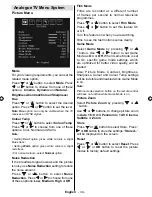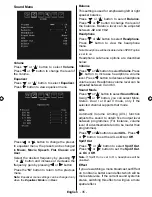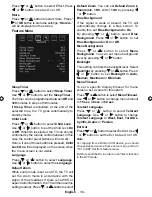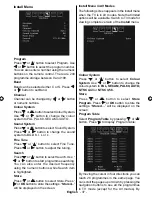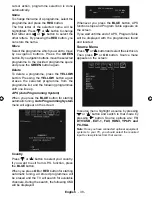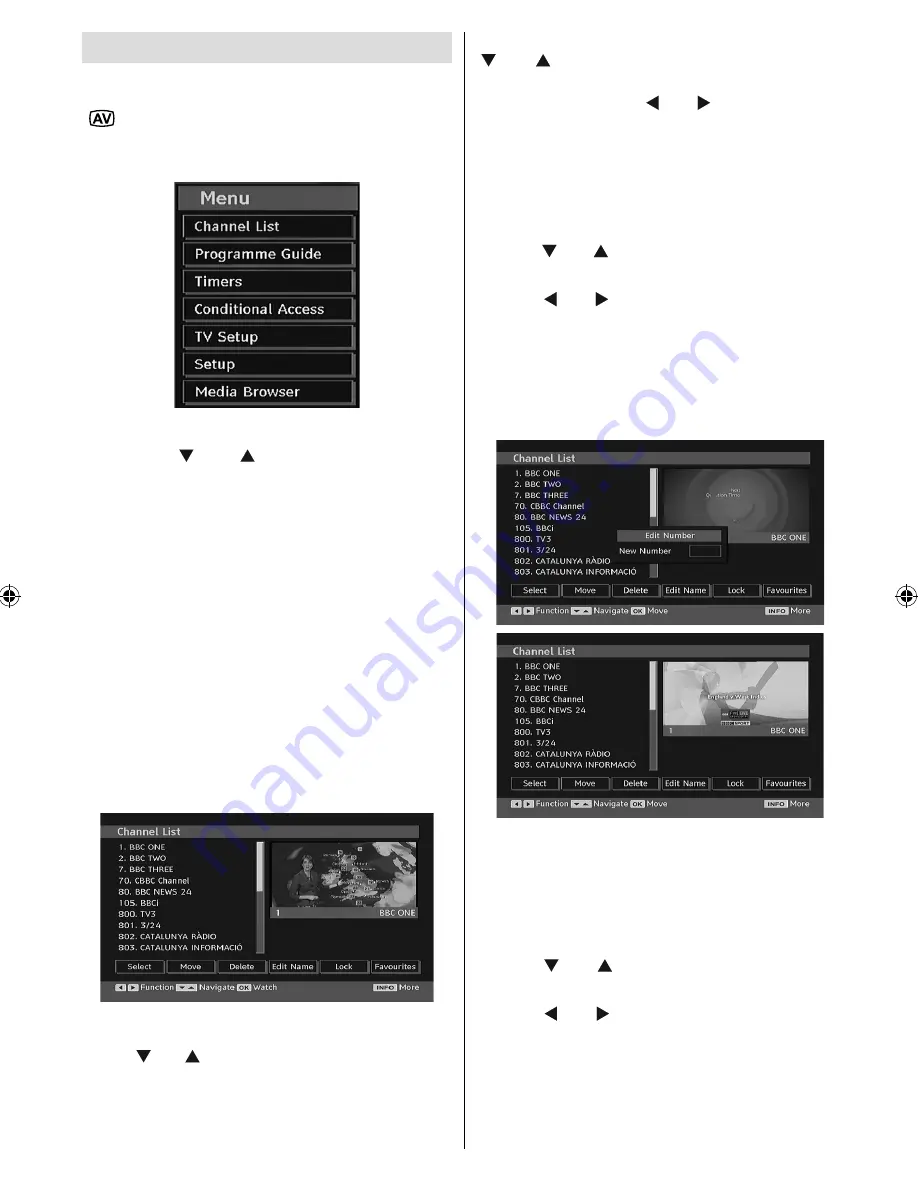
English
- 23 -
IDTV Menu System
The IDTV menu can only be viewed when
watching digital terrestrial broadcasting. Use the
“
/SOURCE
” button to select DTV mode.
Press the “
M
ENU” button. The menu below
appears on the screen:
Channel List
Using the “ ” or “ ” button on the remote
control, make sure that the
fi
rst item, Channel
List, is highlighted and press the OK button to
display the Channel List.
The following operations can be performed in
this menu:
• Navigating the entire list of channels
• Deleting channels
• Renaming channels
• Adding locks to channels
• Setting favourites
• Moving channels
Channel List is the place where the channels
are managed.
Navigating the Entire Channel List
Press “ ” or “ ” button for selecting the previous
or next channel. You can press
RED
or
GREEN
button to move page up or page down.
To watch a speci
fi
c channel, highlight it using
“ ” or “ ” button and then press “
OK
” button,
while the “Select” item on Channel List menu is
highlighted by using “ ” or “ ” button.
Then the name and number of the selected
channel will be displayed in the top-left and
top-right of the channel display at the top-right
of the screen, respectively.
Moving the channels in the channel list
• Press “ ” or “ ” buttons to select the channel
that will be moved.
• Press “ ” or “ ” buttons to select the “
Move
”
item on Channel List menu.
Following OSD will be displayed next to “
OK
”
item to indicate that enter a number by using
the numeric buttons on the remote control and
press “
OK
” to con
fi
rm.
Note: If you enter the same programme number
of the channel that you want to move, “.... channel
services will be replaced. Do you want to continue?”
OSD will be displayed. Press OK to con
fi
rm or select
“No” to cancel.
Deleting the Channels in the Channel List
• Press “ ” or “ ” button to select the channel
that will be deleted.
• Press “ ” or “ ” button to select the “Delete’’
item on Channel List menu. As seen on
Channel List menu,
SELECT
is displayed next
to Delete item at the bottom of the screen to
indicate that you must press the
OK
button to
[GB]_MB25 (SSM)_ 22890W_1050UK_IDTV_NICKEL5_10062391_50145494.indd 23
[GB]_MB25 (SSM)_ 22890W_1050UK_IDTV_NICKEL5_10062391_50145494.indd 23
24.04.2009 10:11:39
24.04.2009 10:11:39