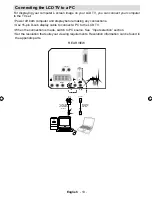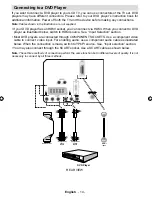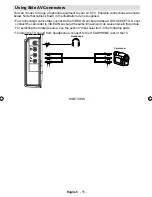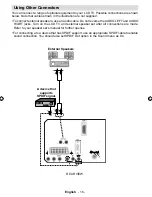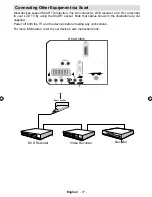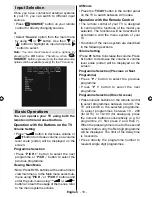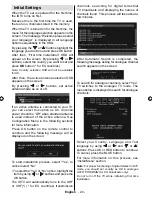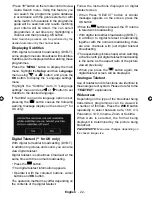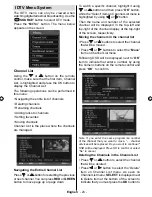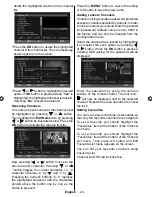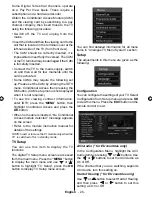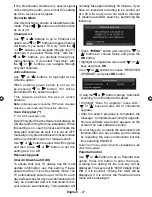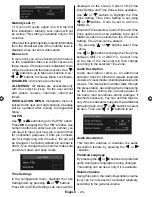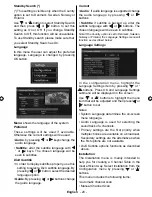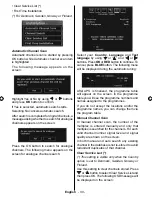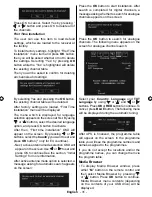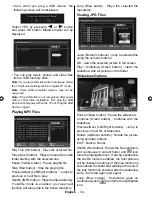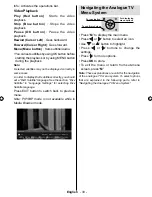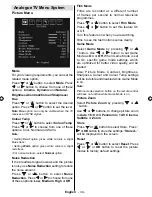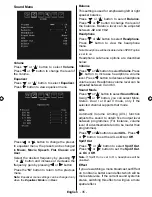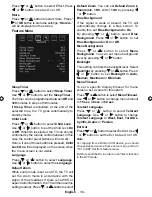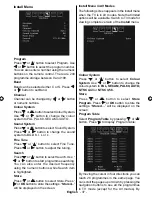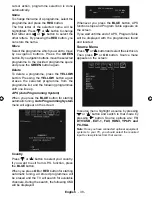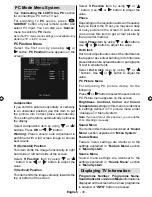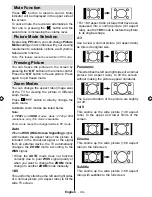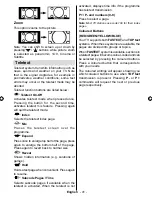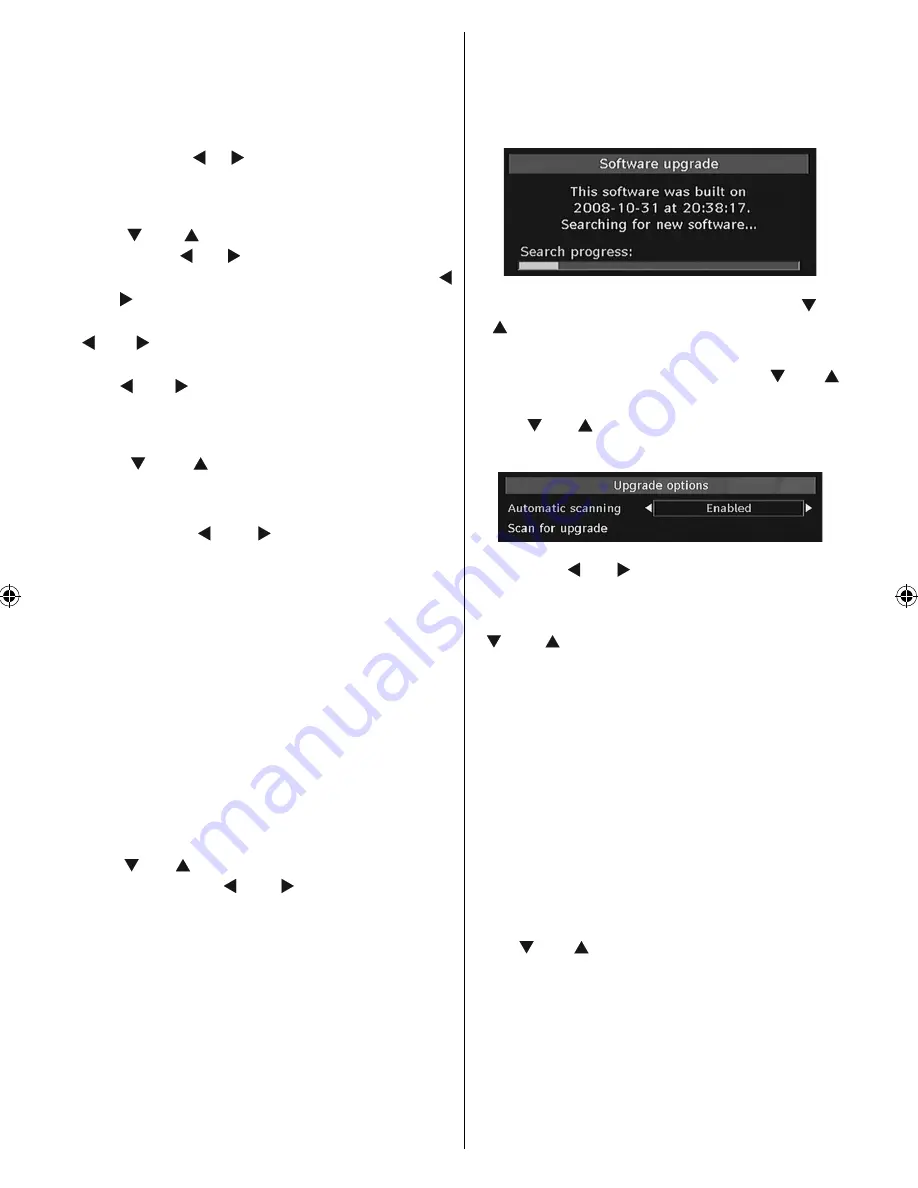
English
- 27 -
If the broadcaster enables any special signal
concerning the audio, you can set this setting
as On to receive such signals.
Favourite Mode
Use this function to enable or disable favourite
mode. Press “ ” / “ ” button to set this function
as on or off.
Channel List
Use “ ” or “ ” buttons to go to Channel List
option. Use “ ” or “ ” buttons to toggle Channel
List Mode. If you select “TV Only”, with the “
” or “ ” buttons, you navigate through only TV
channels. If you select “Radio Only”, with the “
” or “ ” buttons, you navigate through only
radio channels. If you select “Text Only”, with
the “ ” or “ ” buttons, you navigate through
only text channels.
Active Antenna
Use “ ” or “ ” buttons to highlight Active
Antenna option.
When antenna power option is set as On
by pressing “ ” or “ ” button, +5V will be
transmitted to the antenna output.
This feature enables the use of active
antenna.
Note:
Antenna power should be “Off” when standard
antenna is used instead of the active antenna.
Scan Encrypted (**)
(**) for UK broadcasts only.
Scan Encrypted Channel feature will always be
ON after performing
fi
rst time installation. When
this setting is on, search process will locate the
encrypted channels as well. If it is set as OFF
manually, encrypted channels will not be located
while in automatic search or manual search.
Use “ ” or “ ” button to select Scan Encrypted
and then press “ ” or “ ” button to set this
setting as On or Off.
Receiver Upgrade
Over Air Download (OAD)
To ensure that your TV always has the most
update information, use this setting. Please
ensure that the TV is set to standby mode. The
TV automatically powers up at 3.00 A.M. each
day and searches for any new information which
may be broadcast and will download this to
your receiver automatically. This operation will
normally take approximately 30 minutes. If you
have an important recording to be carried out
at 3.00 A.M. and you do not want to interrupt
it, disable auto OAD search by performing the
following:
• Press
“MENU”
button and using the “ ” or
“ ” buttons to choose Setup and press the
OK
button.
• Highlight Con
fi
guration menu with “ ” or “ ”
keys and press
OK
.
• Use “ ” or “ ” buttons to choose “RECEIVER
UPGRADE” and press
OK
button.
• Using the“ ” or “ ” button change “Automatic
scanning” from Enabled to Disabled.
• Highlight “Scan for upgrade” menu with “
” or “ ” keys and pres OK to commence
upgrade.
• After the search progress is completed, the
message “ Completed searching for upgrade.
No new software was found” appears on the
screen if no new software is found.
• Do not forget to re enable the automatic OAD
function after you have made your recording
by repeating the above instructions but this
time selecting ENABLE.
Note: Your TV may start in First Time Installation mode
after OAD update.
Parental Control
Use “ ” or “ ” buttons to go to Parental Lock
option. Press OK button to enter the menu.
A dialog box asking for the lock key will be
displayed. The key is set to “0000” initially. Enter
PIN. If it is incorrect, “Wrong Pin” OSD will be
displayed. If it is correct, the Parental Control
menu will be displayed:
[GB]_MB25 (SSM)_ 22890W_1050UK_IDTV_NICKEL5_10062391_50145494.indd 27
[GB]_MB25 (SSM)_ 22890W_1050UK_IDTV_NICKEL5_10062391_50145494.indd 27
24.04.2009 10:11:41
24.04.2009 10:11:41