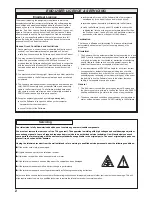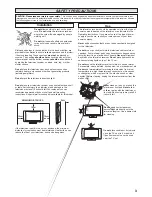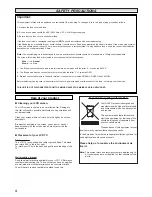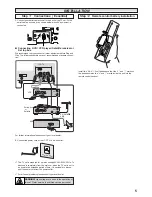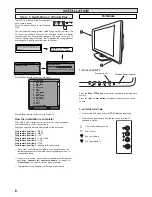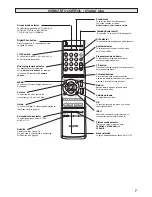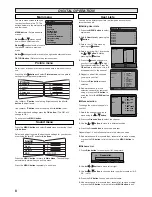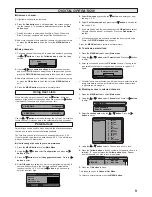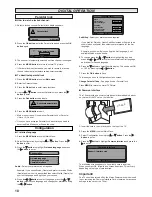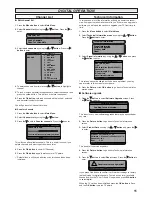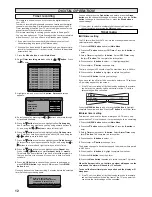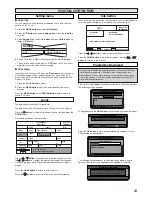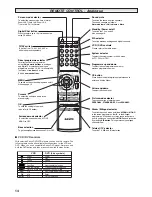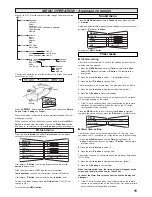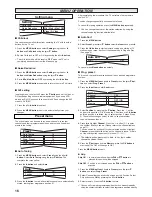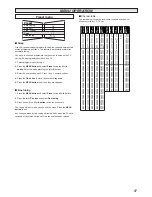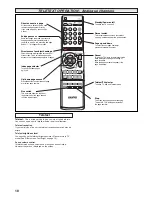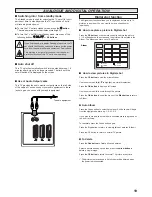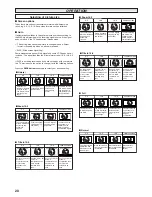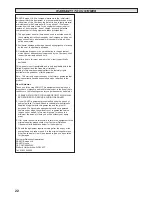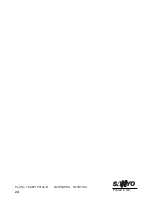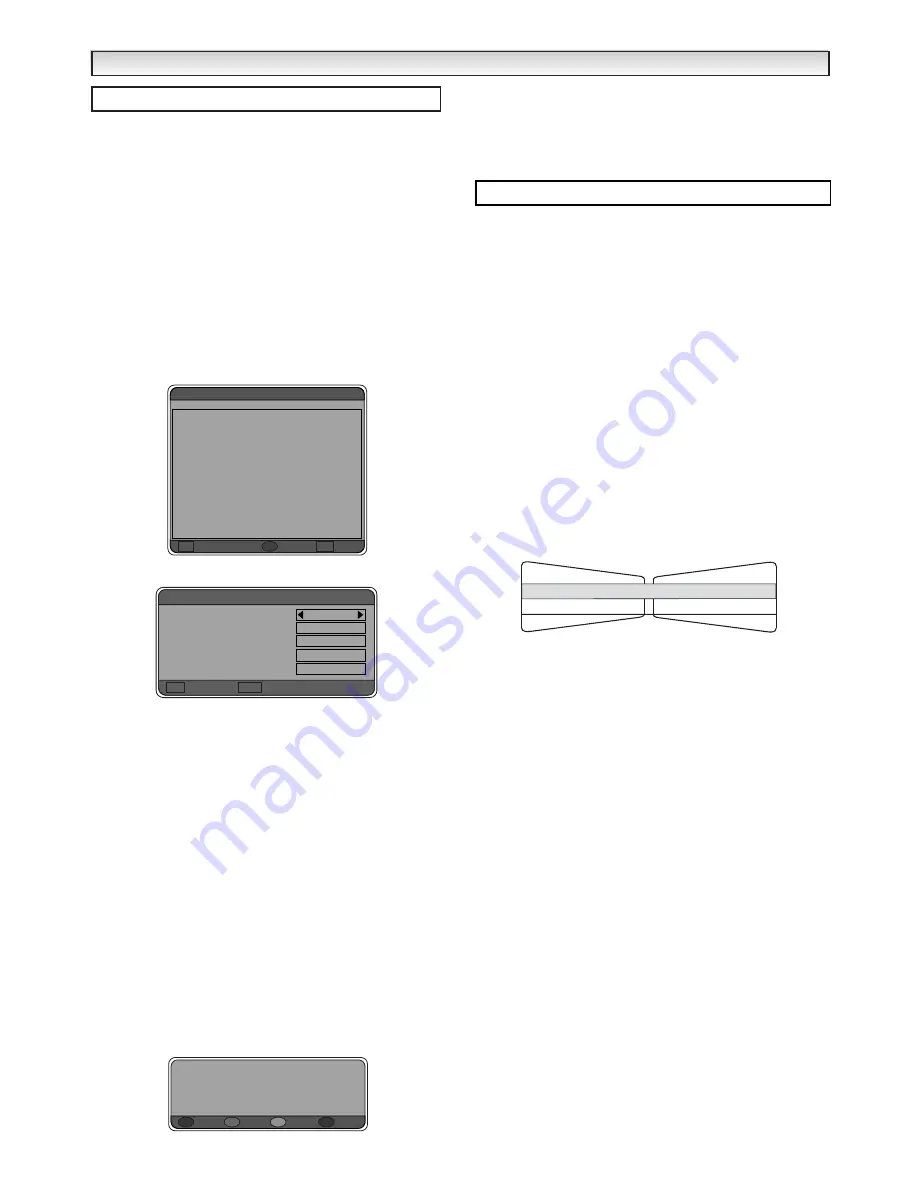
12
- This feature is used when you wish to record a digital channel on
your VCR.
- In order to record digital channels you cannot watch another digital
channel when recording. Digital channels are recorded using AV2.
- Timer recording will switch your TV set to the digital channel at the
preset time until the finish time is reached.
- Whilst timer recording is running you can switch to Analogue TV.
- You can also switch your TV into Standby mode, the timer recording
will switch your TV on and off back into Standby when finished.
✐
If you want to switch to another digital channel you must first
cancel recording by pressing the Return button.
✐
If channel has been locked (Parental lock) and you have set timer
record for locked channel it will not record. You have to deactivate
parental lock first.
1.
Press the
Menu button
to select
Main Menu
.
2.
Select
Timer recording menu
by using the
e
or
d
button.
Press
the
8
to enter.
3.
Highlight a row and press the
OK button
.
Set events
screen
appears.
4.
Select channel by pressing the
7
or
8
buttons and rotate through
all available channels.
5.
Press the
d
button
to select and highlight yellow
Wake-up day
box. Enter your day, month and year by using numeric buttons (0-
9). and using the
7
or
8
button
to move left and right.
6.
Press the
d
button
to select and highlight yellow
Wake-up time
box. Enter your time by using numeric buttons (0-9). and using the
7
or
8
button
to move left and right.
7.
Press the
d
button
to select and highlight yellow
Finish time
box.
Enter your time by using numeric buttons (0-9). and using the
7
or
8
buttons to move left and right the time you wish to finish.
8.
Press the
d
button
to select and highlight yellow
Repeat
box.
Press the
7
or
8
button
to enter
No repeat
,
daily
, or
weekly
.
This would be a useful feature if you have a favourite programme
that you don’t want to miss and it is shown on a daily or weekly
schedule.
9.
Press the
OK button
to save settings, you can repeat again or
press
RETURN button
to go back to Main menu. Press
MENU
button
to exit.
Once you have set the timer recording, 5 minutes before the selected
time the following screen appears.
You can either press the
Red button
and delete, press the
Green
button
and the channel will change at the due time, press the
Yellow
button
to change to the channel now or press the
Blue button
to
cancel settings.
✐
If you want to switch to another digital channel you must first
cancel recording by pressing the
Return
button.
■
Off-timer setting
The Off timer will switch the TV set into the standby mode when the
selected time has elapsed.
1.
Press the
MENU button
and select
Main Menu
.
2.
Press the
d
button
and select
Off Timer
. Press the
8
button
to
enter.
3.
Select
Timer
using the
7
or
8
button
. Select
OFF Timer
using
the
e
or
d
button
. The complete line turns yellow.
4.
Press the
7
or
8
button
to select --:-- (highlighted yellow).
5.
Press the
e
or
d
button
to change time.
The time changes in 30 minute steps.The maximum time is 2:00hrs.
6.
Press the
7
or
8
button
to highlight complete line (yellow).
7.
Press the
OK button
to store your settings.
If you have set the off timer, then one minute before the TV switches
off, a display appears on the screen.
✐
If the TV set is switched off by the standby button on the remote
control or by the standby switch on the front of the TV set the
timer settings will be cancelled.
Press the
MENU button
to exit, or press the
7
button
to highlight
complete line yellow and then Press the
d
button
to set Alarm timer.
■
Alarm timer setting
This function can be set so that an alarm goes off. This only hap-
pens when the TV is switched on. It may remind you to do something.
1.
Press the
MENU button
and select
Main Menu
.
2.
Press the
d
button
and select
Off Timer
. Press the
8
button
to
enter.
3.
Select
Timer
using the
7
or
8
button
. Select
Alarm Timer
using
e
or
d
button
. The complete line turns yellow.
4.
Press the
7
or
8
button
to select --:--.
5.
Press the
e
or
d
button
to change time.
The display changes in 5 minute steps and the maximum time period
is 3:00 hours.
6.
Press the
7
or
8
button
to highlight complete line (yellow).
7.
Press the
OK button
to set the Alarm.
8.
Press the
Menu button
repeatedly to return to normal TV picture.
When the time period is up, the time up signal will appear on the
screen and the alarm will sound for 15 seconds.
To cancel the Alarm timer press any button and the display will
disappear.
✐
If the TV set is switched off by the standby switch on the remote
control, the standby switch on the front of the TV or a power fail-
ure occurs the timer settings will be cancelled.
DIGIT
DIGIT
AL
AL
OPERA
OPERA
TION
TION
Timer recording
1 (not set) --/--/-- --:-- --:-- (not set)
2 (not set) --/--/-- --:-- --:-- (not set)
3 (not set) --/--/-- --:-- --:-- (not set)
4 (not set) --/--/-- --:-- --:-- (not set)
5 (not set) --/--/-- --:-- --:-- (not set)
6 (not set) --/--/-- --:-- --:-- (not set)
7 (not set) --/--/-- --:-- --:-- (not set)
8 (not set) --/--/-- --:-- --:-- (not set)
9 (not set) --/--/-- --:-- --:-- (not set)
10 (not set) --/--/-- --:-- --:-- (not set)
11 (not set) --/--/-- --:-- --:-- (not set)
12 (not set) --/--/-- --:-- --:-- (not set)
Edit/Add event
OK
Delete
R
Cancel
RET
Current events
Channel Date & time End
BBC ONE
17/07/03
10:52
OK Save
RET Cancel
Set event
Channel
Wake-up day
wake-up time
Finish time
Repeat
11:28
No repeat
Event #1 is due to start in 4
minutes. Press YELLOW to switch
now. GREEN to switch on time.
RED to delete the event .BLUE to cancel.
?
Delete
R
Due
G
Now
Y
Cancel
B
Timer menu
- - : - -
Timer
Alarm timer
OFF timer
- - : - -
OK?
Summary of Contents for CE27LD4-B
Page 23: ...23 ...
Page 24: ...24 Part No 1KA6P1P0194 B N2WK WKA N2YK YKA Printed in U K ...