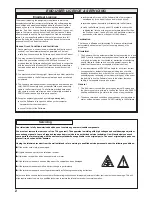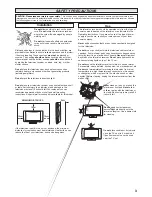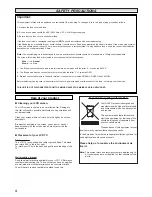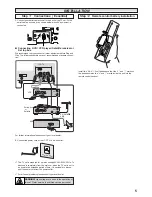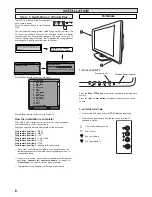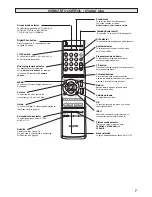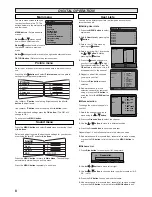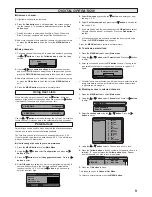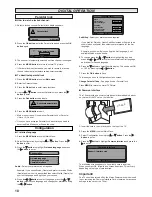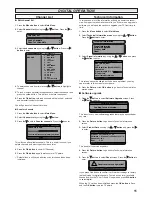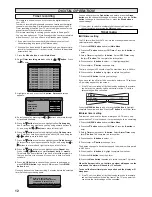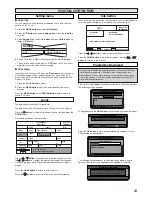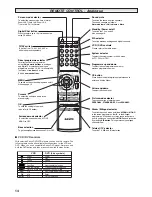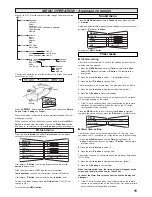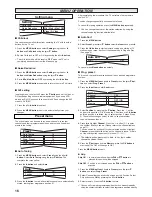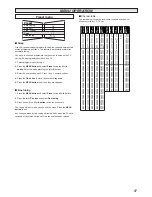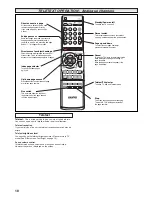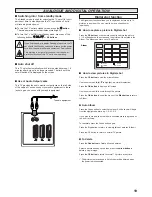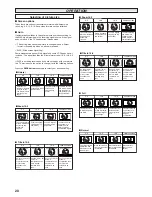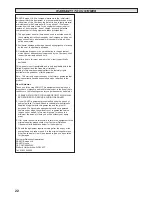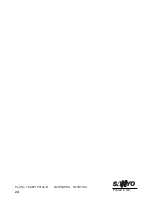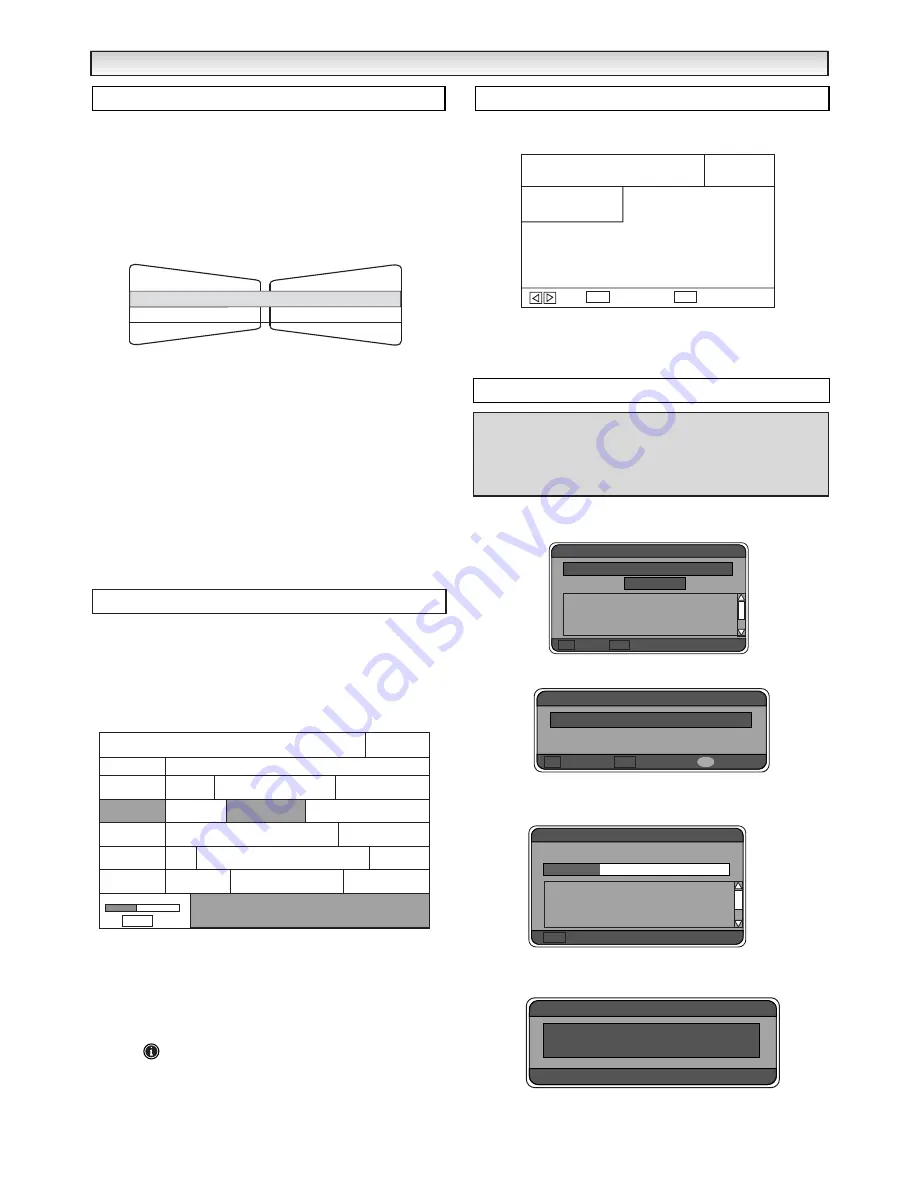
13
■
Child lock
You can prevent small children from operating the TV with the side
buttons on the TV set.
1.
Press the
MENU button
and select
Main Menu
.
2.
Press the
d
button
and select
Setting menu.
Press the
8
button
to enter.
3.
Select
Setting
using the
7
or
8
button
and then
Child lock
using
the
e
or
d
button
.
4.
Set the Child lock to
OFF
or
ON
by pressing the
7
or
8
button
.
✐
The child lock mode will be reset to “
OFF
” when the TV set is com-
pletely disconnected from the Mains supply.
■
AV2 setting
In setting menu, to select AV2 press the
d
button
and set to Video or
S-Video depending on your external equipment. If you use a VCR
which has S-VHS, you should connect it to AV2 and change the AV2
menu to S-VIDEO.
1.
Press the
7
or
8
button
to select.
2.
Press the
MENU button
to exit, this automatically stores your
changes.
Press the
MENU button
or the
RETURN button
twice to return to
normal TV picture.
The guide shows the digital TV schedule.
The guide can show all channels or any set user lists ( see page 8).
Press the
8
button
to select all channels or a user list then press the
GUIDE
button.
A schedule will appear on the screen.
Use the
e
or
d
button
to move up and down the channel list. Use
the
7
or
8
button
to highlight the programmes below the transmis-
sion time, progress and a brief programme explanation will be dis-
played.
Press the
Guide button
to return to normal picture.
Press the
button
to get more information on that programme.
When you press the info button in digital mode you will be displayed a
cut down guide showing only the channel you are currently on.
Press the
7
or
8
button
to select current programme or next.
Press the
GUIDE button
to go to the full guide. Press the
5
or
6
button
to change to the channel.
From time to time upgrades will become available. When this happens
the following screen appears.
To upgrade press the
OK button
and the following screen will appear.
Press the
OK button
to start, this automatically downloads for you.
The following screen appears.
The following screen appears to show that the upgrade is nearly
finished. Once this screen disappears the upgrade is complete.
DIGIT
DIGIT
AL
AL
OPERA
OPERA
TION
TION
Guide
12:30-12:50
11:30-12:30
Wed 11:44
20/0802003
ITV 1
ITV Lunchtime News
l..........
Main national & International news
Now
TV Schedule
Change channel
Guide
Prog+
Info button
TV Schedule
User list 1
12:00
Today
14:00
BBC 1
Channel 4
five
UKHistory
12:30-12:50
Wed 12:44
20/0802003
Info
ITV
ITV
Lunchtime News
XXXX
XXXX XXXX XX
XXXX
XXXX
XXXX
XXXX
XXXX
XXXX
XXXX
XXXX
XXXX
XXXX
XXXX
ITV Lunchtime News
Main national & International news
Setting menu
Programme Download
RET Cancel
Software upgrade
OK Start
Download
X
Version
Date
RET
Do not upgrade
Upgrade later
Software upgrade
OK
Upgrade now
This will improve your TV’s features
Blue
RET Cancel
Software upgrade
Downloading
Software details
In Progress......
In Progress......
Software upgrade
If this takes longer than 20 minutes
contact your television supplier.
Once you have started the upgrade process you must not interrupt
it (disconnect or separate it from the mains supply) under any
circumstances. Do not press any key on the remote control or the
front of the cabinet. If you interrupt the upgrade process the IDTV
may be defective afterwards.
Video / S-Video
Setting
AV2
On / Off
Child lock
Summary of Contents for CE27LD4-B
Page 23: ...23 ...
Page 24: ...24 Part No 1KA6P1P0194 B N2WK WKA N2YK YKA Printed in U K ...