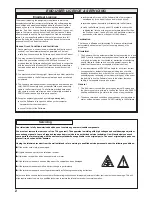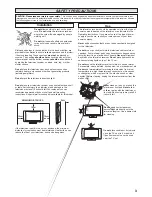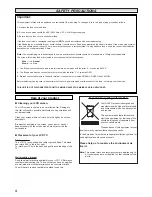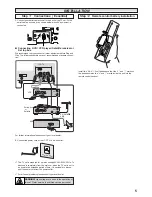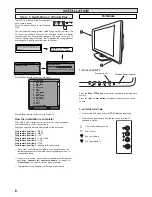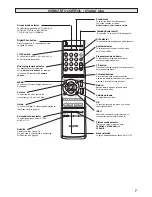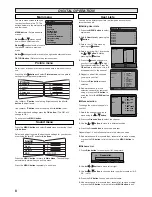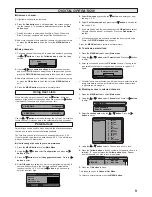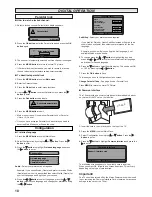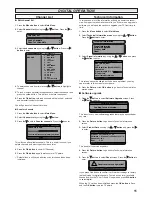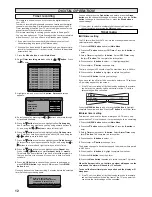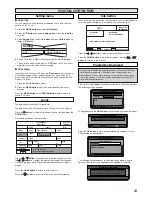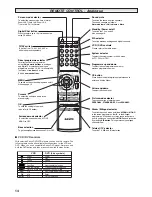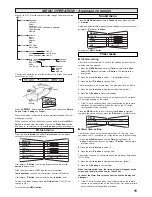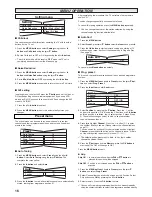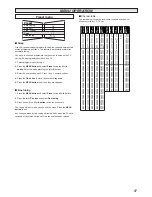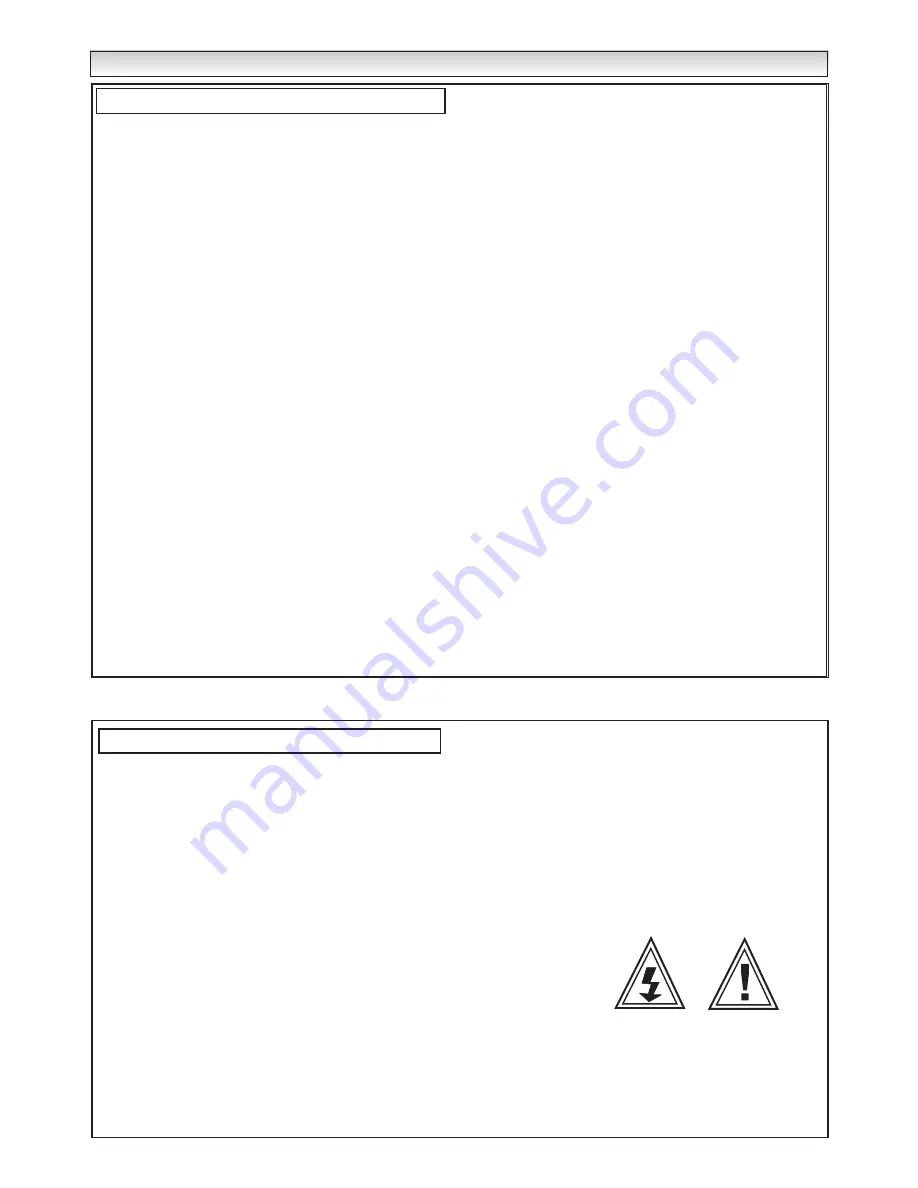
2
END-USER LICENCE & SERVICING
END-USER LICENCE & SERVICING
The product (meaning the equipment or appliance to which this
documentation relates) incorporates Software (the software applica-
tions, utilities and modules embedded within the Product) which is
owned by Sanyo or its licensors. Before using the product, please
read the End-User Licence Conditions detailed below. If you do not
agree to the terms and conditions of the End-User Licence, Please
do not proceed to use the Product- repack the Product unused and
return it to your supplier together with proof of purchase for a full
refund. By using the product, you agree to be bound by the terms
and conditions of the End-User Licence.
Licence Grant, Conditions and restrictions
1. Sanyo grants you a non-exclusive, world-wide (subject to export
controls), non-transferable (except as permitted by 2 below),
royalty-free licence to use the Software upon and with the Product.
2. You may not transfer any of your licence rights in the Software
without the prior written consent of SANYO and if consent is
provided then the Software shall only be transferred in conjunction
with the transfer of the Product AND provided that the transferee
has read and agreed to accept the terms and conditions of this
licence.
3. You must ensure that the copyright, trademark and other protective
notices contained in the Software are maintained and not altered
or removed.
4. The Software provided hereunder is copyrighted and licenced (not
sold). SANYO especially does not transfer title or and ownership
rights in the Software to you. The Software provided hereunder
may contain or be derived from portions of materials provided to
SANYO under licence by a third party supplier.
5. Except as expressly permitted by statute
you may not;
●
use the Software in conjunction with any other computer
hardware other than the product;
●
copy all or part of the Software;
●
incorporate all (or any of) the Software into other programs
developed by (or on behalf of) you and/or used by you;
●
reverse-engineer, decompile or disassemble the Software;
●
make the Software (or any part of it) available, or permit its
redistribution, for use with any computer hardware other than
the Product; or rent, lease, gift, loan, sell, distribute or transfer
possession of the whole or any part of the Software.
Termination
This licence is effective until terminated. This licence will terminate
automatically without notice if you fail to comply with any of its
provisions.
Disclaimer
1. The Software is(to the extent permitted by law) supplied ‘as is’ and
SANYO and its suppliers expressly exclude all warranties, express
or implied, including (but not limited to) warranties of satisfactory
quality, fitness for purpose and non-infringement (save to the
extent that the same are not capable of exclusion at law).
2. In no circumstances will SANYO be liable for any direct, indirect,
consequential, or incidental damage (including loss of profits,
business interruption, loss of data or the cost of procurement of
substitute goods, technology or services) arising out of the use or
the inability to use the Software (save to the extent that such
liability is not capable of exclusion at law).
General
1. This End-User Licence will be governed by laws of England and
the User may only bring claims in the English Courts and SANYO
shall be entitled to bring a claim in the courts of any jurisdiction.
2. The above terms and conditions supersede any prior agreement,
oral or written, between you and SANYO relating to the Software.
End-User Licence
Your television is fully transistorised and does not contain any user serviceable components.
You must not remove the rear cover of the TV by yourself. The apparatus is working with high voltages and could damage objects or
even endanger people. Leave all required repair and service jobs to an authorised service technician. He will exclusively use such
spare parts that are complying with the same safety standards as applicable to the original parts. The use of original spare parts can
prevent fire, shock and other hazards.
Unplug the television receiver from the wall outlet and refer servicing to qualified service personnel under the following conditions:
■
If the power cord or plug is damaged.
■
If liquid has been spilt into the television receiver.
■
If television receiver has been exposed to rain or water.
■
If the television receiver has been dropped or the cabinet has been damaged.
■
If the television receiver exhibits a distinct change in performance.
■
If the television receiver does not operate normally by following the operating instructions.
Adjust only those controls that are covered in the operating instructions as improper adjustment of other controls may result in damage. This will
often require extensive work by a qualified technician to restore the television receiver to normal operation.
Servicing
Summary of Contents for CE27LD4-B
Page 23: ...23 ...
Page 24: ...24 Part No 1KA6P1P0194 B N2WK WKA N2YK YKA Printed in U K ...