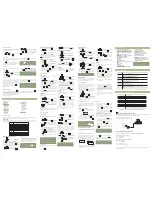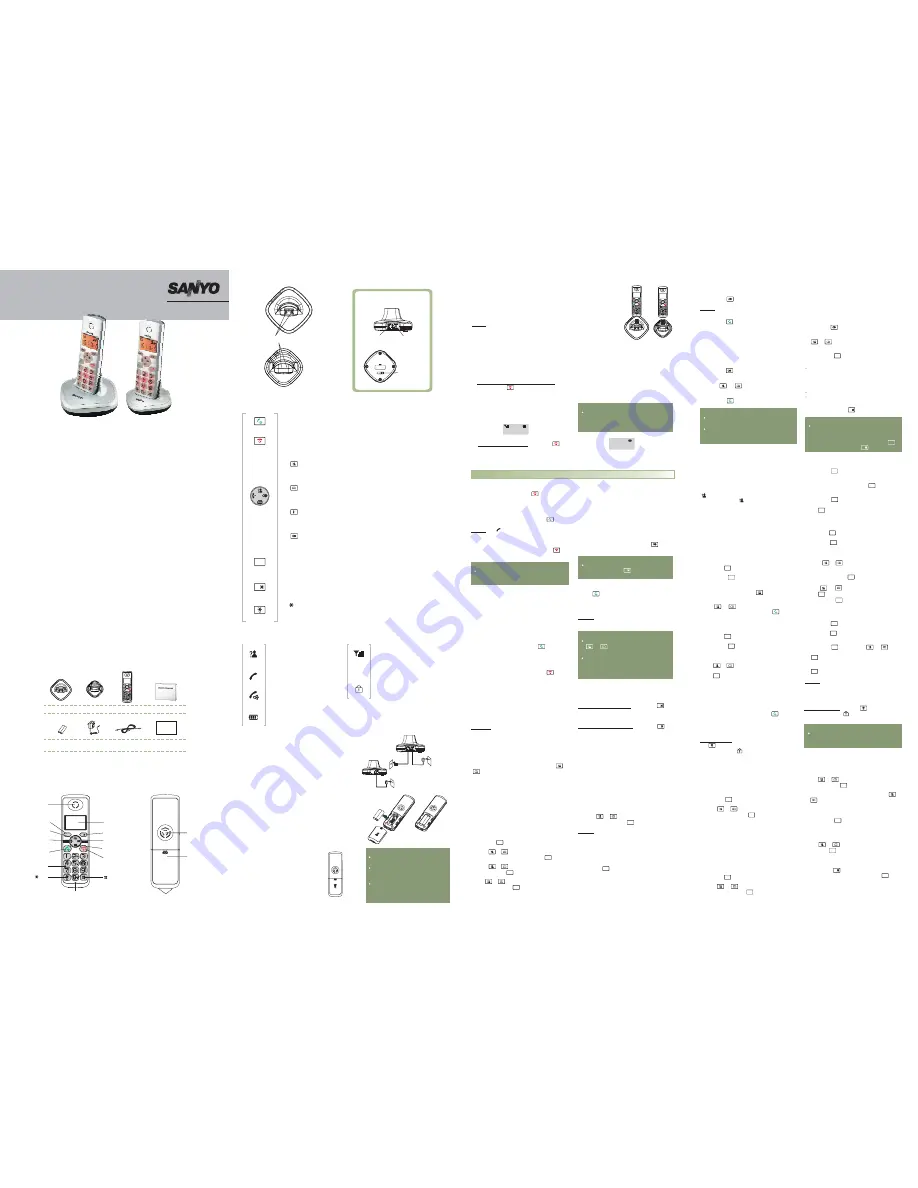
n
Congratulations
on purchasing our high quality product.
Please read the manual carefully to find out all features and how your telephone works, so you can get
the best out of your new phone.
n
Safety Precautions
To reduce the risk of electrical shock and injury, please follow these basic safety precautions before
using the phone.
1. Carefully read and observe the instructions in this manual.
2. Follow all warnings marked on the unit.
3. When cleaning, unplug the phone first, then use a damp cloth to wipe. Do not use liquid or aerosol
cleaners.
4. Do not place objects on the line cord that may cause damage.
5. Do not use this phone in wet surroundings or environments where there is a risk of explosion.
6. Avoid spilling of any liquid on the phone.
7. Unplug this phone from the wall outlet and refer servicing to qualified service personnel only.
8. Pay attention to the polarity of the batteries, insert the rechargeable batteries in accordance with
polarity symbols (this instruction is found in the installing batteries section.)
9. Use only
. Never use other ordinary batteries or
conventional alkaline batteries. Otherwise this may not only cause personal injuries but also damage
to the unit.
10. Do not mix exhausted batteries with full batteries. Exhausted batteries shall not be disposed of with
the usual household waste or in a fire.
11. If you are sure you will not be going to use the handset over a month, please take out the batteries
from the battery compartment.
12. Use only
.
13. Keep the phone out of the reach of children.
14. Use the phone only in the described manner.
15. Stop using the phone if it becomes damaged.
the batteries indicated in the User's Manual
the power supply indicated in the User's Manual
n
Unpacking
Once you have unpacked your phone, make sure that all the parts shown below are available. If any
pieces are missing or broken, please promptly call your dealer.
*
The shape of the plugs can vary according to each country’s specification.
n
Phone Layout and Keys Function
Handset
MODEL NO. CLT-3602
n
Keys Description
Dial/Speaker key
Make/Answer a call.
Activates the speakerphone if pressed during a call.
End a call.
End/Power key
Turning Handset
On/Off
Up/CID key
CID Book
Down/Phonebook key
Phone Book
INT key
Long press to activate power on/off, as described in par.
.
Scroll up through lists and menu options.
Increase the earpiece/speakerphone volume during a call.
Enter the CID book, as described in par.
.
Scroll down through lists and menu options.
Decrease the earpiece/speakerphone volume during a call.
Enter the Phonebook, as described in par.
.
Set up an internal call to another handset.
Transfer an incoming call to another handset.
Set up a conference call with an external line and an internal handset.
Navigation key:
Redial key
Last Number Redial
key
Calling with more than one
Handset
Enter the redial book, as described in par.
.
Insert a pause when pre-dialing a number.
Press and hold to turn on/off keypad lock function.
Set up a conference call, as described in par.
.
Menu/OK key (left)
Cancel/Mute key (right)
Enter the menu functions in standby mode.
Confirm selections & actions.
Return to the previous menu.
Enter to mute during a call.
Delete an incorrect character/digit.
Performs "Flash" function.
n
LCD Window Icons Description
New Call
Off Hook
Indicates you have missed one
or more calls.
Indicates the line is engaged.
Hands-free
Battery Icon
Indicates the handsfree function
is enabled.
Indicates battery charge level.
Signal Icon
Keypad Lock
Indicates
whether
the
current
signal
exists
or
not.
If
the
handset is too far from the base,
this icon will blink on the LCD.
This
icon
appears
when
the
keypad is locked.
n
Connecting Lines
n
Installing Batteries
Slide the battery cover in the direction of the
arrow and pull it out.
Insert new batteries as indicated, matching
correct polarity (+,-).
The rechargeable Ni-MH batteries (AAA size) come with
your phone. Install the battery before using your
phone.
2.
1.
Notes
:
Reversing the orientation may damage
the handset.
The batteries need to be replaced if
they do not recover their full storage
capacities after recharging.
When replacing the batteries, always
use good quality Ni-MH re-chargeable
batteries. Never use other batteries or
conventional alkaline batteries.
Connect one end of the phone line cord to the phone
line jack of the base, and the other end to a
standard phone wall outlet.
Connect the modular ends of the AC power adapters
to the power jack of the base and charger, then plug
the AC adapter into standard AC wall outlets.
1.
2.
n
Charging Handset
3. T o
r e p l a c e
t h e
b a t t e r y
cover, slide the cover up
until it snaps in place.
! Important Note
YOU SHOULD FULLY
CHARGE THE HANDSET
15
: Before initial operation,
for about
hours.
To charge the handset, you should place it on the base or charger.
When you place the handset on the base or charger, the
handset automatically turns on.
Result:
If the handset is in power off mode, when you
place the handset on the base or charger, it
automatically turns on. To turn the handset
on or off in standby mode, follow these steps:
1.
, press
and hold the
key until you switch the
display on.
To turn on the handset when it's off
On power up, the handset will
enter subscription mode and search for a
registered
base.
A
message
as
shown
below will be displayed to the user, and the
signal icon will flash.
If the handset is successful in finding a base, the
handset will enter the standby mode, the display
will show handset number or the handset name
(if you have one saved as described on par.
), signal icon, battery icon and current
time. If the handset is unsuccessful in finding a
base, the handset will behave according to the
Out of Range condition.
HS
Name
n
Turning Handset On/Off
2.
, keep the
key
pressed until the display disappears.
To turn off the handset
Note
YOU SHOULD FULLY
CHARGE THE HANDSET BEFORE USING.
:
When battery power is very low, if you
place the handset on the base, the display
will show as below.
searching
----
n
Making a Call
You can enter the desired phone number in
standby mode, which allows you to make
corrections before dialing. Follow these steps:
1. Enter a telephone number (up to 32 digits).
Check it. You can also use the
key to
insert a pause.
1. Pick up the handset and press the
key.
3. To end the call, either press the
2. Dial a telephone number.
key
or replace the handset on the base.
Result:
The
icon appears on the LCD.
Basic Functions
Note
Redial
Last Number Redial
:
To make a call to the last number you dialed,
use the
feature. For details, see par.
.
Note
:
If you make a mistake while entering a
number, press the
key to clear the last
digit.
2. When the number appears correctly, press
the
key.
n
Receiving a Call
When a new call is received, t
If the caller can be identified, the caller's phone
number is displayed.
1. To answer the call, press the
key. If you
have activated the Auto Answer function,
when the handset is on the base, simply lift it
up to answer.
he call information
will appear.
2. To end the call, either press the
key or
replace the handset on the base.
Result:
After you hang up, the LCD displays
the call duration.
Notes
:
You can select the ringer volume by using
or
key when the phone rings with
an incoming call.
If the polyphonic ring tone is set, the ring
tone may continue for 4 seconds after the
caller's hang-up or after the parallel phone
had answered the call.
n
Muting the Microphone
During a conversation, you can temporarily switch
your phone's microphone off, so that the other
party cannot hear you.
Example
: You want to say something to another
person in the room but do not want
the other party to hear you.
To mute your microphone, press the
key
during the conversation. The "
"
appears on the LCD.
CALL MUTED
To unmute the microphone, press the
key
again. You will restore the normal condition.
n
Adjusting Audio Volume
During a conversation, you can use the
or
key to adjust the level of the earpiece (or
the handsfree speakerphone one, if activated)
volume from
to
. The selected
volume will be displayed on the LCD.
VOL1
VOL5
You can also select the earpiece volume or the
speaker volume by the
in Menu
under
, as described in par.
.
AUDIO SETUP
HS SETTING
HS
Settings
n
Ringer Setting
You can select your own external (from the
telephone Network) or internal (from other
handsets registered to the same base) ring tone
and adjust the volume.
1. Press the
key.
2. Press
or
key repeatedly to choose
menu, then press the
key.
HS
SETTING
3. Press
or
key to choose
,
and press the
key.
4. Use
or
key to choose
/
, press the
key.
RING SETUP
INT RING EXT
RING
5. Press
or
key to choose
or
, press the
key.
MELODY
VOLUME
Result:
You can select the ring tone from
Melody 1 to 10 or adjust the volume
from Volume 1 to 5, or off. When you
adjust the ring tone or volume, the
phone plays the selected melody or
sounds the selected loudness.
6. Press the
key to confirm.
n
Last Number Redial
1. Press the
key in standby mode.
The LCD displays the last number you
dialed.
2. Press the
key to dial out the number.
Your phone allows you to retrieve the last 10
numbers you have dialed and recall them
quickly.
Result:
Search for and dial a number in
Redial Book
1. Press the
key in standby mode.
2. If you want to scroll through the memory,
press
repeatedly until you
find out the number you want to dial.
3. Press the
key to dial out the number.
or
key
Use Redial Book options
Using the redial book options, you can add a
number to phone book or delete a number in
the redial book.
1. Press the
key.
2. Scroll to the desired number by using the
.
3. When the number appears on the display,
press the
key to choose the desired
option:
or
key
Notes
EMPTY
:
If
no
numbers
are
found,
"
" is
displayed.
When the redial book is full, each time you
dial a new number, the oldest number stored
in the redial book is automatically erased.
ADD TO PB:
DELETE:
DELETE ALL:
allows you to add the number to the
phone book. Complete storing the entry by starting
from step 4 described in par."Adding the Phone
Book Entries" (obviously, you will find the number
already entered in the appropriate field).
allows you to delete the selected number.
allows you to delete the whole redial
book.
4. To exit, press the
key.
n
CID Book
2. Press the
key again to choose the
, and if available, the numbers are
displayed. (You can also access the CID book
directly by pressing the
key in standby
mode.)
CID
BOOK
3. Use
to view the numbers, you
can make a call by a press of the
key. You
can also add the entry to the phonebook.
or
key
When
you
receive
a
call,
if
the
caller's
information is transmitted from the network on
which the call was made (and the caller doesn't
hide it), the caller's phone number is displayed.
Moreover, if you missed one or more calls, the
icon will appear on the LCD. If the CID
memory is full, the
icon will flash on the LCD.
OUT OF AREA
PRIVATE
- This message will display when
someone calls from an area where the telephone
company is not offering the caller identification
services or is not yet providing number delivery
to your area.
- If the caller has exercised the option
to prevent his name and number from being sent,
the message will show on the LCD.
Add CID Number to Phone Book
1. Press the
key.
2. Press the
key again to choose the
, and if available, the numbers are
displayed.
3. Use
to view the numbers. When
the desired number displays on the LCD, press
the
key to enter
menu.
CID
BOOK
ADD TO PB
or
key
View and dial any of the CID numbers
1. Press the
key.
Delete a number in the CID Book
1. Press the
key.
2. Press the
key again to choose
,
and if available, the numbers are displayed.
3. Scroll to the number you want to delete by
using
or
key.
4. When the desired number appears on the
display, press the
key.
CID BOOK
Delete all numbers in the CID Book
1. Press the
key.
2. Press the
key again to choose
,
and if available, the numbers are displayed.
3. Press the
key and use
or
key to
choose
menu, then press the
key.
4. The display shows "
", press the
key to confirm.
You
hear
a
beep
and
the
phone
returns to the standby mode after
clearing all the CID numbers.
CID BOOK
DELETE ALL
CONFIRM ?
Result:
4. Press the
key, you are prompted to enter
the name.
5. Enter the name and press the
key, then you
can modify the number you want to store.
6. Press the
key, you are able to select the
ring tone from Melody 1 to Melody 10, press
the
key to confirm and exit, you will hear a
confirm beep.
5. Use
or
key to choose
, press
the
key. The display will show "
". Press the
key to confirm, you will hear a
beep and the LCD shows the next number.
DELETE
CONFIRM
?
n
Key Lock
If you turn on this feature, all keys will be locked.
You can answer calls by using the
key. But
when you hang up, the phone returns to the
locked mode. This feature is useful to avoid
pressing keys by mistake.
" and
To lock the keys, in the standby mode just keep
the
key pressed till the display shows "
the
icon.
HS
LOCKED
To unlock the keys, keep the
key pressed again
till the key lock icon
disappears from the display.
Note
HS LOCKED
:
In locked mode, if you press any key, the
phone will generate a warning tone, and the
"
" message will be redisplayed.
n
Selecting a Language
The
handset
supports
multiple
predefined
languages. You can change the language used
to display the menu messages.
1. Press the
key.
2. Press
or
key repeatedly to choose
, press the
key.
HS
SETTING
3. Use
to choose the
,
then press the
key.
4. The languages will be displayed. Use
to scroll through the options. Each
language will be displayed in its own native
translation.
5. Press the
key to select the required
language and you will hear a confirm beep.
LANGUAGE
or
key
or
key
n
HS Name
"HS N" is the default name of the handset after
registration of handset. The handset number N=
1 to 5 reflects the handset is the Nth handset,
which is registered to the base. The HS Label is
displayed in the standby mode. You can modify it
by the following steps:
1. Press the
key.
2. Press
repeatedly to choose
, press the
key.
HS
SETTING
or
key
3. Use
to choose
, then
press the
key.
4. You can enter the handset name (up to 6
characters) by using the alphanumeric keys
(use the
key to delete the previous
character if necessary), then press
key to
confirm and exit. The handset name will be
modified.
HS LABEL
or
key
All descriptions in this manual assume that the handset is in standby mode. Set the telephone to
standby mode by pressing the
key.
MENU/R
C/
C/
C/
C/
MENU/R
MENU/R
MENU/R
MENU/R
MENU/R
MENU/R
MENU/R
MENU/R
C/
C/
MENU/R
MENU/R
MENU/R
MENU/R
MENU/R
MENU/R
MENU/R
MENU/R
MENU/R
MENU/R
MENU/R
MENU/R
MENU/R
MENU/R
MENU/R
MENU/R
MENU/R
MENU/R
MENU/R
MENU/R
MENU/R
MENU/R
MENU/R
MENU/R
MENU/R
MENU/R
MENU/R
C/
MENU/R
C/
Charging contacts
Battery
compartment
cover
Speaker
Earpiece
Microphone
Menu/OK key
Dial/Speaker key
Cancel/Mute key
Down
/Phonebook key
End key
Left/Int key
Up/CID key
Alph numeric
keys
a
Display
key
key
Right/Redial key
Note
DELETE
D E L E T E
A L L
CONFIRM
?
:
At step 3, when you select
or
o p t i o n s ,
a
m e s s a g e
"
"
will
further
ask
you
to
confirm the deletion. To confirm press
ey, to escape press the
key.
K
K
k
Digital Cordless Telephone
USER' S MANUAL
Line cord*
Warranty card
2 Adapters*
4 AAA Ni-MH
batteries
User's manual
2 Handsets
Base
Charger
MENU/R
C/
Base
Rear and bottom View
Power Jack
Phone
Line Jack
Page
button
Charge pins
Charger
To AC wall
outlet
To phone wall outlet
To AC wall
outlet
MENU/R
C/
MENU/R
C/
Warranty card