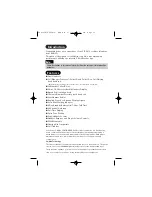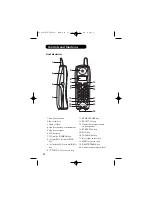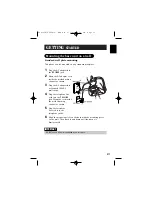Reviews:
No comments
Related manuals for CLT-5812

BG96
Brand: 5G HUB Pages: 16

W60P Telesystem
Brand: Yealink Pages: 2

SIP-T42S IP
Brand: Yealink Pages: 2

CP700
Brand: Yealink Pages: 2

CP930W Telesystem
Brand: Yealink Pages: 14

EXP40
Brand: Yealink Pages: 2

Venture IP 480i
Brand: Aastra Pages: 12

DCT758-3 - DCT Cordless Phone
Brand: Uniden Pages: 84

EasyPhone FP
Brand: Evolveo Pages: 27

GKW06D
Brand: Getek Pages: 6

Sailor System 5000 MF/HF
Brand: Sailor Pages: 56

Touch Screen Caller ID Phone
Brand: ENZER Pages: 5

Walker W-1000
Brand: Clarity Pages: 26

21026
Brand: GE Pages: 120

Extra W1100
Brand: Clarity Pages: 82

SNAP STICK
Brand: 3SIXT Pages: 6

Zodiac Link
Brand: Cansec Pages: 32

ISDK-26 Basic
Brand: Uniphone Pages: 98