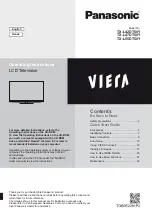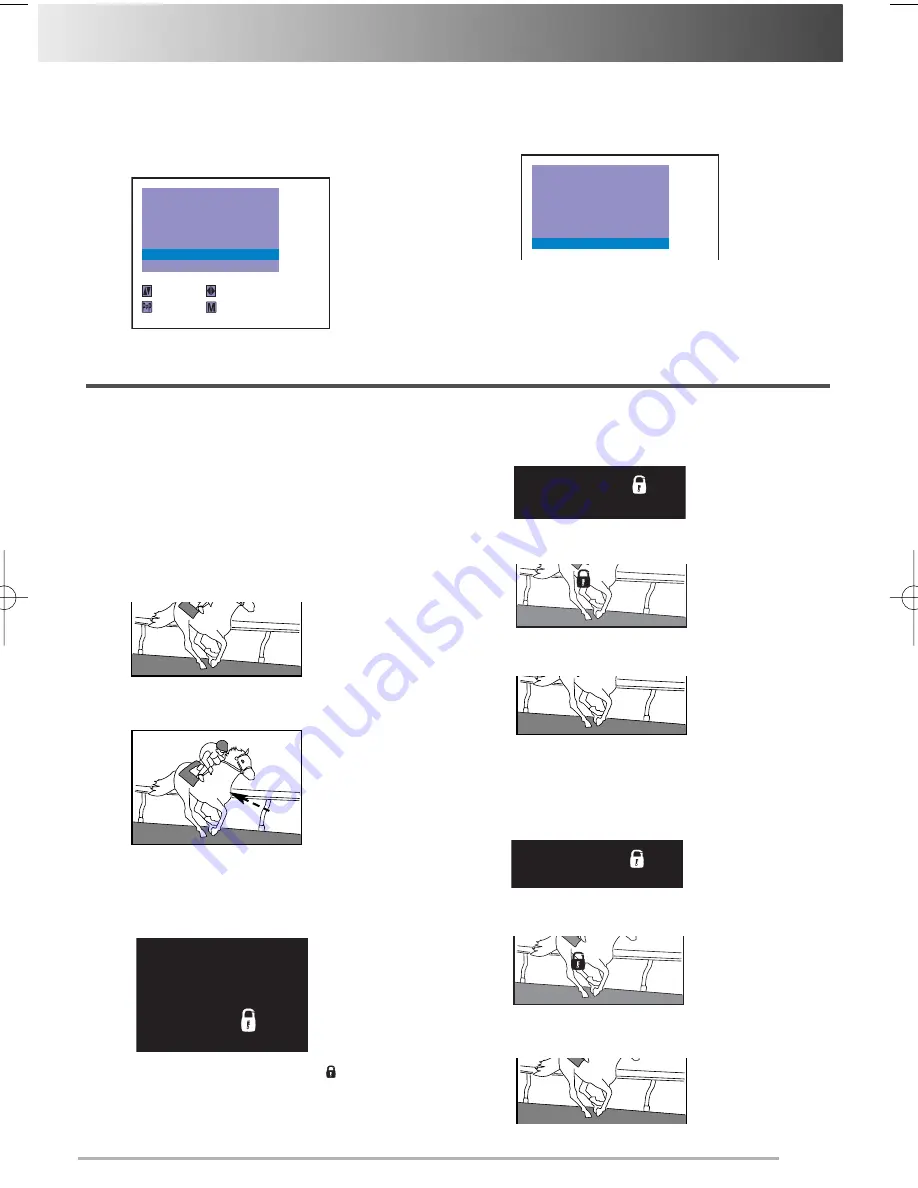
T
T
uning of the Channels /
uning of the Channels / Setting of the Private Position
6
6
Press the
MENU
button to return to normal
TV display.
4
4
Select “SKIP” by pressing the
Programme
UP
or
DOWN
button,then press the
or
-
button to set SKIP to ON.
To cancel Skip Channel function, set to OFF.
5
5
Select “MEMORY” by pressing the
Programme UP
or
DOWN
button, then press
the
or
-
button for memory.
Any number of channels maybe set as Skip
Channels.
For example, to set the programme position
“15” as the private position.
1
1
Select programme position “15”.
2
2
Press and hold the
RECALL/COLOUR SYS
TEM
button for more than 2 seconds.
The programme number “15” will shift to centre of
the screen.
The picture will disappear, and “
15” will be dis-
play on the screen.
The private position setting is now completed.
3
3
Press the
MENU
button.
Private position is used to restrict of pro-
gramme positions that you do not want others
to watch. Any position can be set as the Private
position.
1
1
Select private position (In this case position “15”).
2
2
Press and hold the
RECALL/COLOUR
SYSTEM
button for more than 2 seconds.
3
3
Press the
RECALL/COLOUR SYSTEM
button for watching a TV programme.
Note
: The position “15” is still in the private position.
The private position is now cancelled.
1
1
Select private position (position “15
”).
2
2
Press and hold the
RECALL/COLOUR
SYSTEM
button for more than 2 seconds.
3
3
Press the
MENU
button.
Setting of the Private Position
Setting of the Private Position
How To Set the Private Position
To View a Programme on Private Position
Cancelling of the Private Position
SEARCH
SYSTEM
MODE
SEMI
START
AUTO
MEMORY
--
SIF
BG
SELECT
ADJUST
BACK
EXIT
POSITION
4
SKIP
ON
SEARCH
SYSTEM
MODE
POSITION
SEMI
START
4
AUTO
SKIP
ON
SIF
BG
MEMORY
OK
15
15
15
AUTO
BG
B G
15
15
15
AUTO
BG
15
AUTO
BG
15
15
AUTO
15
13
INST. MANUAL -C8WE-D (AUS) 4/10/08 3:28 PM Page 13