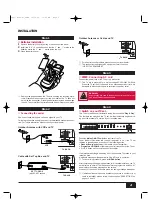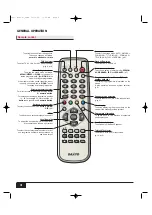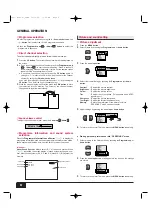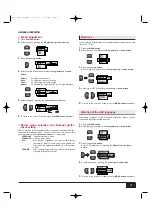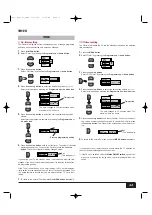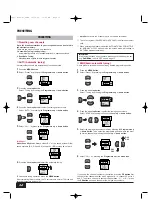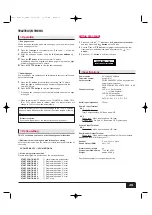4:3
14:9
16:9
Letterbox Video
Stretches the pic-
ture horizontally
to fill the screen,
the picture is
more stretched at
the edges.
The height is
expanded to fill
the whole screen.
The picture fills
the screen and is
proportionally cor-
rect.
The black bars
top and bottom
remain and the
height is com-
pressed to fit into
the picture area.
8
GENERAL OPERATION
-SCREEN OPTION
WSS (Wide-Screen-Signalling)
This function is to be automatically set to the optimum screen mode for the
wide screen television according to the aspect ratio bits of the picture for-
mat (16:9, 14:9, 4:3, etc.) on the receiving signal source.
To use this function, the picture mode should be selected to the AUTO
mode.
This function is also effective in the AV mode. When you connect AV equip-
ment which has the WSS function, the screen mode is automatically
selected to the optimum screen mode.
■
Selection of screen mode
Today there are various transmission formats with different size ratios, e.g.
4:3, 14:9, 16:9 and video formats such as letterbox. Each of them can dis-
played differently depending on the picture mode selected.
Press the WIDE button to select the picture modes.
AUTO
It automatically switches to the optimum screen mode according to the
WSS signal provided in the receiving signal source. If the signal does not
have it, the TV keeps current screen mode.This setting may cause the pic-
ture to change when a different format is received e.g. when an advert is
received.
NATURAL WIDE
SCREEN OPTIONS
ZOOM (14:9)
4:3
14:9
16:9
Letterbox Video
The correct pic-
ture width is
maintained but
the top and bot-
tom are cropped.
Zooms in slightly
cropping the top
and bottom.
Zooms in slightly
cropping the top
and bottom.
The black bars
top and bottom
are smaller and
the picture height
is compressed
slightly.
TITLE-IN (14:9)
TITLES ON SCREEN
TITLES ON SCREEN
TITLES ON SCREEN
TITLES ON SCREEN
4:3
14:9
16:9
Letterbox Video
As zoom (14:9),
but bottom is
compressed even
more to allow
subtitles to be
seen.
As zoom (14:9),
but bottom is
compressed even
more to allow
subtitles to be
seen.
As zoom (14:9),
but bottom is
compressed even
more to allow
subtitles to be
seen.
As zoom (14:9),
but bottom is
compressed even
more to allow
subtitles to be
seen.
ZOOM (16:9)
4:3
14:9
16:9
Letterbox Video
The correct pic-
ture width is
maintained but
the top and bot-
tom are cropped.
Zooms in slightly
cropping the top
and bottom.
Zooms in slightly
cropping the top
and bottom.
The black bars
top and bottom
are smaller and
the picture height
is compressed
slightly.
TITLE-IN (16:9)
FULL
NORMAL
4:3
14:9
16:9
Letterbox Video
The correct ratio
is maintained with
black bars on the
left and right.
Black bars left
and right, picture
height is
stretched.
Black bars left
and right, picture
height is
stretched.
Black bars left,
right, top and
bottom.
TITLES ON SCREEN
TITLES ON SCREEN
TITLES ON SCREEN
TITLES ON SCREEN
4:3
14:9
16:9
Letterbox Video
The whole screen
is filled stretching
the width.
The whole screen
is filled stretching
the height slightly
at the edges.
The whole screen
is filled with the
correct picture
ratio.
The black bars
top and bottom
are bottom are
present and the
height is com-
pressed.
4:3
14:9
16:9
Letterbox Video
As Zoom (16:9),
but bottom is
compressed even
more to allow
subtitles to be
seen.
As Zoom (16:9),
but bottom is
compressed even
more to allow
subtitles to be
seen.
As Zoom (16:9),
but bottom is
compressed even
more to allow
subtitles to be
seen.
As Zoom (16:9),
but bottom is
compressed even
more to allow
subtitles to be
seen.
Inst. manual_F8WA 12/30/03 11:26 AM Page 8