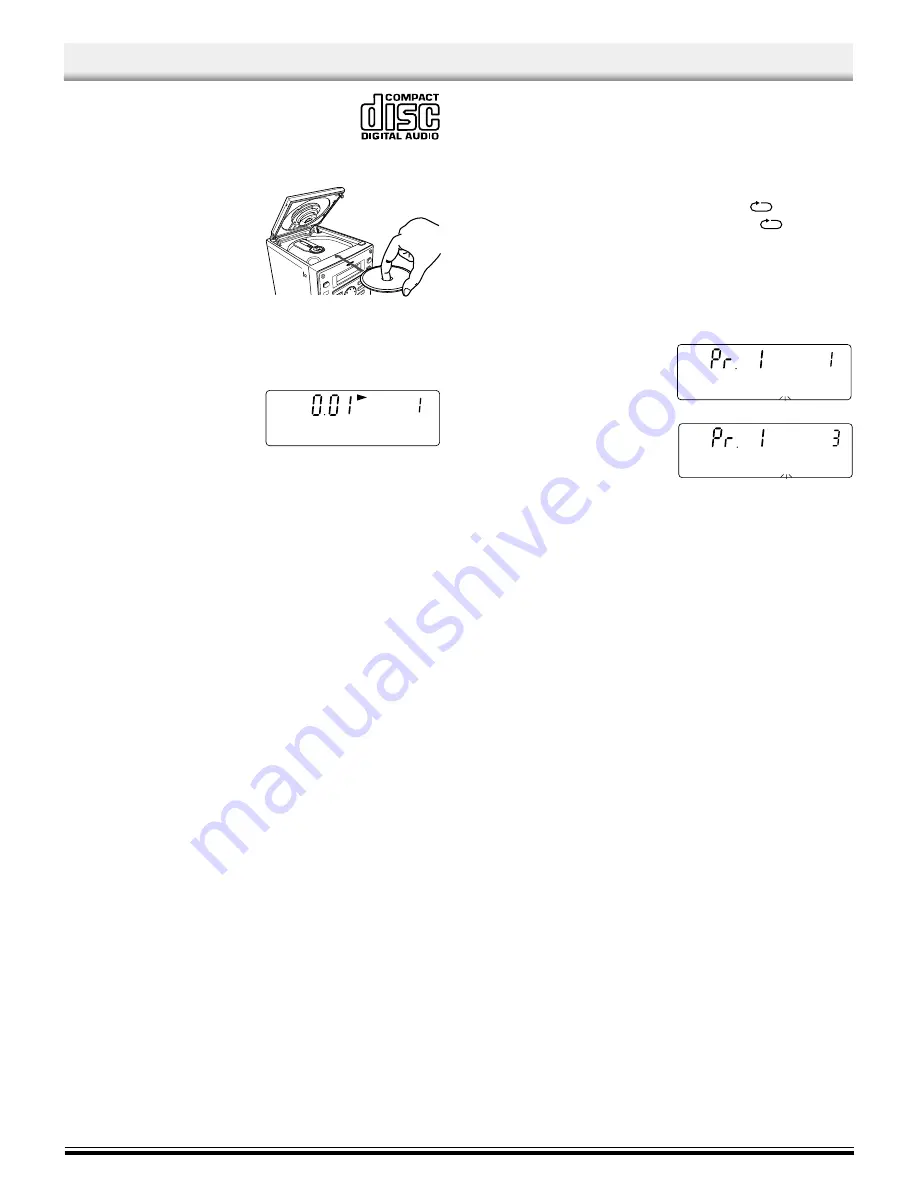
Search (forward/reverse)
If the
g
or
h
button is pressed during play, the player will
search at high speed in the forward or reverse direction while the button
is being pressed. When the button is released, normal play will continue.
Repeat play (Remote Control only)
Press the REPEAT button before or during play. The player will play all the
tracks or all the programmed tracks repeatedly. “
” appears. To
cancel repeat play, press the REPEAT button again. “
”disappears.
PROGRAMMED PLAY
Up to 20 tracks on a disc can be programmed for play in any order.
-
First, select “CD” function and load a disc that you want to programme.
-
The tracks must be programmed in the stop mode.
-
The same track can be programmed more than once.
1.
Press the MEMORY button.
2.
Select a track by using the
g
or
h
button.
-
The number buttons on the
remote control can also be
used.
3.
Press the MEMORY button.
4.
Repeat steps 2-3 to programme
additional tracks.
5.
Press the
i
button to start pro-
grammed play.
When all programmed tracks have played, the player stops automati-
cally.
-
The programme contents are retained in memory.
-
Any attempt to programme more than 20 tracks will result in “FULL”
being displayed and discontinuation of the programming.
-
The programme contents are retained even if the function selection is
changed. After selecting “CD” function, press the MEMORY button.
The programmed contents appear.
-
To cancel programmed play, press the
n
button twice.
Checking the programme
Each time the MEMORY button is pressed in the stop mode, the pro-
grammed details sequentially appear on the display.
Changing a programme
To add a new track to a programme:
1.
In the stop mode, press the MEMORY button repeatedly until
“- -
'
- - - -” appears.
2.
Select a track as explained above.
3.
Press the MEMORY button.
To change a track:
1.
In the stop mode, press the MEMORY button repeatedly until the track
number to be replaced is displayed.
2.
Select a track as explained above.
3.
Press the MEMORY button.
Note:
Programmed details cannot be partially deleted or inserted.
CD PLAY
Use compact discs bearing the symbol shown. In addi-
tion to conventional 12 cm CDs, this system can be used
to play 8 cm CDs without an adapter.
1.
Press the FUNCTION button to select “CD” function.
2.
Press the CD OPEN button. The CD compartment opens.
3.
Place the disc with the label fac-
ing up on the disc turntable. (Place
only one disc at a time.)
4.
Press the CD compartment lid
(PUSH TO CLOSE portion) to
close it.
The total number of tracks and
total playing time on the disc
appear.
Note:
If the disc is loaded with the label facing downward, or if a badly
scratched disc is loaded, “Cd” appears. If this occurs, load the disc
correctly or replace the damaged disc.
5.
Press the
i
button. Play starts
from the first track.
The current track number and
e l a p s e d p l a y i n g t i m e a r e
displayed.
6.
Press the
n
button to end disc
play.
When the last track has been played, the player stops automatically.
Note:
Always press the
n
button and wait for the disc to stop rotating before
opening the CD compartment.
Notes on handling compact discs
-
Do not expose the disc to direct sunlight, high humidity or high
temperatures for extended periods of time.
-
Discs should be returned to their cases after use.
-
Do not apply paper or write anything on the disc surface.
-
Handle the disc by its edge. Do not touch the playing surface (glossy
side).
-
Fingerprints and dust should be carefully wiped off the playing surface
of the disc with a soft cloth.
Wipe in a straight motion from the centre to the outside of the disc.
-
Never use chemicals such as record cleaning sprays, antistatic
sprays or fluids, benzene or thinner to clean compact discs.
To start play from the desired track
Select the track by using the
g
or
h
button, then press the
i
button.
Using the remote control
Press two number buttons within 2 seconds. (Example: press 0, then 3.)
Temporarily stopping play
Press the
i
button. “
a
” blinks on the display. To resume play, press
the button again.
Skip play
To skip to track 6 while track 3 is playing, press the
g
button
repeatedly until “6” appears (in the track section) on the display. To skip
back to track 3 while track 6 is playing, press the
h
button
repeatedly until “3” appears.
-
The number buttons on the remote control can also be used for skip
play. To skip to track 6 while one track is playing, press 0, then 6.
-4-
TR
PROG.
TR
PROG.
TR
MEM


























