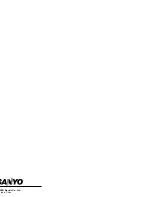6. Press the
n
button to end disc play.
When the last track has been played, the player stops automatically.
Note:
Always press the
n
button and wait for the disc to stop rotating before
opening the CD compartment.
Notes on handling compact discs
-
Do not expose the disc to direct sunlight, high humidity or high
temperatures for extended periods of time.
-
Discs should be returned to their cases after use.
-
Do not apply paper or write anything on the disc surface.
-
Handle the disc by its edge. Do not touch the playing surface (glossy
side).
-
Fingerprints and dust should be carefully wiped off the playing
surface of the disc with a soft cloth.
Wipe in a straight motion from the centre to the outside of the disc.
-
Never use chemicals such as record cleaning sprays, antistatic
sprays or fluids, benzene or thinner to clean compact discs.
To start play from the desired track
Select the track by using the
g
or
h
button, then press the
i
button.
Using the remote control
Press two number buttons within 4 seconds. (Example: press 0, then 3.)
Temporarily stopping play
Press the
i
button. “
A
” blinks on the display. To resume play, press
the button again.
Skip play
To skip to track 6 while track 3 is playing, press the
g
button
repeatedly until “6” appears (in the track section) on the display. To skip
back to track 3 while track 6 is playing, press the
h
button
repeatedly until “3” appears.
-
The number buttons on the remote control can also be used for skip
play. To skip to track 6 while one track is playing, press 0, then 6.
Search (forward/reverse)
If the
g
or
h
button is pressed during play, the player will
search at high speed in the forward or reverse direction while the button
is being pressed. When the button is released, normal play will continue.
Random play
(Remote Control only)
Press the RANDOM button to begin random play. The player will
automatically select and play tracks on the disc at random. “RANDOM”
appears on the display.
-
Random play will not function during programmed play.
Repeat play
(Remote Control only)
Press the REPEAT button before or during play. The player will play all
the tracks or all the programmed tracks repeatedly. “REPEAT” appears
on the display. To cancel repeat play, press the REPEAT button again.
“REPEAT” disappears.
PROGRAMMED PLAY
Up to 24 tracks on a disc can be programmed for play in any order.
-
First, select “CD” function and load a disc that you want to programme.
-
The tracks must be programmed in the stop mode.
-
The same track can be programmed more than once.
CD PLAY
Use compact discs bearing the symbol shown. In
addition to conventional 12 cm CDs, this system
can be used to play 8 cm CDs without an adapter.
If disc is loaded, you can turn the unit on and begin play immediately
by pressing the
i
button.
1. Press the FUNCTION button to select “CD” function. “CD” appears
on the display, then “CD” is replaced by the CD mode display.
2. Press the
q
OPEN/CLOSE button to open the CD compartment lid
“OPEN” appears.
3. Place the disc with the label
facing up on the disc turntable.
(Place only one disc at a time.)
4. Press the
q
OPEN/CLOSE
button again to close the CD
compartment lid. “CLOSE” ap-
pears briefly then the total num-
ber of tracks and total playing
time on the disc appear.
Note:
If the disc is loaded with the label facing downward, or if a badly
scratched disc is loaded, “NO DISC” appears. If this occurs, load the
disc correctly or replace the damaged disc.
5. Press the
i
button. Play
starts from the first track.
The current track number and
elapsed playing time are
displayed.
1. Press the MEMORY button.
2. Select a track by using the
g
or
h
button.
-
The number buttons on the
remote control can also be
used.
3. Press the MEMORY button.
4. Repeat steps 2-3 to programme
additional tracks.
5. Press the
i
button to start
programmed play.
When all programmed tracks
have played, the player stops
automatically. “0 0.00” appears
on the display.
-
The programme contents are retained in memory.
-
Any attempt to programme more than 24 tracks will result in “FULL”
being displayed and discontinuation of the programming.
-
To cancel programmed play, press the
n
button twice.
Checking the programme
Each time the MEMORY button is pressed in the stop mode, the
programmed details sequentially appear on the display.
Changing a programme
To add a new track to a programme:
1. In the stop mode, press the MEMORY button repeatedly until
“- - - - . - -” is displayed.
2. Select a track as explained above.
3. Press the MEMORY button.
To change a track:
1. In the stop mode, press the MEMORY button repeatedly until the
track number to be replaced is displayed.
2. Select a track as explained above.
3. Press the MEMORY button.
Note:
Programmed details cannot be partially deleted or inserted.
-6-
-5-
ADJUSTING THE CLOCK
(Main unit only)
NOTE:
When the unit is first connected to the AC power line, the clock display
blinks on the display.
Example: To set “PM 6:30”,
First, press the
z
/ON button to turn the power off. Only the clock display
blinks.
1.
Press the CLOCK/TIMER for at least 2 seconds. “ ” blinks on the
display.
2.
Press the MEMORY button.
The hours display blinks.
3.
Turn the VOLUME control to set the “hours”.
4.
Press the MEMORY button.
The minutes display blinks.
5.
Turn the VOLUME control to set the “minutes”.
6.
Press the MEMORY button. The clock starts.
-
The time can be set accurately by pressing the MEMORY button
when a time signal is heard.
-
To display the clock during operation, press the CLOCK/TIMER
button briefly. After a few seconds, the original display returns
-
If a power failure occurs or the mains lead is disconnected, the clock
display blinks. Reset the time again.
Changing the clock to the 24-hour display
1.
Press the
z
/ON button to turn the power off, and present time
display.
2.
While clock is displaying, press the MEMORY button and hold it,
then press the
i
button.
Example: PM 1:00
v
13:00
To return the original setting, repeat steps above.
BEFORE OPERATION
Turning the power on and off
Press the
z
/ON button. The display lights and “WELCOME” appears
briefly.
To turn the power off, press the
z
/ON button again. “GOODBYE”
appears briefly and the clock display remains lit.
-
When the mains lead is connected to the AC outlet, the unit will
respond to commands from the remote control.
Direct start function
If the following buttons are pressed when the unit is in standby, the
unit turns on automatically and the selected function is set.
CD section
i
q
OPEN/CLOSE
Deck section
b
,
a
Tuner section
TUNER/BAND
Remote control
i
, OPEN/CLOSE,
b
,
a
, TUNER/BAND,
VIDEO
Selecting the function
Press the FUNCTION button to select the desired function. Each time
the button is pressed, the display changes as follows:
CD
v
TAPE
v
TUNER
v
VIDEO:AUX
v
CD
v
. . .
The function is automatically selected when CD play or tape playback is
started or when the TUNER/BAND button has been pressed (except
during recording).
-
When the function selection is changed, CD play or tape playback is
automatically stopped.
Adjusting the volume
Turn the VOLUME control, or press the + or – VOLUME button on the
remote control. The volume level appears by numbers (VOL 0 ~ VOL
MAX) and bar-graph on the display.
Surround sound system
Press the SURROUND button. “SURROUND” appears on the display
and a “wide” effect is created.
Bass expander system
Press the BASSXPANDER button to enhance the bass sound. “BASS”
appears on the display.
Selecting the sound mode
Press the SOUND PRESET button to select the sound mode matching
the music to be listened to.
POP: Pops, etc.
CLASSIC: Classical music, etc.
ROCK: Rock music, etc.
JAZZ: Jazz, etc.
Selecting the display backlight colour
The display has three colours of the backlight (Amber, Purple, Blue).
Press the DISPLAY button to select the desired display backlight colour.
WHAT TO DO IF ...
If the operation of the unit or display is not normal,
1.
Disconnect the mains lead.
2.
Press the RESET button (rear of the unit) for at least 30 seconds.
3.
Connect the mains lead.
4.
Resume the operation.
15˚
15˚
REMOTE CONTROL
Controls
-4-
1. Power button (
z
/ON)
2. Open/Close button for CD compartment lid (OPEN/CLOSE)
3. Number buttons (1-9, 0)
4. Memory button (MEMORY)
5. Tape deck controls
r
: Record muting button
m
: Record/Record pause button
d
,
c
: Fast forward/Rewind buttons
b
: Reverse play button
a
: Forward play button
n
: Stop button
6. CD player controls
i
: Play/Pause button
n
: Stop button
RANDOM: Random play button
REPEAT: Repeat button
7. FM mode button (FM MODE)
8. Sound preset button (SOUND PRESET)
9. Tuning buttons (, –,
f
,
e
)
(These buttons can also be used as CD playing tracks skip and
search button)
10. Tuner function/Band select button (TUNER/BAND)
11. Volume buttons (, –)
12. Preset tuning button (PRESET)
13. Video function button (VIDEO)
14. Sleep button (SLEEP)
Number buttons (1 - 9, 0)
These buttons are used to select the track numbers on a disc or preset
radio stations.
If the function is “CD”, the buttons select the track numbers on a disc.
If the function is “TUNER”, the buttons select preset radio stations.
With any other function, the buttons will not function.
-
Two buttons must always be pressed.
Example:
To select No. 3, press 0, then 3.
To select No. 10, press 1, then 0.
To select No. 25, press 2, then 5.
Inserting batteries
1
2
Note:
Always remove batteries if the remote control is not to be used for a
month or more. Batteries left in the unit may leak and cause damage.
Remote control range
The buttons on the remote control perform similar functions to similarly
marked buttons on the front panel.
Remote sensor
Within approx.
7 meters
Two R03/AAA batteries
(not supplied)
1
2
3
4
5
6
7
8
9
10
11
12
13
14
CONTROLS
General
1. Power button (
z
/ON)
2. Display
3. Volume control (VOLUME)
4. Clock/Timer button (CLOCK/TIMER)
5. Memory button (MEMORY)
6. Bass expander button (BASSXPANDER)
7. Surround button (SURROUND)
8. Sound preset button (SOUND PRESET)
9. Headphones socket (PHONES)
10. Remote sensor (IR)
11. Function button (FUNCTION)
12. Display backlight colour select button (DISPLAY)
CD player/Tuner
1. CD compartment
2. Open/Close button for CD compartment lid (
q
OPEN/CLOSE)
3. Tuning buttons (TU –, +TU)
4. Stop button (
n
)
5. Skip/Search/Preset tuning buttons
(
h
/PRESET –,
g
/)
6. Play/Pause button (
i
)
7. FM mode button (FM MODE)
8. Tuner function/Band select button (TUNER/BAND)
Cassette deck
1. Stop button (
n
)
2. Fast forward/Rewind buttons
(
h
/PRESET –,
g
/)
3. Forward play button (
a
)
4. Cassette holder
5. Reverse mode button (
U
)
6. Record/Record pause button (
j
)
7. Reverse play button (
b
)
-3-
4
6
5
7
8
1
2
3
9
11
10
12
7
8
6
1
5
4
2
3
7
5
6
4
1
2
3
1
2
-2-
Note:
-
Do not connect the mains lead to an AC outlet until all connections
have been made.
-
The system is not completely disconnected from the mains when the
z
/ON button is set to the
z
position.
Speakers
Connect the connector of the left speaker lead to the “L” SPEAKERS
socket and the connector of the right speaker lead to the “R” socket.
If you have difficulty inserting the speaker lead connector, turn it over and
reinsert it.
FM aerials
The FM indoor aerials is sufficient to receive most local FM broadcasts
and should be connected to the FM 75
Ω
terminal. Extend the aerial wire
as straight as possible and, while listening to the sound from the system,
secure it in a position which yields minimal distortion and noise.
In fringe areas or where receptions is distorted or noisy an external aerial
(not supplied) should be connected instead of the simple indoor aerial.
Consult your dealer.
AM loop aerial
Assemble the loop aerial as shown in figure.
CONNECTIONS
Unwind the aerial wires, then connect them
to the AM LOOP terminals. Place the loop
aerial in a position which yields the best
AM reception, or attach it to a wall or other
surface as shown in figure.
Note:
To minimize noise, the speaker, mains
and any other leads should not come close
to the FM indoor or outdoor aerial lead and
AM loop aerial. Do not place the aerial
leads close to the system.
Screws (not supplied)
Video/Auxiliary equipment
Connect audio leads (not supplied) from the audio output sockets of a
video/auxiliary equipment to the VIDEO (AUDIO) sockets.
Subwoofer output socket (SUB WOOFER)
Connect the amplified subwoofer (not supplied) to the SUB WOOFER
socket.
Headphones
Connect stereo headphones (not supplied) to the PHONES socket for
monitoring or for private listening. The speakers are automatically
disconnected when headphones are connected.
1
2
FM outdoor
aerial
AM loop aerial
FM indoor aerial
R ch Speaker
L ch Speaker
Video/Auxiliary
equipment
To an AC outlet
Amplifies subwoofer
(not supplied)
-
The apparatus shall not be exposed to dripping or splashing.
-
Do not use where there are extremes of temperature (below 5
°
C or
exceeding 35
°
C) or where direct sunlight may strike it.
-
Because of the CD player’s extremely low noise and wide dynamic
range, there might be a tendency to set the volume on the amplifier
unnecessarily high. Doing so may produce an excessively large
output from the amplifier which could damage your speakers.
PRECAUTIONS
CAUTION
- USE OF CONTROLS OR ADJUSTMENTS OR PERFOR-
MANCE OF PROCEDURES OTHER THAN THOSE SPECIFIED IN
THE OPERATING INSTRUCTIONS MAY RESULT IN HAZARDOUS
RADIATION EXPOSURE.
THIS PRODUCT SHOULD NOT BE ADJUSTED OR REPAIRED BY
ANYONE EXCEPT PROPERLY QUALIFIED PERSONNEL.
-1-
-
Sudden changes in the ambient temperature may cause condensa-
tion to form on the optical lens inside the unit. If this happens, take
out the disc, leave the unit for about 1 hour, and then proceed to
operate.
-
The system’s speakers use powerful magnets. Do not place
timepieces, credit cards, cassette tapes or video tapes, etc. near the
speakers.
-
Do not install this equipment in a confined space, such as a book
case or built in cabinet.
-
No objects filled with liquids, such as vases, shall be placed on the
apparatus.
CLASS 1 LASER PRODUCT
LUOKAN 1 LASERLAITE
KLASS 1 LASERAPPARAT
CAUTION – INVISIBLE LASER RADIATION WHEN OPEN AND
INTERLOCKS DEFEATED. AVOID EXPOSURE TO BEAM.
ADVARSEL – USYNLIG LASER STRÅLING VED ÅBNING, NÅR
SIKKERHEDSAFBRYDERE ER UDE AF FUNKTION, UNDGÅ UDS ÆTTELSE
FOR STRÅLING.
VARNING – OSYNLIG LASER STRÅLNING NÄR DENNA DEL ÄR ÖPPNAD
OCH SPÄRR ÄR URKOPPLAD. STRÅLEN ÄR FARLIG.
VORSICHT – UNSICHTBARE LASERSTRAHLUNG TRITT AUS, WENN
DECKEL GEÖFFNET UND WENN SICHERHEITSVERRIEGELUNG
ÜBERBRÜCKT IST. NICHT, DEM STRAHL AUSSETZEN.
VARO – AVATTAESSA JA SUOJALUKITUS OHITETTAESSA OLET ALTTIINA
NÄKYMÄTTÖMÄLLE LASERSÄTEILYLLE. ÄLÄ KATSO SÄTEESEEN.
Summary of Contents for DC-DA380
Page 1: ...DC DA380 ...
Page 2: ......
Page 3: ......
Page 4: ...OSE ...
Page 5: ......
Page 6: ......
Page 8: ......
Page 9: ......
Page 10: ......
Page 11: ......