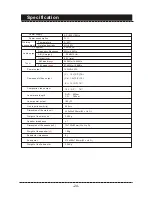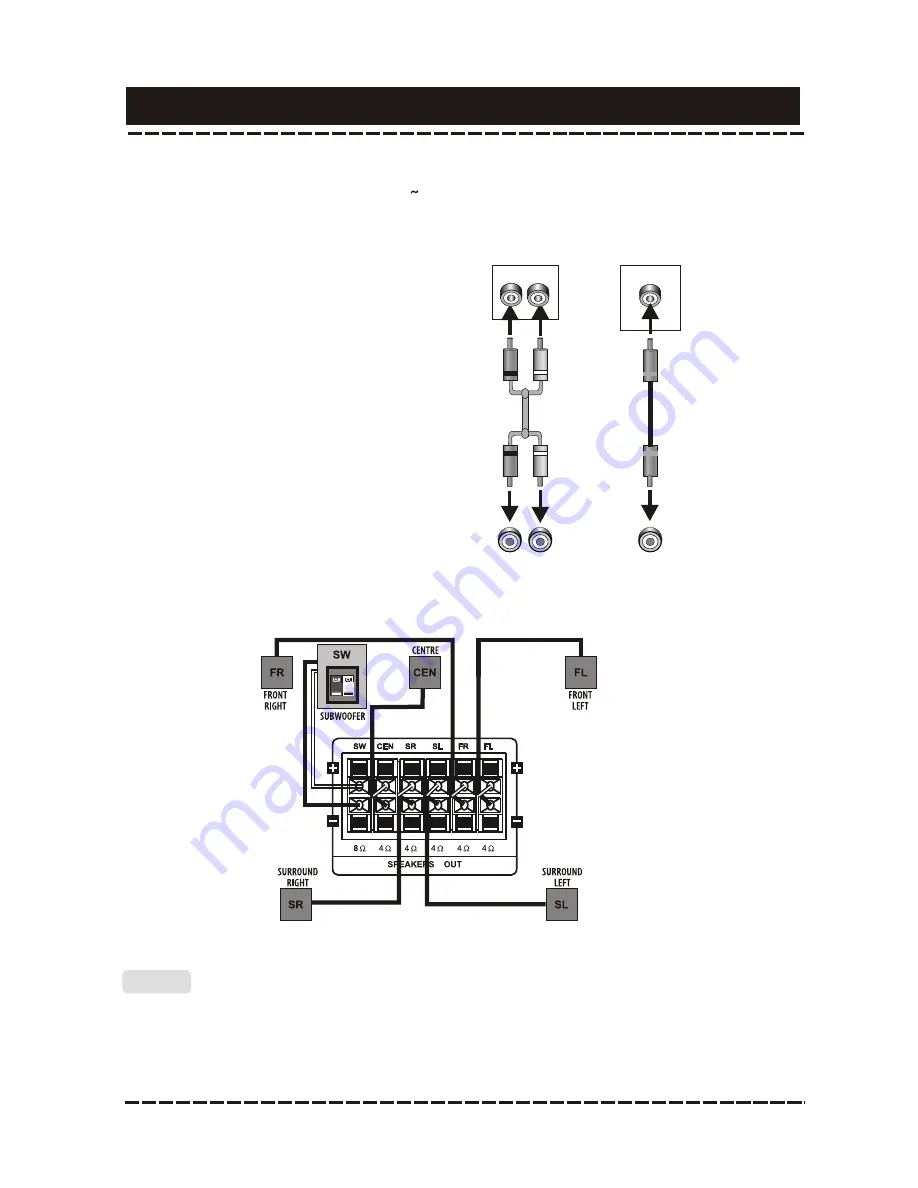
Connections
-9-
Use a pair of AV cable (white for
left, red for right) to connect the
stereo audio outputs of this unit to
the stereo inputs of a TV or a
power amplifier.
The audio settings should conform to the practical audio system connections.
Please refer to the
Audio Setup
in
System Setup
chapter.
2.2 Coaxial Digital Audio
Use a coaxial cable to connect
the coaxial output of this unit to
the coaxial input of a power
amplifier.
2.1 Stereo Audio
2.3 Speaker Output
Use speaker cables to connect
the speaker output terminals of
this unit to the corresponding
speakers.
2 AUDIO
SYSTEM CONNECTION
The following audio outputs (2.1
2.3)are available for this unit .
TV/Monitor/Amplifier Audio Input
DVD Audio Output
Connections
-9-
Use a pair of AV cable (white for
left, red for right) to connect the
stereo audio outputs of this unit to
the stereo inputs of a TV or a
power amplifier.
The audio settings should conform to the practical audio system connections.
Please refer to the
Audio Setup
in
System Setup
chapter.
2.2 Coaxial Digital Audio
Use a coaxial cable to connect
the coaxial output of this unit to
the coaxial input of a power
amplifier.
2.1 Stereo Audio
2.3 Speaker Output
Use speaker cables to connect
the speaker output terminals of
this unit to the corresponding
speakers.
2 AUDIO
SYSTEM CONNECTION
The following audio outputs (2.1
2.3)are available for this unit .
TV/Monitor/Amplifier Audio Input
DVD Audio Output
COAXIAL
COAXIAL
Digital Audio Output
Digital Audio Input
Notes:
R
L
Connections
-9-
Use a pair of AV cable (white for
left, red for right) to connect the
stereo audio outputs of this unit to
the stereo inputs of a TV or a
power amplifier.
The audio settings should conform to the practical audio system connections.
Please refer to the
Audio Setup
in
System Setup
chapter.
2.2 Coaxial Digital Audio
Use a coaxial cable to connect
the coaxial output of this unit to
the coaxial input of a power
amplifier.
2.1 Stereo Audio
2.3 Speaker Output
Use speaker cables to connect
the speaker output terminals of
this unit to the corresponding
speakers.
2 AUDIO
SYSTEM CONNECTION
The following audio outputs (2.1
2.3)are available for this unit .
TV/Monitor/Amplifier Audio Input
DVD Audio Output
COAXIAL
COAXIAL
Digital Audio Output
Digital Audio Input
Notes:
R
L
Connections
-9-
Use a pair of AV cable (white for
left, red for right) to connect the
stereo audio outputs of this unit to
the stereo inputs of a TV or a
power amplifier.
The audio settings should conform to the practical audio system connections.
Please refer to the
Audio Setup
in
System Setup
chapter.
2.2 Coaxial Digital Audio
Use a coaxial cable to connect
the coaxial output of this unit to
the coaxial input of a power
amplifier.
2.1 Stereo Audio
2.3 Speaker Output
Use speaker cables to connect
the speaker output terminals of
this unit to the corresponding
speakers.
2 AUDIO
SYSTEM CONNECTION
The following audio outputs (2.1
2.3)are available for this unit .
TV/Monitor/Amplifier Audio Input
DVD Audio Output
COAXIAL
COAXIAL
Digital Audio Output
Digital Audio Input
Notes:
R
L
L
R
2CH Audio Output
2CH Audio Input