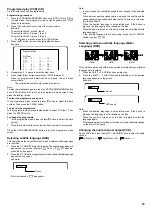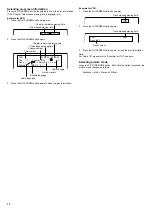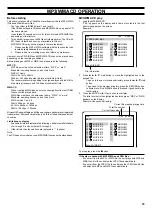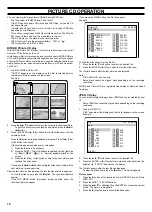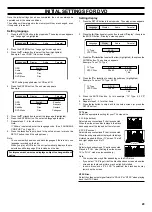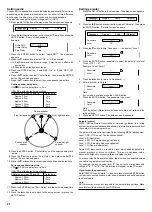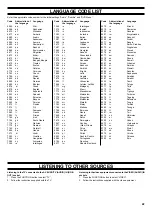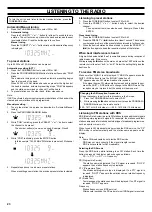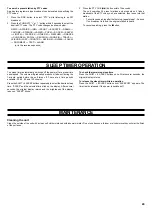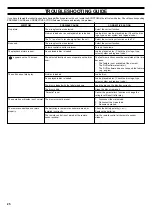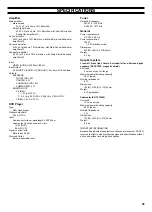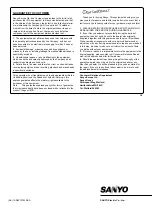23
To turn the unit on and listen to the last received station, press the
TUNE/BAND button.
Automatic/Manual tuning
1.
Press the TUNE/BAND button to select FM or AM.
2.
Automatic tuning
Press the TUNE/PTY “+” or “–” button for at least 1 second to tune in
a station. The unit will scan up or down the band and receive the next
receivable station. Press the button again to continue.
Manual tuning
Press the TUNE/PTY “+” or “–” button briefly until the desired frequency
is displayed.
To preset stations
Up to 24 FM and 12 AM stations can be preset.
Automatic presetting (APT)
1.
Press the TUNE/BAND button to select FM or AM.
2.
Press the PROGRAM/RANDOM button for at least 3 seconds. “PGM”
blinks.
The automatic tuning mode is set and automatic presetting begins
from the low end of the band.
When 24 FM or 12 AM stations have been preset or the high end of
the band is reached, automatic presetting stops. “PGM” disappears
and the station memorized on channel 1 will be heard.
3.
To preset stations on the other band, follow steps above.
Note:
If APT is activated, all previously programmed stations of the band will be
cleared and new stations will be programmed.
Manual presetting
1.
Tune in the station to be preset as described in “Automatic/Manual
tuning”.
2.
Press the PROGRAM/RANDOM button.
3.
While “PGM” is blinking, press the PRESET “+” or “–” button to select
the channel to be preset.
-
The number button(s) can also be used. Example: Press 9.
4.
While “PGM” is blinking, press the ENTER button.
-
In this example, “103.25 MHz” FM station is preset on FM channel
9.
5.
Repeat steps above to add more preset stations.
-
When presetting a new station, the previous preset station is cleared.
LISTENING TO THE RADIO
Listening to preset stations
1. Press the TUNE/BAND button to select FM or AM.
2. Press the PRESET “+” or “–” button briefly to select the desired
channel.
-
The number button(s) can also be used. Example: Press 9 then
ENTER.
Preset scan tuning
1. Press the TUNE/BAND button to select FM or AM.
2. Press the PRESET “+” (
e
) button for at least 1 second. The channel
number appears. Each of the preset stations is tuned in for 5 seconds.
3. When the desired station has been tuned in, press the PRESET “+”
(
e
) button again to keep the reception locked at that station.
When beat interference is heard
A high-pitched noise called “beat” is sometimes heard during reception of
radio broadcasts. If this occurs,
While pressing the
n
button on the main unit, press the TEST button on the
remote control to select “bc-A” or “bc-B”. Select the setting that gives the
best results.
To receive FM stereo broadcasts
Make sure that “MONO” is not displayed. If “MONO” appears, press the
SHIFT + RDS buttons to turn the “MONO” indication off.
“ST” appears when an FM stereo broadcast is received.
-
If the signal from an FM stereo station is weak and reception is poor,
press the SHIFT + RDS buttons to change to the MONO mode. The
reception may be improved, but the sound will be monaural.
Changing the AM reception frequencies
It is not necessary to perform this procedure in the Europe.
1.
Press the TUNE/BAND button to select “AM”.
2.
While pressing the
n
button on the main unit, press the PROGRAM/
RANDOM button on the remote control.
522 - 1611 kHz (9 kHz steps)
wv
520 - 1610 kHz (10 kHz steps)
Listening to FM stations with RDS
RDS (Radio Data System) permits FM stations to send additional signals
with the regular programme signals. For example, the stations send their
station names and information about what type of broadcast programmes,
such as sports or music, etc.
When tuned in FM broadcast which provides the RDS service, the “PS”
RDS mode is set automatically and the station name appears on the
display.
Note:
-
Some FM broadcasts do not provide RDS service.
-
RDS may not work correctly if the signal strength is weak.
-
RDS is not available for AM broadcasts.
Selecting the RDS mode
Press the RDS button while listening to an FM station. Each time the
button is pressed, the display mode changes as follows.
PS
v
PTY
v
RT
v
Frequency
PS (Programme Service)
The station name is displayed. If no PS signal is received, “NO PS”
appears, then station frequency is displayed.
PTY (Programme Type)
The broadcast programme type is displayed. If no PTY signal is
received, “NO PTY” appears, then station name or station frequency
is displayed.
RT (Radio Text)
Text messages the station sends will be displayed. If no RT signal is
received, “NO RT” appears.
Frequency
Station frequency (non-RDS service)
After several seconds, the PS mode returns if RDS signal is received.
ST
ST
PGM
ST
PGM
ST
PGM
ST