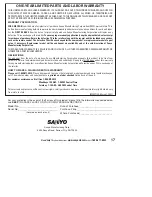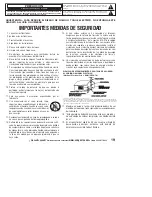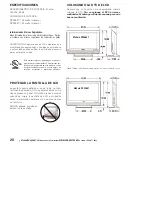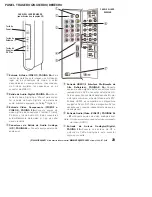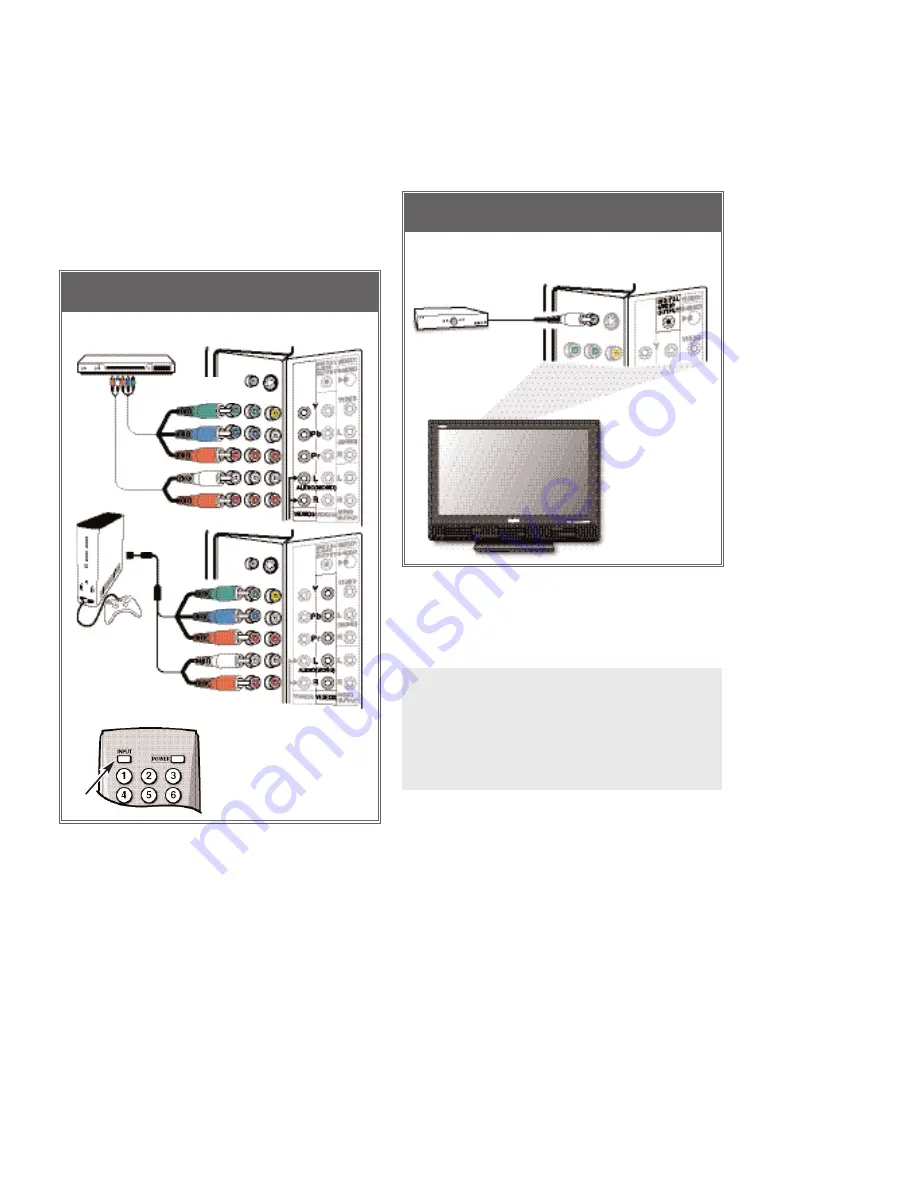
MULTICHANNEL RECEIVER CONNECTED TO
DIGITAL AUDIO OUT JACK
DVD PLAYER / GAME SYSTEM CONNECTED TO
VIDEO2 / VIDEO3 JACKS (Y-green/Pb-blue/Pr-red)
1
Connect a Component Cable to the VIDEO2 / 3
Green, Blue, and Red video jacks as shown.
2
Connect an Audio Cable to the VIDEO2 / 3 White
and Red audio jacks.
3
Press
INPUT
to select
Video 2 or Video 3
to
view the program.
Note: VIDEO2 and VIDEO3 jacks have identical func-
tions. Compatible video devices can be con-
nected to either or both jacks.
DTV BACK VIDEO3
SET-TOP BOX, DVD
PLAYER
or similar device
2
1
OPERATING TIPS:
Press the
INPUT
key after connecting cables to
access the AV Inputs. There is NO need to tune
to a blank channel.
You DO NOT need to tune the DTV to Channel 3
or 4 to view a DVD program.
AUDIO L/R JACKS
VIDEO2 & 3 COMPONENT: GREEN,
BLUE, RED—
Receiving an Excep-
tional picture
CONNECTING A DVD OR GAME
1
Connect a Multichannel Receiver to the DTV
Digital Audio Output as shown.
Note: Dolby
®
Digital 5.1 audio is available at the Digital
Audio Output only when received as part of a
Digital Antenna signal being viewed on the screen.
BACK VIEW OF DTV
PHONO-TYPE
DIGITAL AUDIO
CABLE
(Not supplied)
MULTICHANNEL
RECEIVER
1
DIGITAL AUDIO JACK
CONNECTING A MULTICHANNEL RECEIVER
TO THE DTV
GAME SYSTEM
1
GREEN,
BLUE,
RED
JACKS
REMOTE CONTROL
3
DTV BACK VIDEO2
2
AUDIO
L/R
JACKS
GREEN, BLUE,
RED JACKS
IMPORTANT FACT:
To view available High-Definition
(HD) programs, you must connect your HD equipment
to the Component or HDMI jacks.
8
Need help?
Visit our Web site at
www.sanyoctv.com
or Call
1-800-877-5032