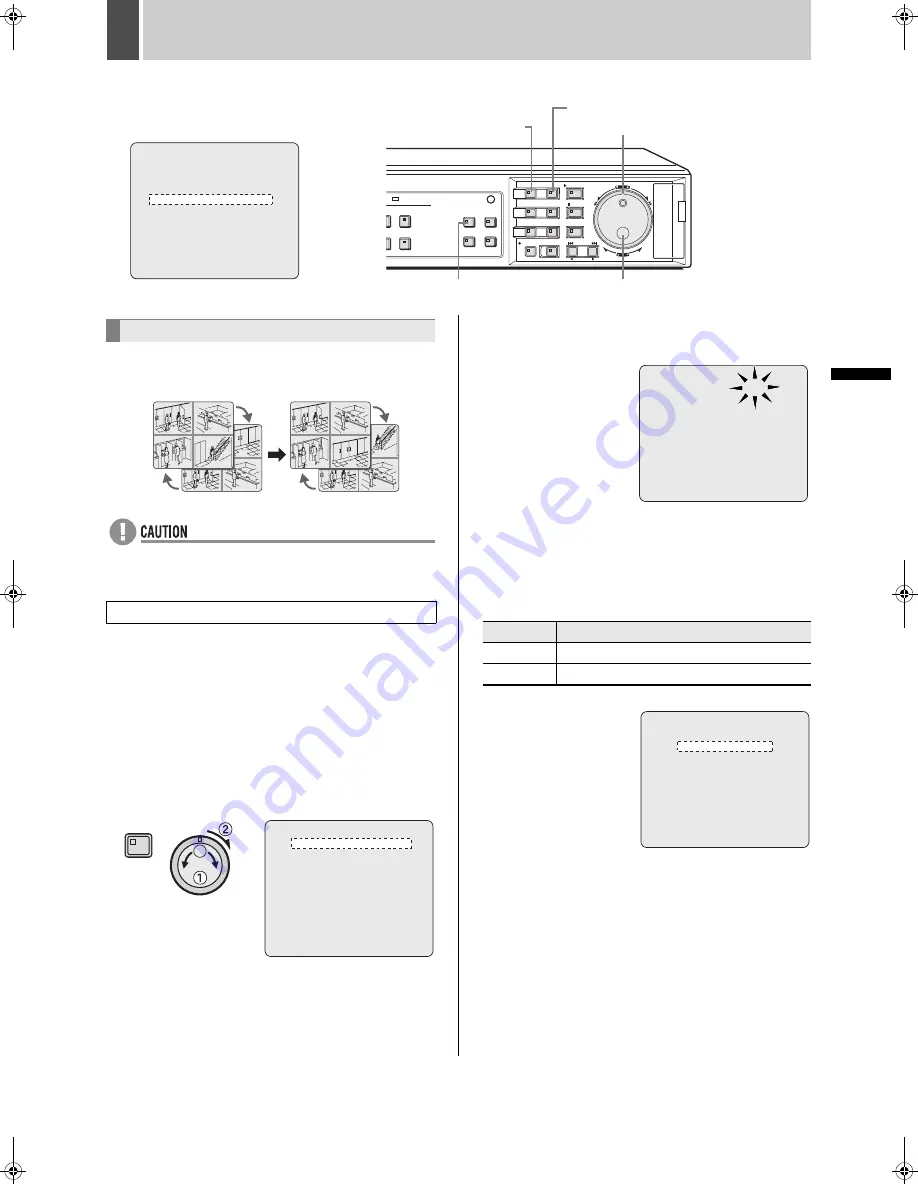
100
English
SETTINGS
5
SCREEN SET
Use the following procedure to change the display
positions for cameras in quad, multi 9 and 16 screens.
z
Each camera can only be displayed in one position on
any screenP.
Example: Displaying Camera No. 05 in quad position
01
On the DSR-3709P, select cameras No. 01 through No.
09.
1
Press the [MENU] button and turn the
jog dial to select to “4. SCREEN SET”,
and then turn the shuttle dial clockwise.
The <SCREEN SET> screen is displayed. The cursor
moves to “1. MULTI SCREEN”.
2
Turn the shuttle dial clockwise.
“NORMAL” flashes for “1. MULTI SCREEN”.
3
Turn the jog dial to select “CHANGE”,
and then turn the shuttle dial clockwise.
The cursor moves to “QUAD POSITION SET”.
[Settings] (
indicates default setting)
<MAIN MENU>
1.INITIAL SET ->
2.RECORD SET ->
3.GENERAL SET ->
4.SCREEN SET ->
5.POWER LOSS/USED TIME ->
6.INITIALIZATION LOG ->
7.COPY MENU SETTINGS ->
MOVE:JOG SELECT:SHUTTLE
Main Menu
CARD
CARD
MENU
RESET
EJECT
[EXIT/OSD] button
Jog dial
[MENU] button
Shuttle dial
[QUAD] button
Setting quad, multi 9 and 16 display
Setting multi screen positions
06
05
02
01
02
01
04
03
05
02
01
04
02
01
03
06
<SCREEN SET>
1.MULTI SCREEN : NORMAL
QUAD POSITION SET ->
MULTI 9 POSITION SET ->
MULTI 16 POSITION SET ->
2.SEQUENCE SET : 1S
SEQUENCE SET ->
MAIN/MON.2 MONITOR SET ->
3.MASK : OFF
MASK SET ->
4.COLOR LEVEL SET ->
MENU
Setting
Description
NORMAL The display sequence for cameras is not changed.
CHANGE
The display sequence for cameras is changed.
<SCREEN SET>
1.MULTI SCREEN : NORMAL
QUAD POSITION SET ->
MULTI 9 POSITION SET ->
MULTI 16 POSITION SET ->
2.SEQUENCE SET : 1S
SEQUENCE SET ->
MAIN/MON.2 MONITOR SET ->
3.MASK : OFF
MASK SET ->
4.COLOR LEVEL SET ->
<SCREEN SET>
1.MULTI SCREEN : CHANGE
QUAD POSITION SET ->
MULTI 9 POSITION SET ->
MULTI 16 POSITION SET ->
2.SEQUENCE SET : 1S
SEQUENCE SET ->
MAIN/MON.2 MONITOR SET ->
3.MASK : OFF
MASK SET ->
4.COLOR LEVEL SET ->
e00_l8hbg_xe_7.book Page 100 Friday, November 5, 2004 10:21 AM
Summary of Contents for DSR-3709P
Page 126: ......
















































