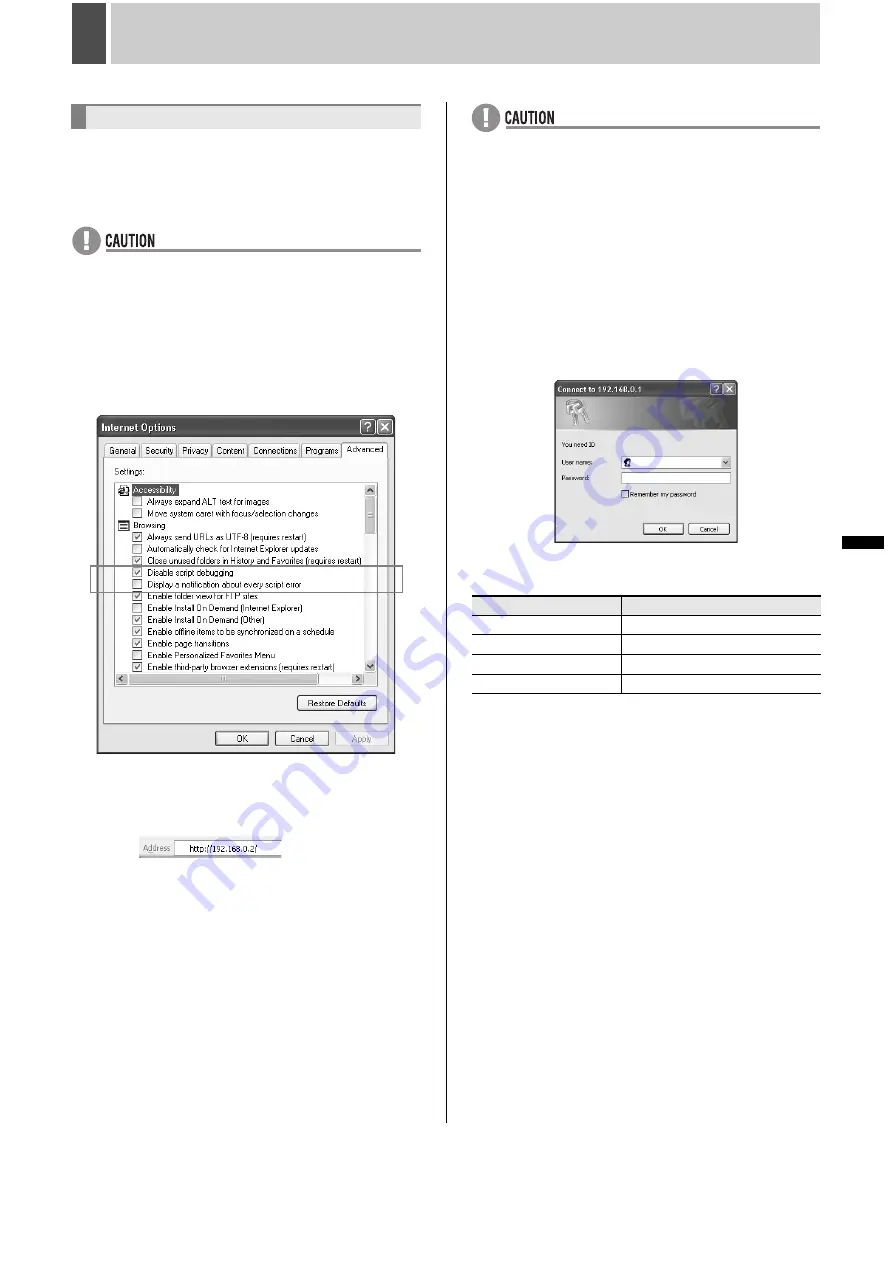
162
English
INTRODUCTION
S
ETTINGS
NE
T
W
O
R
K
CO
NT
RO
L
NETW
ORK
O
P
E
RATION
NE
T
W
ORK
S
E
TTINGS
OTHE
R
OPE
RATION
2
NETWORK CONTROL
1
Launch the web browser on the PC.
Internet Explorer 5.5 SP2 or later is supported.
These operating systems are supported: Windows 98, 98 SE,
Me, NT 4.0, 2000 and XP
z
If no web browser is installed on the PC, install Internet
Explorer before proceeding.
z
If the Java Script run-time error message is displayed while
Internet Explorer is being used, modify that application’s
settings as follows:
(1) Select [Tools]
J
[Internet Options]
J
[Advanced] in
order.
(2) Uncheck [Display a notification about every script error]
from the [Advanced] screen, and check [Disable script
debugging].
2
Enter the unit’s URL.
In the address bar of a browser, enter the IP address to
access the digital video recorder and press the [Enter] key.
Example:
When connecting the unit directly to the Internet (without a
router) set the fixed IP address received from the Internet
service provider.
When creating a LAN and setting a private IP address on the
unit, the port forwarder settings must be completed for the
router. When setting the port forwarder, enter the WAN side
IP address in the URL.
Contact the network administrator for more details.
(Depending on the device, “Port forwarding” may be called
“Static IP Masquerade”, “Address translation”, “Port mapping”,
or “Virtual server”.)
z
In the network settings (
J
P.125), if a value other than “80”
is set as the default port value, enter a colon (:) and then
the port number after the IP address.
For example, if the port number was set as “60001” you
should enter
http://192.168.0.1:60001/
3
Enter a password (for verification
purposes).
A verification screen is displayed when accessed. Enter [User
name] and [Password] for verification purposes and click the
[OK] button.
If the password is incorrect, the password entry screen is
displayed again, prompting you to re-enter the password.
z
The following are default settings for user ID and
password.
Refer to P.117 for details on how to set user level and
authorization.
z
Check “ON” for “Remember my password” to save [User
name] and [Password]. Verification will be carried out
automatically on subsequent occasions. Note, however,
that it may not be possible to save a password other than
that used for the default connection.
z
Up to fifteen PCs can be connected simultaneously to a
single DVR. Users at LV3 and LV4 are restricted to one
PC, and users at LV2 are restricted to three PCs.
Controlling from a PC
User ID
Password
ID4
4444
ID3
3333
ID2
2222
ID1
1111
Summary of Contents for DSR-5709P
Page 158: ......
Page 159: ...Manual for Remote Operation by Network Connection ...
Page 235: ......
















































