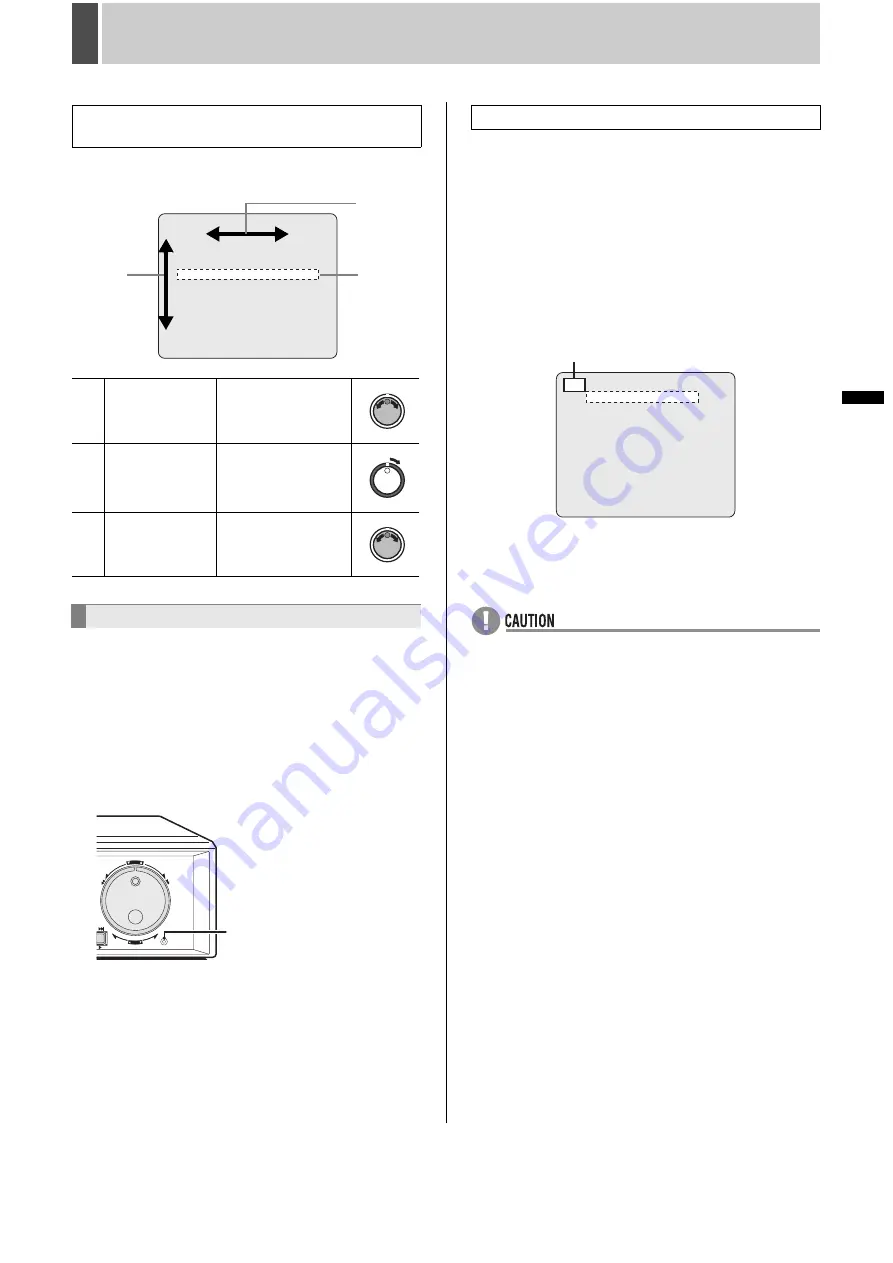
64
English
MENU CONFIGURATION AND OPERATIONS
INTRODUCTION
SE
TTINGS
NE
T
W
O
R
K
CO
NT
RO
L
NETW
ORK
O
P
E
RATION
NE
T
W
ORK
S
E
TTINGS
OTHE
R
OPE
RATION
Use the jog dial and shuttle dial to move through the sub-
menus and setting screens and to confirm the settings.
Use the following procedure to restore only those items in the
displayed setting screen to their default values.
1
Open the menu screen containing the
items to be returned to default settings.
2
Press the [MENU RESET] button.
The displayed settings are restored to their default values.
You can not change menu settings during video recording.
You must temporarily suspend recording before you change
settings.
If you want to resume recording without changing the current
settings, follow the steps below to suspend and resume.
To suspend video recording:
Open the <MAIN MENU> screen, and press and hold the
[SHUTTLE HOLD] button for approximately three seconds.
The recording lamp goes off and all the recording functions
(normal, timer and alarm recordings) switch to the suspend
mode. You can change menu settings during the suspend
mode.
To resume video recording:
Press the [EXIT/OSD] button.
Recording resumes under the same conditions that existed
when it was suspended.
z
While the recording is suspended, the digital video
recorder does not accept any new recording operation.
z
If the menu setting file is uploaded or power supply is
interrupted while recording is suspended, the original
recording conditions will not be restored.
Movement and confirmation in sub-menus and
setting screens
(1)
To move the cursor
up or down
Turn the jog dial.
(2)
To move the cursor
right or to confirm
an item
Turn the shuttle dial
clockwise.
(3)
To change a
setting value
Turn the jog dial.
Resetting menu items
<RECORDING AREA SET>
TOTAL CAPACITY : 500GB
INTERNAL HDD : 500GB
RECORDING AREA : 80 %
AREA FULL RESET ->
ARCHIVE AREA : 20 %
AREA FULL RESET ->
CAUTION: WHEN THE AREA SETTING IS CHANGED,
THE WHOLE AREA WILL BE INITIALIZED !
(2)
(3)
(1)
SHUTTLE
C
LE
AR
ENT
ER
MENU
RESET
[MENU RESET] button
Suspending video recording
<--> <MAIN MENU>
1.INITIAL SET
->
2.RECORD SET ->
3.GENERAL SET ->
4.SCREEN SET ->
5.POWER LOSS/USED TIME ->
6.INITIALIZATION LOG ->
7.COPY MENU SETTINGS ->
8.ADVANCED MENU SET ->
MOVE:JOG SELECT:SHUTTLE
While recording is suspended, you see the <-->
mark displayed on the menu screen.
Summary of Contents for DSR-5709P
Page 158: ......
Page 159: ...Manual for Remote Operation by Network Connection ...
Page 235: ......
















































