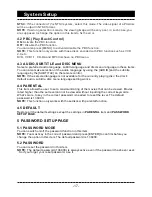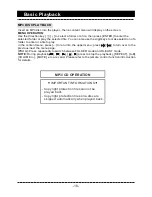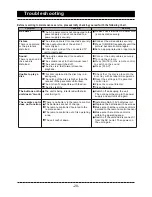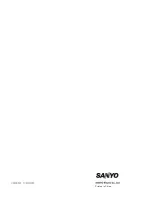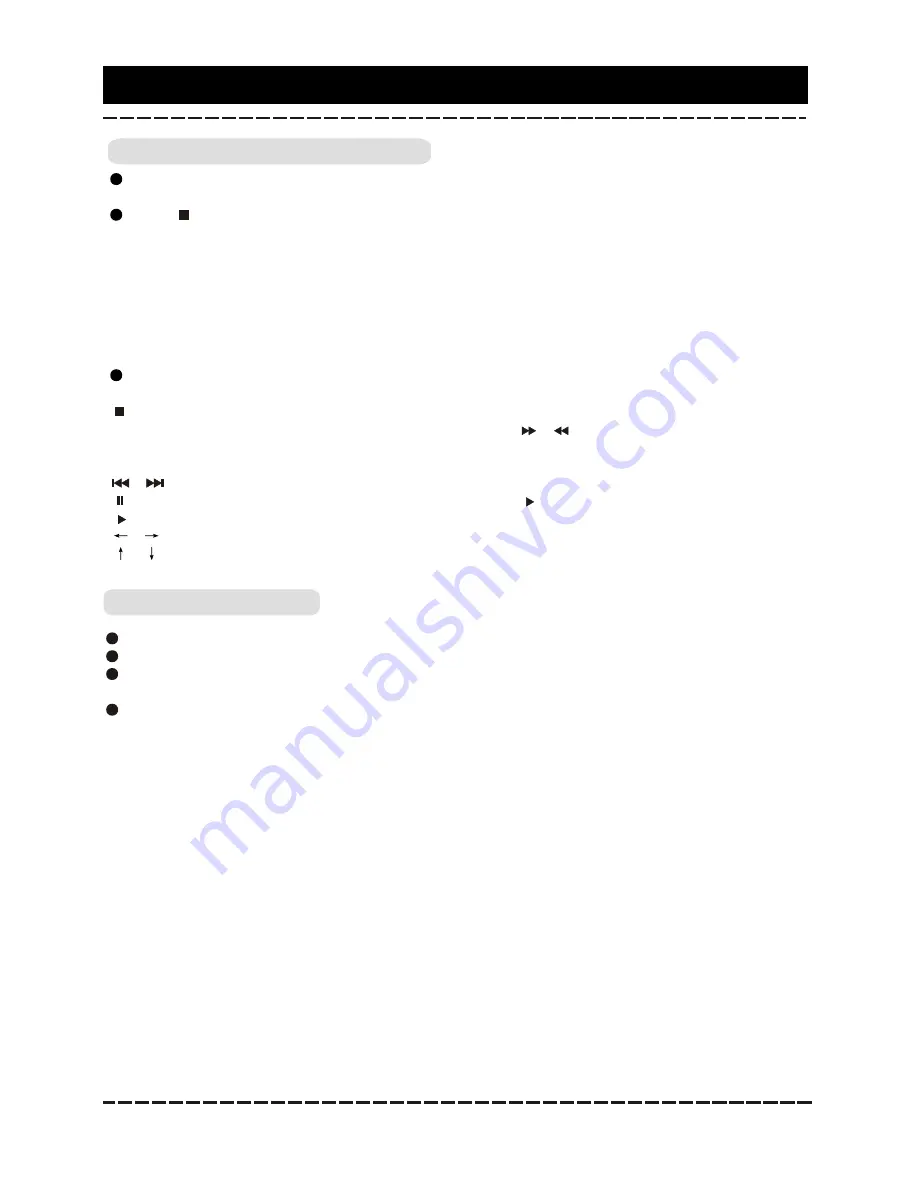
Basic Playback
PICTURE CD PLAYBACK
Place a picture CD in the disc tray, then the unit will load the disc automatically(the
maximum size of the picture should be less than 8900*8900 pixels).
Press [ ] to enter the thumbnail mode to preview the pictures.
In the thumbnail mode, use the direction keys to select a picture, then press [ENTER] to
start the playback from the selected picture.
In the thumbnail mode, use the direction keys and [ENTER] to make selection of
Slide
Show
,
Menu
,
Prev
or
Next
at the bottom of the screen.
Slide Show
: Start slide show playback.
Menu
: Enter the instruction menu for remote key function. In the menu, press [ENTER] to
turn over to the next menu page and again to exit the instruction menu.
Prev/Next
: Turn over to the previous/next page.
Remote key function introduction:
[PROG]: Switch the transition effects(wipe top,wipe bottom,wipe left,wipe right,etc.)
[ ]: Enter the thumbnail mode to preview the pictures.
[ZOOM]: During playback, press [ZOOM], then press [ ]/[ ] to zoom in/out the picture.
When the picture is zoomed in, the direction keys can be used to move the picture. Press
[ZOOM] again to exit the zooming mode.
[ ]/[ ]: Press to skip to the previous/next picture during playback.
[ ]: Press to pause a playback. Press again or press [ ] to resume the playback.
[ ]: Press to start a playback or resume to the normal playback.
[
]/[
]: Press to rotate the picture counterclockwise/ clockwise during the playback.
[
]/[
]: Press to create a vertical/horizontal mirror image.
-19-
KARAOKE PLAYBACK
Set the item
MIC
to
ON
and set the
MIC
VOL
to a low level in the karaoke setup menu.
Insert a microphone into the microphone socket on the front panel.
Adjust the microphone volume again if required and the echo to your desired level in the
karaoke setup menu.
Place a karaoke disc in the disc tray. If it's a DVD karaoke disc, press [AUDIO/LANG] to
include or eliminate the original singing voice and if it's a VCD karaoke disc, press [L/R/ST].
Now, you can enjoy the karaoke singing!
Summary of Contents for DVD-DX518
Page 1: ...INSTRUCTION MANUAL DVD Player DVD DX518 ...
Page 23: ...Printed in China ...