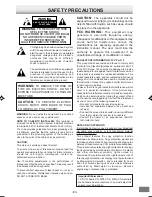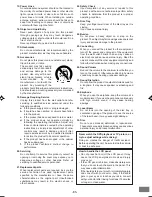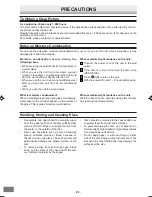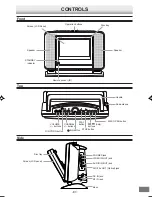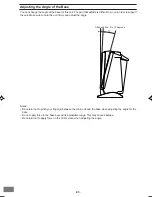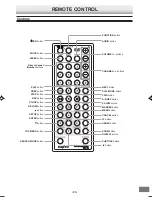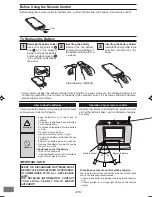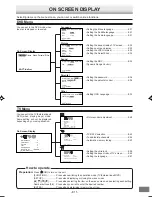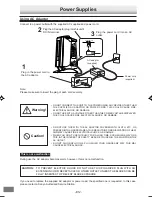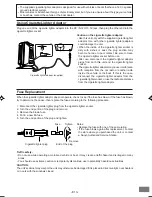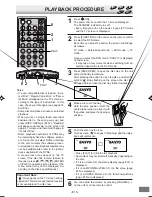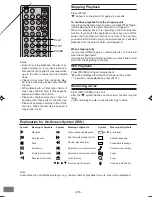INSTRUCTION MANUAL
PORTABLE LCD TV/DVD PLAYER
DVD-L70
Please Read This Manual.
Because DVD is a new technology, we recommend that you read this manual carefully before
connecting your PORTABLE LCD TV/DVD PLAYER and operating it for the first time.
Keep the manual in a safe place for future reference.
English
5D90401A COV-P06
26/06/2003, 16:52
1