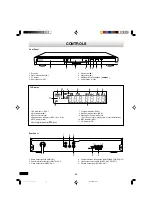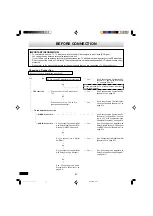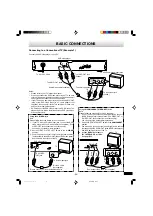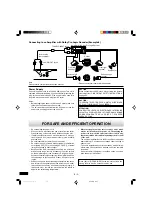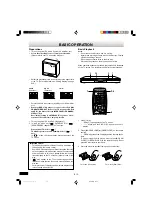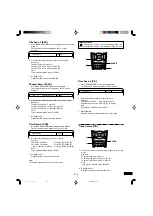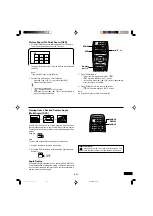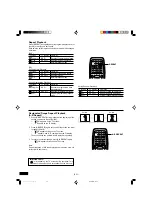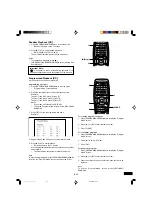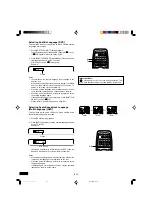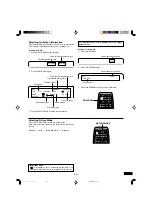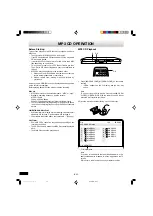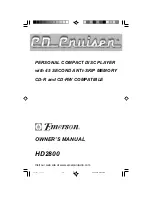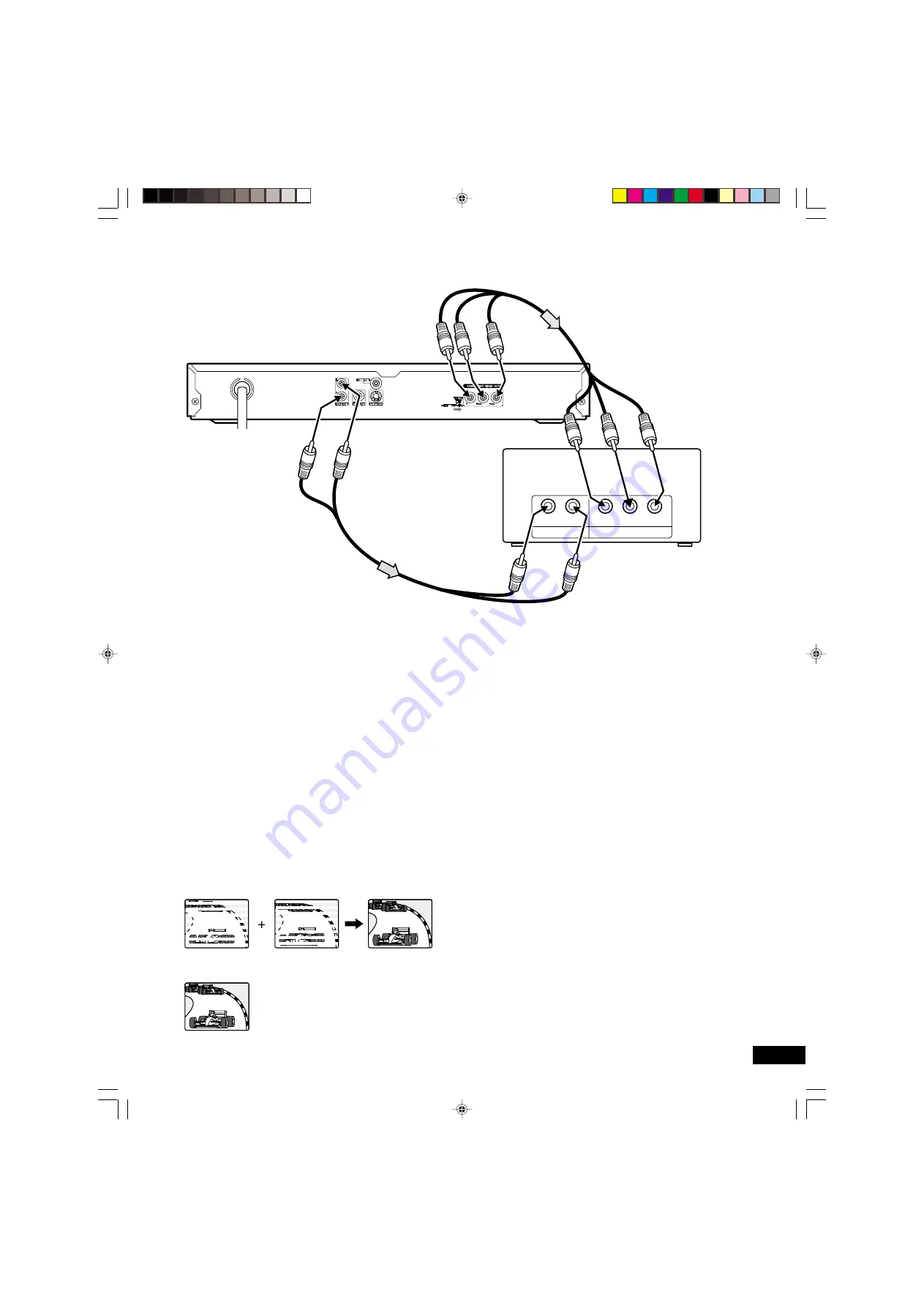
-E10-
COMPONENT VIDEO INPUT
AUDIO INPUT
Y
P
B
R
L
P
R
Connecting to a TV with Progressive-scan Capability (Example 2)
Your TV must be capable of handing progressive scanning and have component video input capability.
To COMPENENT VIDEO
OUT jacks
*Please consult your local audio/video dealer.
To audio
input jacks
(White) L
(Red) R
(Red) R
(White) L
DVD video player
To AC 120V, 60Hz
To AUDIO OUT jacks
*Audio cable (not supplied)
TV with progressive-scan
capability
Green
Blue
Red
To COMPONENT
VIDEO INPUT jacks
*Component video cable (not supplied)
Green
Blue
Red
1. Connect the DVD video player to the component video input
jacks of the TV. (The VIDEO OUT or S-VIDEO OUT jack
connection is not necessary.)
2. Set the VIDEO OUT SELECT switch to the
COMPONENT
positon.
3. You also need to connect the left and right audio cables (not
supplied) to the AUDIO OUT jack of DVD video player and
the Audio input jacks of the TV.
4. Set the DVD video player to the PROGRESSIVE position.
See page E15.
Progressive Scanning
While interlaced scanning produces one frame of video in two
fields, progressive scanning creates one frame in one field.
Conventional interlaced scanning constitutes one second with
30 frames (60 fields), but progressive scanning constitutes it with
60 frames from scratch. Progressive scanning can reproduce
shaper picture with high resolution for still image or other picture
containing long texts or horizontal lines.
This model has compliance with 525p (progressive) system.
Notes:
•
Please refer to your TV instruction manual.
•
When you connect the DVD video player to your TV, be sure
to turn off the power and disconnect both units from the wall
outlet until all the connections have been made.
•
Do not connect the DVD video player to a VCR directly. The
playback picture will be distorted because DVD video discs
are copy protected.
Interlaced scanning
Progressive scanning
DVD-SL33/CA(English)
13/06/2003, 10:06
11