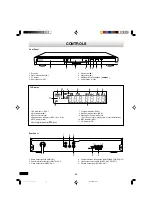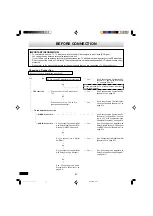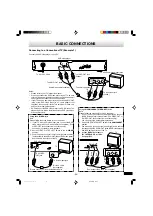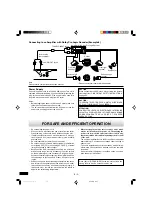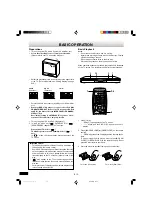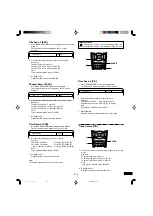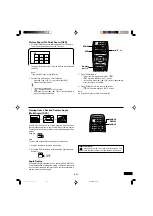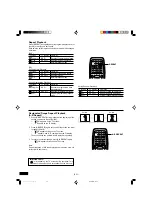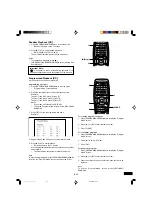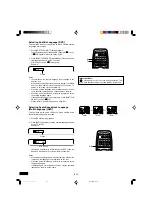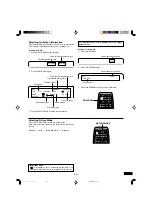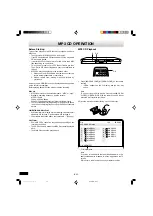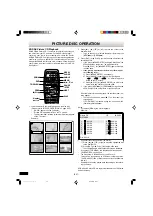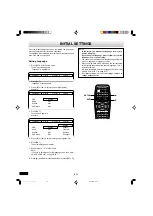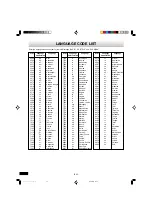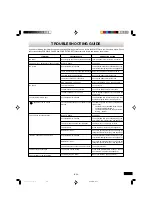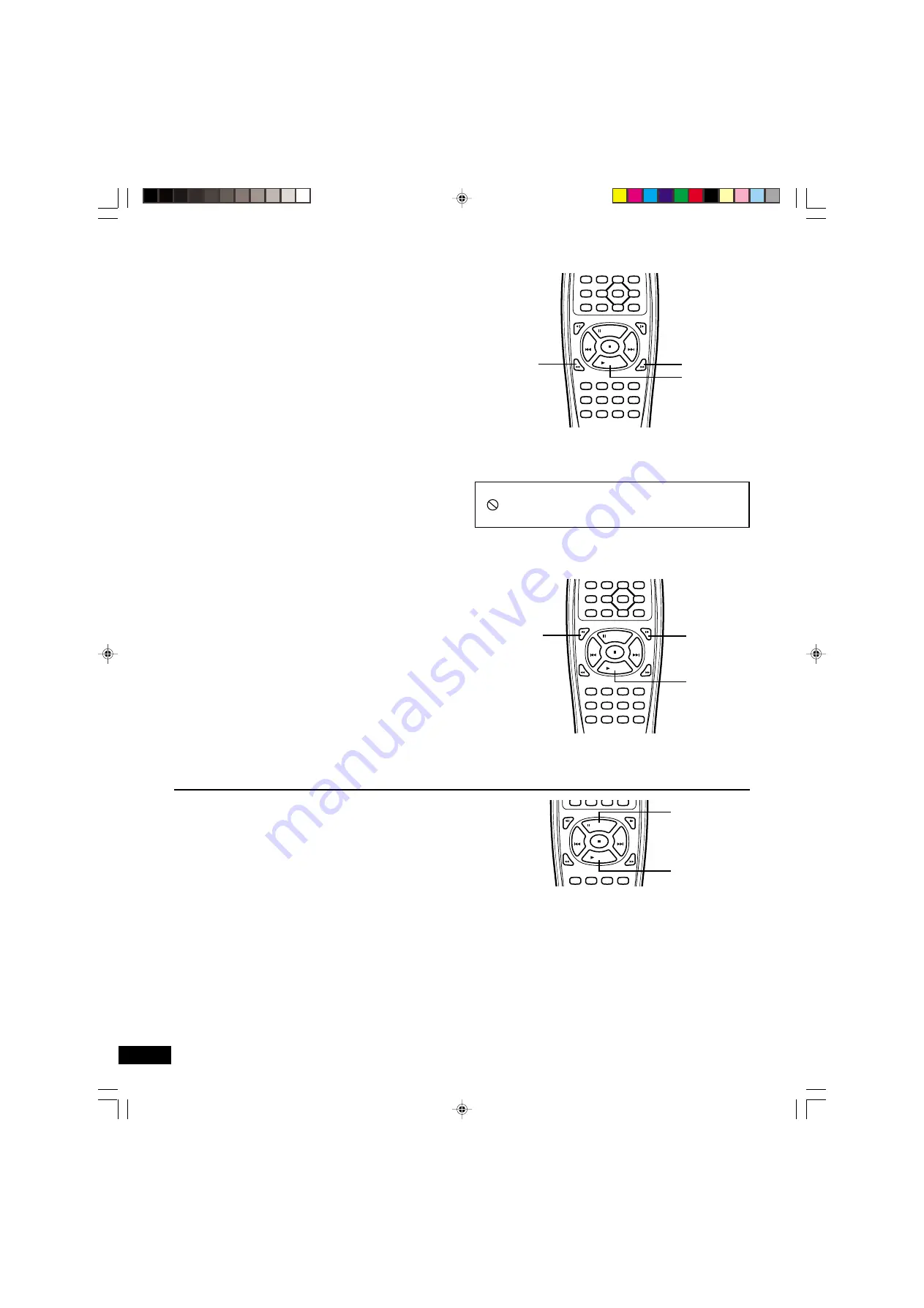
-E19-
Fast Playback
Fast forward playback
Press [FWD
c
] repeatedly to select the fast speed forward
playback (up to 200 times normal speed in DVD).
[DVD]
c
1
v
c
2
v
c
3
v
c
4 (4 steps)
[CD]
c
1
v
c
2 (2 steps)
Press [
a
PLAY] to return to normal playback.
Fast reverse playback
Press [REV
d
] repeatedly to select the fast speed reverse play-
back (up to 200 times normal speed in DVD).
[DVD]
d
1
v
d
2
v
d
3
v
d
4 (4 steps)
[CD]
d
1
v
d
2 (2 steps)
Press [
a
PLAY] to return to normal playback.
Note:
The sound is muted during fast playback in DVD.
Slow Motion Playback [DVD]
Forward slow playback
Press [FWD SLOW
] repeatedly to select the forward slow
speed playback.
1
v
2
v
3
v
4 (4 steps)
Press [
a
PLAY] to return to normal playback.
Reverse slow playback
Press [REV SLOW
] repeatedly to select the reverse slow
speed playback.
1
v
2
v
3
v
4 (4 steps)
Press [
a
PLAY] to return to normal playback.
Note:
The sound is muted during slow motion playback.
q
q
q
q
q
q
q
q
q
q
SETUP
MENU
CHANGE
4
a
b
5
ENT
SUBTITLE
ON/OFF
AUDIO
RETURN
TOP MENU
REV SLOW
FWD SLOW
PAUSE/STEP
PREV
NEXT
PLAY
REV
FWD
CLEAR
1
2
3
C
4
5
6
0
7
8
9
SEARCH
MODE
REV
PLAY
FWD
Important Note:
“
” may appear on the TV screen during operation. This
icon means that the function is not available on the disc now.
SETUP
MENU
CHANGE
4
a
b
5
ENT
SUBTITLE
ON/OFF
AUDIO
RETURN
TOP MENU
REV SLOW
FWD SLOW
PAUSE/STEP
PREV
NEXT
PLAY
REV
FWD
CLEAR
1
2
3
C
4
5
6
0
7
8
9
SEARCH
MODE
REV
SLOW
PLAY
FWD
SLOW
Still Picture (Pause)
Press [
k
PAUSE/STEP] during playback.
•
“
k
” appears on the FL display.
•
“
k
” appears briefly on the TV screen.
[DVD]
Still picture mode
[CD]
Pause mode
Press [
a
PLAY] to return to normal playback.
Note:
The sound is muted during still picture.
5
REV SLOW
FWD SLOW
PAUSE/STEP
PREV
NEXT
PLAY
REV
FWD
CLEAR
1
2
3
C
PLAY
PAUSE
/STEP
Frame by Frame Advance Playback
[DVD]
Press [
k
PAUSE/STEP] during still picture.
•
“
k
a
” appears briefly on the TV screen.
Each time the button is pressed, the picture advances one frame.
Press [
a
PLAY] to return to normal playback.
Note:
•
The sound is muted.
•
Frame playback is operated forward only.
DVD-SL33/CA(English)
13/06/2003, 10:06
20