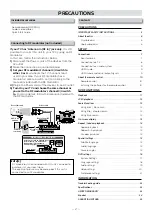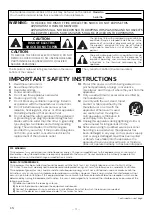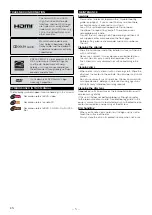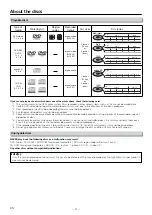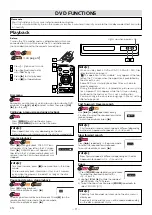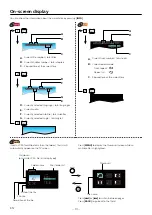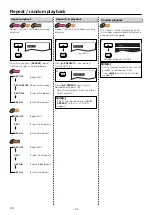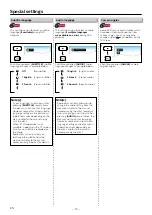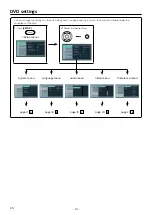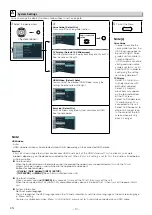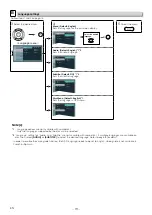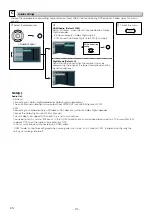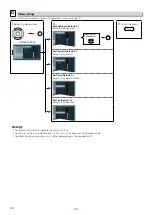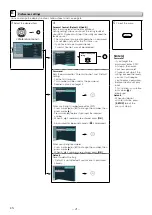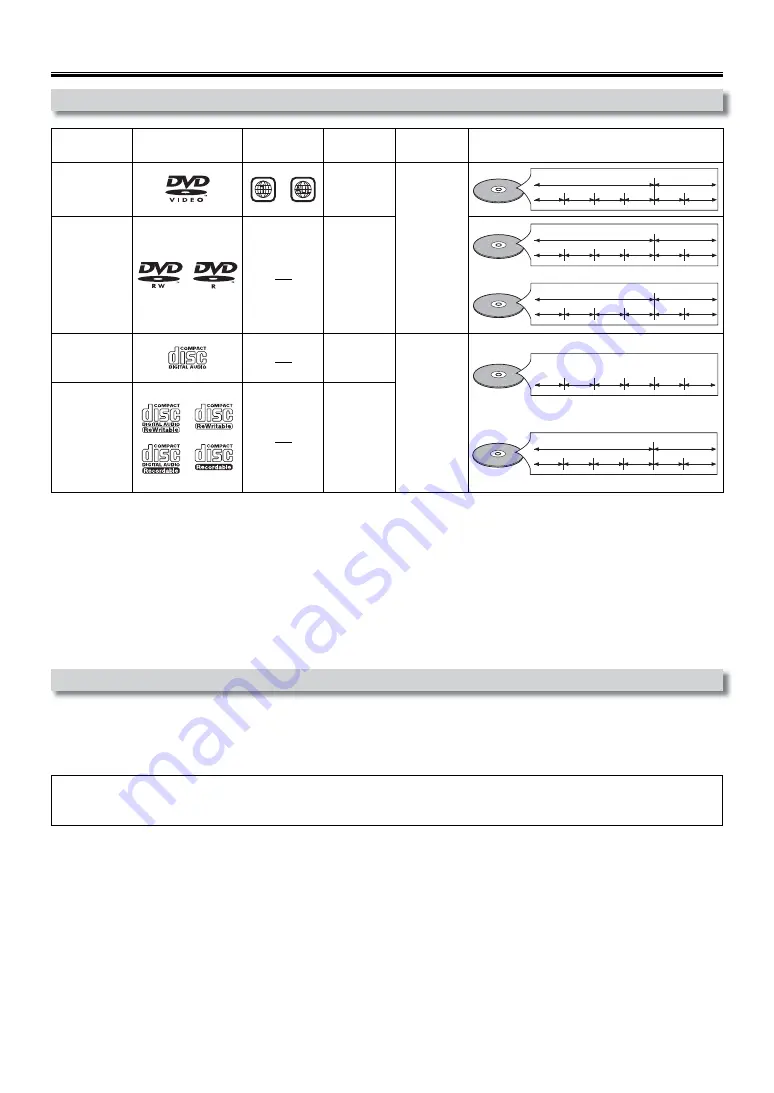
– 6 –
EN
About the discs
Playable discs
Type of
media
Mark (logos)
Region
codes
Recorded
signals
Disc sizes
Disc types
DVD-video
*1, 2, 4, 6, 8
or
digital video
(MPEG2)
5 inches
(12 cm)
or
3 inches
(8 cm)
e.g.)
title 1
title 2
chapter 1
chapter 2
chapter 1
chapter 2
chapter 3
chapter 4
DVD-RW
DVD-R
*1, 3, 4, 5,
6, 7, 8
digital video
(MPEG2)
or JPEG
e.g.)
title 1
title 2
chapter 1
chapter 2
chapter 1
chapter 2
chapter 3
chapter 4
e.g.)
folder 1
folder 2
file 1
file 2
file 1
file 2
file 3
file 4
JPEG
audio CD
*4, 6, 8
digital audio
5 inches
(12 cm)
or
3 inches
(8 cm)
e.g.)
track 1
track 2
track 5
track 6
track 3
track 4
audio CD
e.g.)
folder 1
folder 2
file 1
file 2
file 1
file 2
file 3
file 4
JPEG
CD-RW
CD-R
*4, 5, 6, 7, 8
digital audio
or JPEG
If you cannot play back a disc which bears one of the marks above, check the following notes.
*1 : This unit conforms to the NTSC color system. Discs recorded in other color systems such as PAL cannot be played back.
*2: Certain DVD-video do not operate as described in this manual due to the intentions of the disc’s producers.
*3: Discs recorded in the VR (Video Recording) format cannot be played back.
*4: Scratched or stained discs may not be played back.
*5:
Some discs cannot be played back because of incompatible recording conditions, characteristics of the recorder or special
properties of discs.
*6:
You can play back discs which bear the marks above. If you use non-standardized discs, this unit may not play them back.
Even if they are played back, the sound or video quality will be compromised.
*7: If the recorded portion of the disc is too small (smaller than 2-3/16 inches (55mm) across), it may not be played back.
*8: Do not glue paper or put stickers on to the disc. These may damage the disc, and the unit may not read it correctly.
Unplayable discs
NEVER play back the following discs as a malfunction may result!
DVD-audio / DVD-RAM / DVD-ROM for personal computers / DVD with region codes other than 1 or ALL /
CD-ROM for personal computers / HD DVD / Blu-ray Disc™ / photo CD / CD-i / video CD
Any other discs without compatibility indications.
Note(s):
• Only the sound recorded on the normal CD layer can be delivered. The sound recorded on the high density super audio CD
layer cannot be delivered.
DVD
DVD-Video