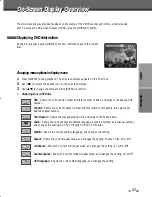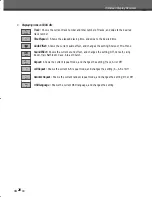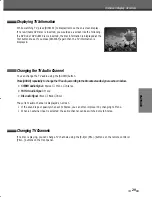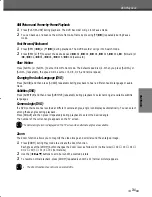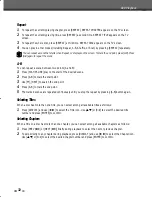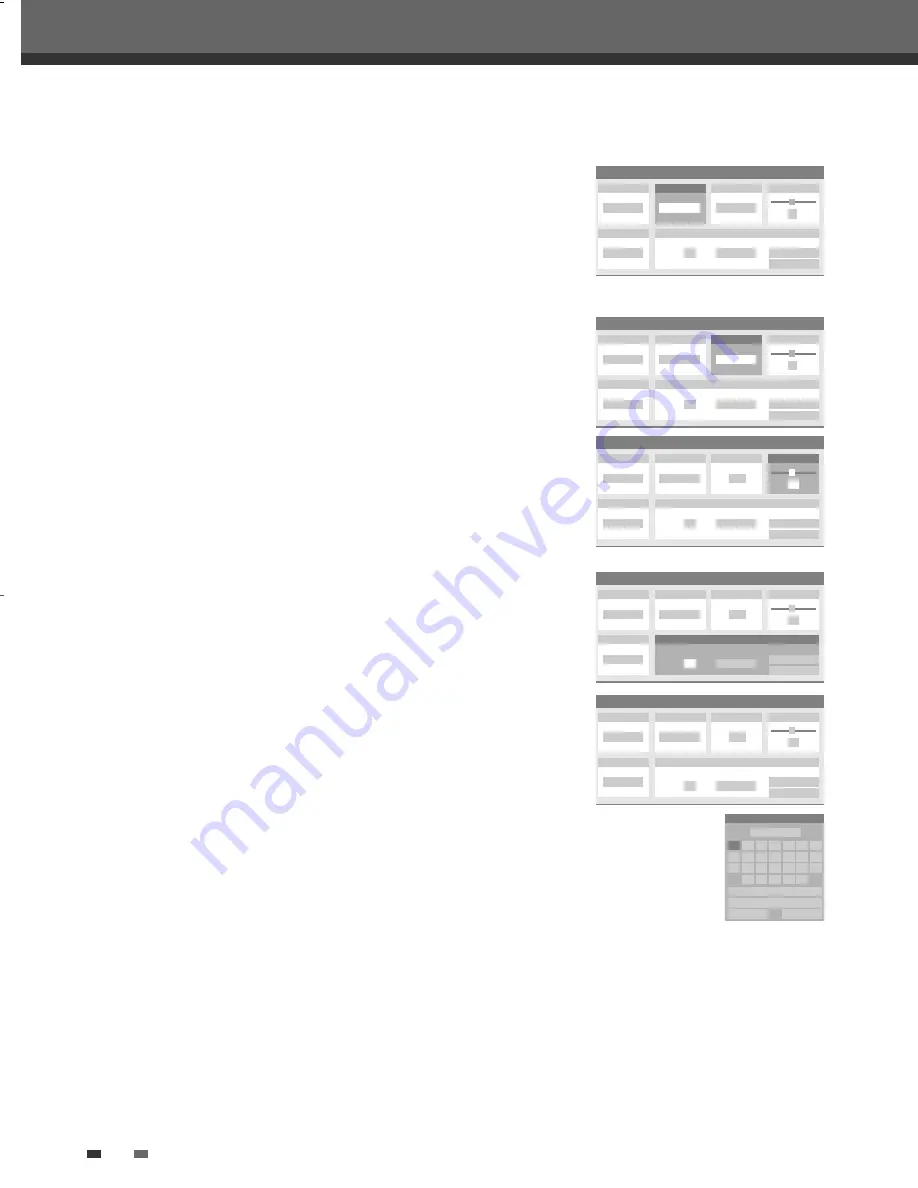
18
Initial Setup
6
Select ‘Reception‘ using [
œ
/
√
].
Use [
…
/
†
] to select the desired broadcast system (Aerial or Cable),
then press [ENTER].
Aerial:
If you are using a standard antenna to receive channels.
Cable:
If you are using basic cable to receive channels.
7
Select ‘Auto Search‘ using [
œ
/
√
].
Search the real channel number by pressing [
œ
/
√
].
8
Select ‘Fine Tune‘ using [
œ √
]. You can adjust the fine tuning by
pressing [
…†
].
9
Select ‘PR No.‘ using [
œ √
].
Use [
…†
] or digit key [0~9] to select program number to store.
10
Select ‘NAME‘ using [
œ √
]. Press [ENTER] to move to the second
level. If your DVD Recorder is showing no station name or is showing a
station name incorrectly, you can correct this.
Either select the name from the stored list or you create the station
name and enter a 4-digit name. Change the letters with the [ENTER],
move the next letter with the [
…†œ √
].
Manual Setup
Standard
PAL BG
Reception
Aerial
Auto Search
…
†
25
Store Channel
PR No. NAME
4
P-04
Store
Cancel
Decoder
Off
Fine Tune
0
Manual Setup
Standard
PAL BG
Reception
Aerial
Auto Search
25
Store Channel
PR No. NAME
4
P-04
Store
Cancel
Decoder
Off
Fine Tune
…
†
0
Manual Setup
Standard
PAL BG
Reception
Aerial
Auto Search
25
Store Channel
PR No. NAME
4
P-04
Store
Cancel
Decoder
Off
Fine Tune
0
…
†
Manual Setup
Standard
PAL BG
Reception
Aerial
Auto Search
25
Store Channel
PR No. NAME
Program Name
4
P-04
Store
Cancel
Decoder
Off
Fine Tune
0
P-04
Clear
Space
OK
Cancel
A
B
C
D
E
F
G
H
I
J
K
L
M
N
O
P
Q
R
S
T
U
V
W
X
Y
Z
Manual Setup
Standard
PAL BG
Reception
…
†
Cable
Auto Search
- -
Store Channel
PR No. NAME
- -
P-04
Store
Cancel
Decoder
Off
Fine Tune
0
DW-T76E2D-HR-O(GB) 2007.3.12 4:32 PM ˘
` 18 mac001 1200DPI 90LPI