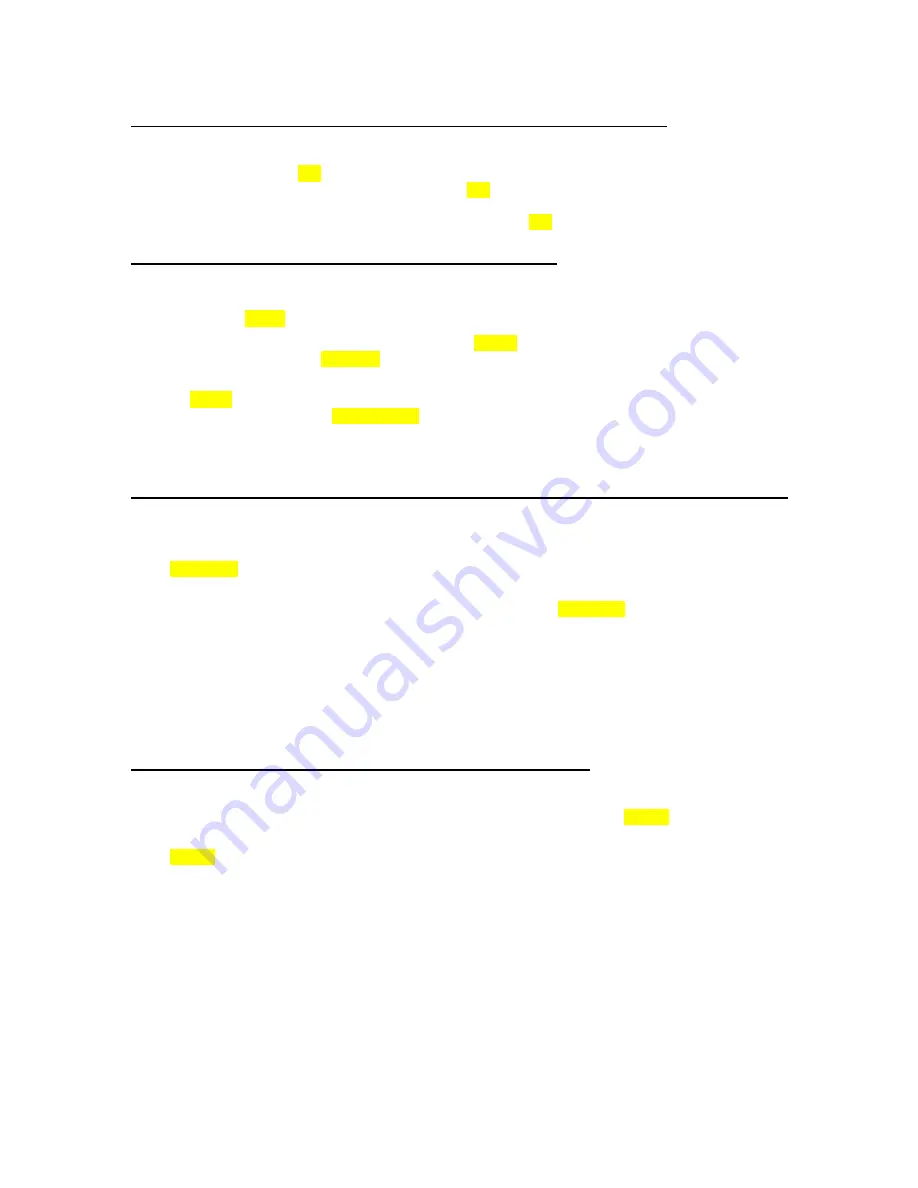
37
8.8 Repeating a Specific Segment A to B (DVD, CD-DA, MP3, JPEG)
This method of repeating a segment on a disc relies on designating points on the disc to delineate where to
start and end.
1. As the disc plays, press A-B key. “A_” is displayed.
2. At the point you want to end the segment press the A-B key again.
3. “A-B REPEAT” is displayed and the repeat play of the selection between points A and B starts.
4. To end repeat play of the segment you designated, press the A-B key.
8.9 Displaying a Scene with a Larger and Closer View
The zoom in function enables you to take a closer look at the scene you are viewing that is especially a
considerate function when you are watching science fiction or adventure films.
DVD: By
pressing ZOOM key consecutively you can get to “Zoom %150”, “Zoom %200” modes.
JPEG:
In playback of the JPEG files, first press of the ZOOM key makes it go into the ZOOM ON mode. To
increase magnification press SEARCH
(
►►
)
key consecutively. You can get to %12, %25, %50, %100,
%200, %400 and FITSCREEN modes.
Pressing ZOOM again will return to ZOOM OFF mode and the picture is now in its normal size.
To start slide show again, press PLAY/PAUSE
(
►
/
;
)
key.
NOTE:
You can move in the picture i.e. change the zoomed location by using the
(
3
/
4
/
5
/
6
)
arrow keys
(DVD and JPEG).
8.10 Selecting Subtitle Language (DVD) (Displaying / Changing Subtitle Language)
DVD:
It is possible to change the subtitle language from the one selected at the initial settings to a different
language available on disc or to turn it off, if available. (This operation works only with discs on which
multiple subtitle languages are recorded, and also if it is not prohibited by the disc.)
Press SUBTITLE during playback.
When this key is pressed once, the first subtitle recorded on the disc will be displayed. The rest of the
subtitles recorded will be displayed in sequence at each press of the SUBTITLE key.
NOTES:
·
When the preferred language is not selected even after pressing the key several times, it means that
the language is not available on the disc.
·
When the recorder is restarted or the disc is changed, the subtitle selection is automatically changed
back to the initial settings.
·
Usually a circulation will happen while switching to another language. Thus in order to cancel the
subtitle press this key a number of times until “SUBTITLE OFF” appears on the screen.
8.11 Changing Audio Soundtrack Language (DVD, MPEG)
Your default language choice is determined by the language you set in the Language, Audio Language
menu. Typically a DVD will have a menu that you can make a language selection from, before starting
playback or after the playback begins. Moreover, using the remote control; AUDIO key allows switching
between audio tracks once a DVD has started playing. It is also valid for MPEG videos.
Press AUDIO a number of times until the preferred language is selected.
NOTE:
·
When the preferred language is not selected even after pressing the key several times, it means that
the language is not available on the disc.
·
When the device is turned on or the disc is removed, the language heard is the one selected at the
initial settings. If the language is not recorded on the disc, only the available language on the disc will
be heard.















































