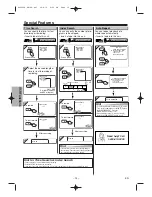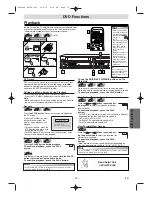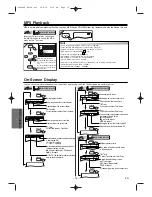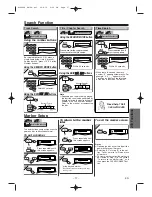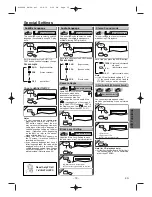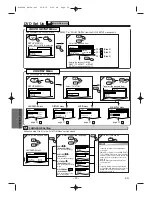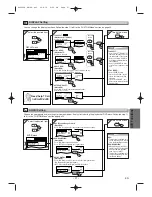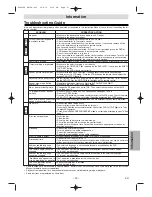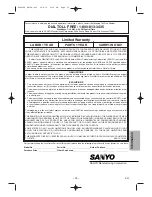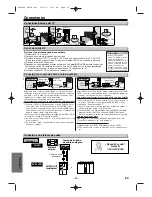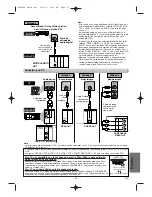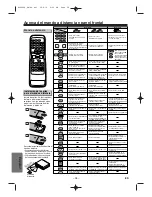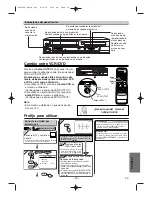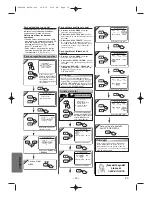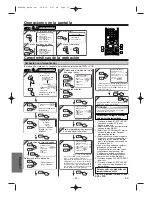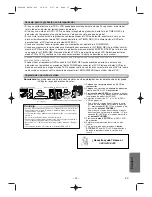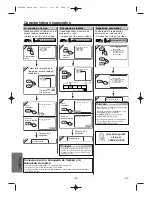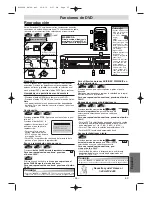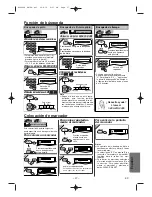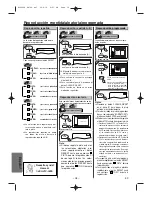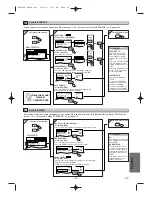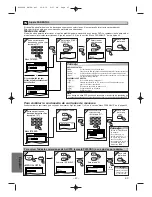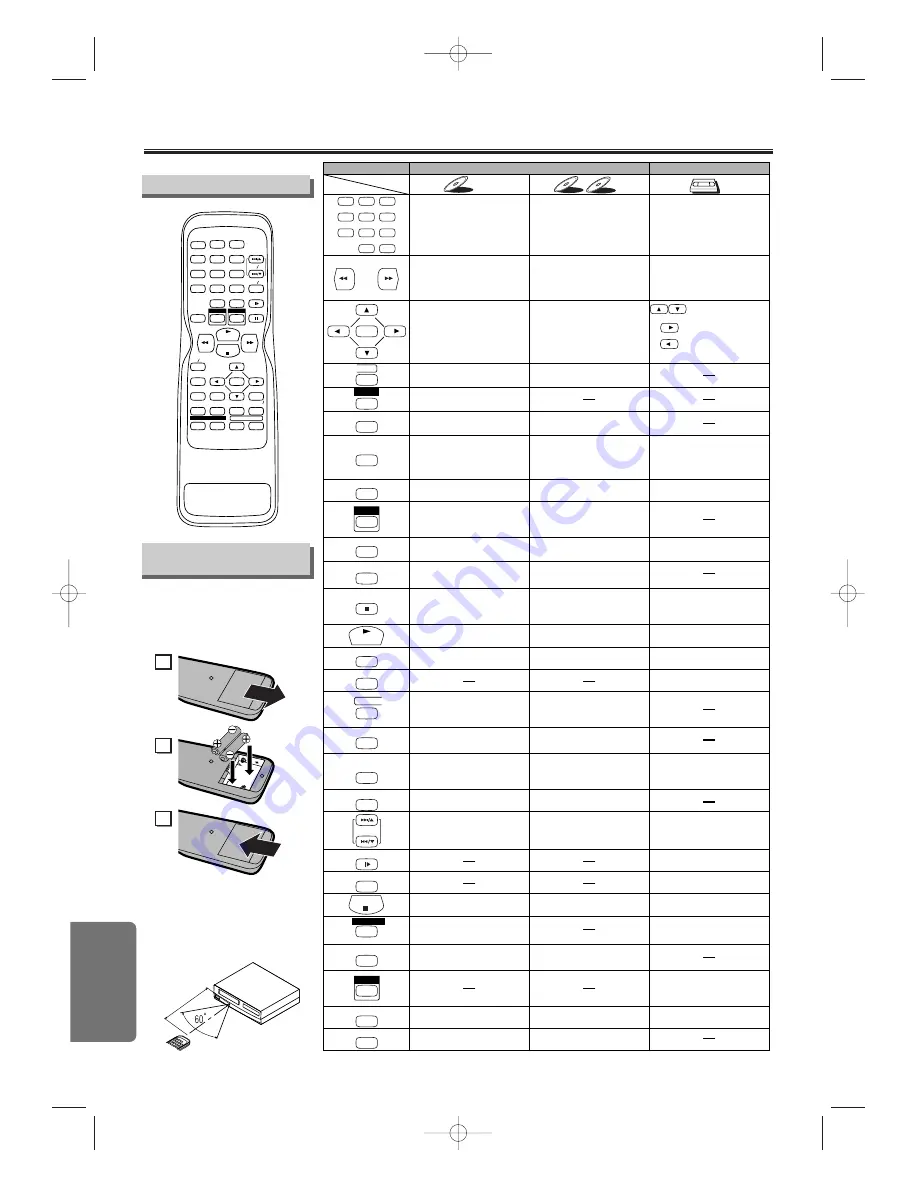
– 28 –
ES
Español
ES
Acerca del mando a distancia y panel frontal
•
Para activar o desactivar la
unidad.
•
Para activar o desactivar la
unidad.
•
Para activar o desactivar la
unidad.
•
Para empezar la
reproducción de cinta.
•
Para empezar la
reproducción del disco.
•
Para empezar la
reproducción del disco.
•
Para mostrar el modo de
disco actual.
•
Para que aparezca el modo
de disco actual.
•
Para que aparezca la hora
actual, contador de cinta y canal.
•
Para salir del menú de VCR.
•
Para reponer el contador de
cinta.
•
Para seleccionar
directamente un capítulo
o título.
•
Para seleccionar
directamente la pista.
•
Para seleccionar ángulos
de la cámara en un disco.
•
Para seleccionar subtítulos
en un disco.
•
Para poner el VCR en el
modo de espera para una
grabación con temporizador.
•
Para seleccionar idiomas
de audio o un disco.
•
Para seleccionar ESTÉREO,
L-CH o R-CH. (CD)
•
Para repetir entre su punto
A y B elegidos.
•
Para repetir entre su punto
A y B seleccionado (CD)
•
Para reproducir repetidamente
un capítulo o título.
•
Para reproducir repetidamente una
pista o todo el disco. (CD)
•
Para reproducir repetidamente
una pista, grupo o disco. (MP3)
•
Para activar/desactivar el
nivel del negro.
•
Para disponer el orden de
reproducción o reproducción
aleatoria.
•
Para activar/desactivar el
ambiental virtual.
•
Para activar/desactivar el
ambiental virtual.
•
Para llamar el menú en un
disco.
•
Para llamar el menú MP3.
(MP3)
•
Para llamar el menú VCR.
•
Para llamar el menú
principal en un disco.
•
Para volver a la operación
anterior en el menú de
ajustes DVD.
•
Para volver a la operación
anterior en el menú de
ajustes del DVD.
•
Para buscar un capítulo,
título o tiempo.
•
Para colocar o buscar los
marcadores.
•
Para buscar una pista.
•
Para buscar el tiempo. (CD)
•
Para colocar o buscar los
marcadores. (CD)
•
Para borrar los marcadores.
•
Para borrar los números
entrados incorrectamente.
•
Para borrar los marcadores. (CD)
•
Para eliminar el Nº de estado
en la entrada de programa.
•
Para borrar los números
entrados incorrectamente.
•
Para buscar en avance/
retroceso por un disco.
•
Para empezar la reproducción en
avance/retroceso lento durante el
modo de pausa.
•
Para buscar en avance/
retroceso por un disco.
•
Para avanzar/retroceder una
cinta.
•
Para seleccionar el canal.
•
El botón +10 no tiene efecto
en el modo VCR.
•
Para hacer una pausa de
reproducción del disco.
•
Para avanzar la reproducción
un cuadro a la vez.
•
Para hacer una pausa de
reproducción del disco.
•
Para hacer una pausa en la
reproducción o grabación de cinta.
•
Para avanzar la reproducción
un cuadro a la vez.
•
Para detener la reproducción
o grabación.
•
Para seleccionar la
velocidad de grabación.
•
Para parar la reproducción.
•
Para parar la reproducción.
•
Para saltar pistas.
•
Para saltar capítulos.
•
Para volver al archivo superior
de la jerarquía más alta en el
programa y menú MP3. (MP3)
•
Para cambiar canales.
•
Para ajustar manualmente el
seguimiento durante la
reproducción.
•
Para llamar el menú de
ajustes del DVD.
•
Para llamar el menú de
ajustes del DVD.
•
Para llamar el índice o menú
de búsqueda por tiempo.
•
Para seleccionar el modo de
salida DVD.
•
Para activar el mando a
distancia en el modo DVD.
•
Para seleccionar el modo de
salida DVD.
•
Para activar el mando a
distancia en el modo DVD.
•
Para ver la cinta en cámara
lenta.
•
Para seleccionar el modo de
salida VCR.
•
Para activar el mando a
distancia en el modo VCR.
•
Para empezar una grabación.
•
Para mover el cursor y
determinar su posición.
•
Para mover el cursor y
determinar su posición.
•
Para seleccionar un
ítem en el menú VCR.
•
Para avanzar al
siguiente menú de VCR.
•
Para retroceder un paso
durante el ajuste de reloj y
temporizador.
Modo VCR
Modo DVD
•
Para seleccionar la posición
del DVD o la posición de TV.
•
Para seleccionar la posición
de CD/MP3 o posición de TV.
•
Para seleccionar la posición
VCR o posición TV.
DVD-V
DVD-V
CD
CD
CD
MP3
MP3
MP3
VCR
VCR
VCR
Disco/Cinta
STOP
PLAY
1
2
3
4
5
6
7
8
9
0
+10
POWER
SPEED
AUDIO
DISPLAY
ENTER
MENU
TOP MENU
SETUP
MODE
V.SURR
SEARCH
MODE
REPEAT
SUBTITLE
T-SET
REC / OTR
VCR / TV
CLEAR /
C.RESET
SLOW
PAUSE
SKIP/CH.
DVD
VCR
A-B
ANGLE
RETURN
Botón
(orden alfabético)
STOP
PLAY
1
2
3
4
5
6
7
8
9
0
+10
POWER
SPEED
AUDIO
DISPLAY
SLOW
PAUSE
ENTER
MENU
TOP MENU
SETUP
MODE
V.SURR
SEARCH
MODE
A-B
REPEAT
ANGLE
SUBTITLE
T-SET
DVD
REC OTR
VCR TV
SKIP CH.
CLEAR
C.RESET
VCR
RETURN
Instalación de las pilas
para el mando a distancia
Instale dos pilas AA (entregadas)
de forma que las polaridades
coincidan con las indicadas den-
tro del compartimiento de pilas
del mando a distancia.
Mando a distancia
Mando a
distancia
Dentro de
23 pies (7 m)
Recuerde lo siguiente cuando utilice el
mando a distancia.
• Asegúrese que no hay obstáculos
entre el mando a distancia y el sensor
del mando a distancia en la unidad.
• Utilice dentro del alcance y ángulo
de funcionamiento de la unidad.
1
2
3
H9680UD_EN/SP.qx3 04.8.10 4:26 PM Page 28