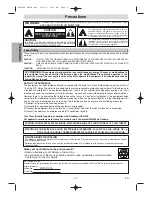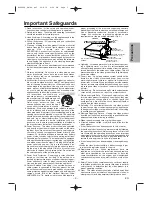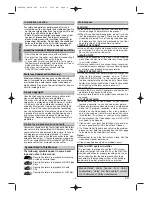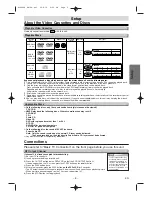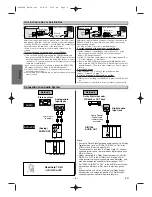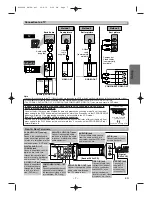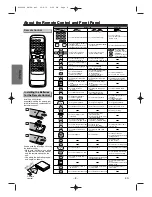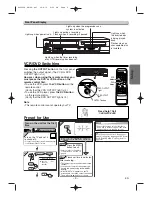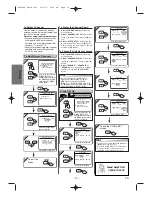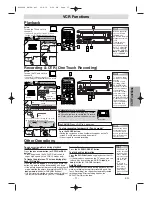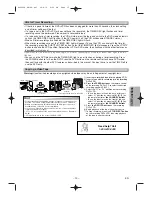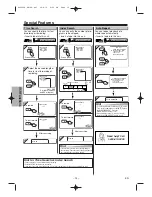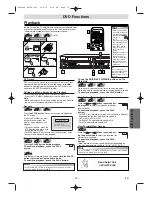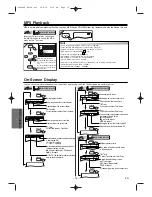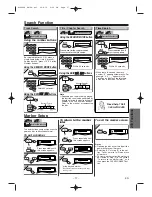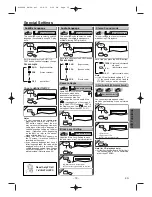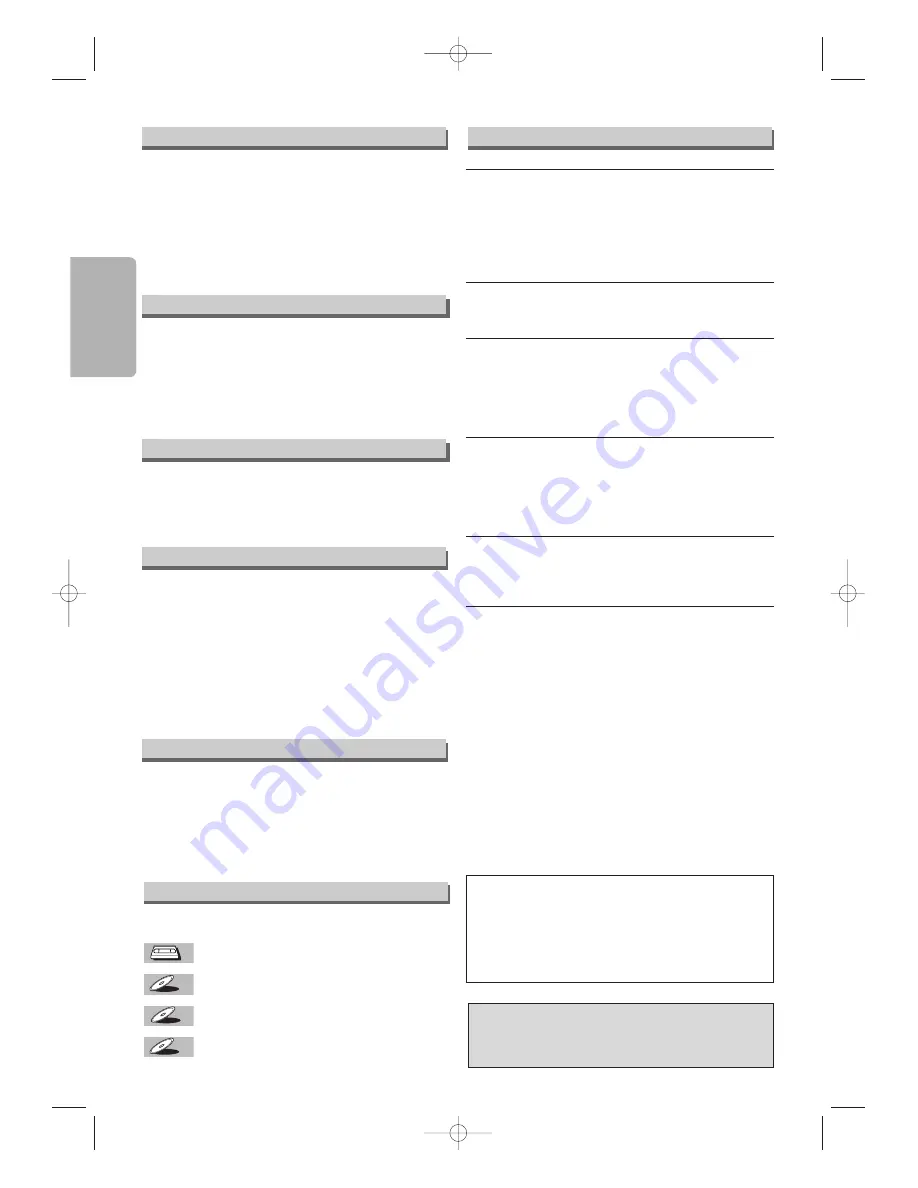
– 4 –
EN
Precautions
Unauthorized copying, broadcasting, public perfor-
mance and lending of discs are prohibited.
This product incorporates copyright protection tech-
nology that is protected by method claims of certain
U.S. patents and other intellectual property rights
owned by Macrovision Corporation and other rights
owners. Use of this copyright protection technology
must be authorized by Macrovision Corporation, and
is intended for home and other limited viewing uses
only unless otherwise authorized by Macrovision
Corporation. Reverse engineering or disassembly is
prohibited.
The following symbols appear in some head-
ings and notes in this manual.
: Description refers to playback or recording
of video cassette tapes.
: Description refers to playback of DVD-Video
discs.
: Description refers to playback of Audio
CDs.
: Description refers to playback of MP3 files.
MP3
MP3
MP3
CD
CD
CD
DVD-V
DVD-V
VCR
VCR
VCR
For safety and optimum performance of this unit:
• Install the unit in a horizontal and stable position. Do
not place anything directly on top of the unit. Do not
place the unit directly on top of the TV.
• Shield it from direct sunlight and keep it away from
sources of intense heat. Avoid dusty or humid
places. Avoid places with insufficient ventilation for
proper heat dissipation. Do not block the ventilation
holes on the sides of the unit. Avoid locations sub-
ject to strong vibration or strong magnetic fields.
Note to CATV system installer
This reminder is provided to call the CATV system
installer’s attention to Article 820-40 of the NEC that
provides guidelines for proper grounding and, in par-
ticular, specifies that the cable ground should be
connected to the grounding system of the building,
as close to the point of cable entry as practical.
Installation Location
Avoid the Hazards of Electrical Shock and Fire
Moisture Condensation Warning
About Copyright
Symbol Used in This Manual
Manufactured under license from Dolby
Laboratories. “Dolby” and the double-D symbol
are trademarks of Dolby Laboratories.
SERVICING
¡
Please refer to relevant topics on the Troubleshooting
Guide on page 23 before return the product.
¡
When this unit become inoperative, do not try to cor-
rect the problem by yourself. There are no user-ser-
viceable parts inside. Turn off, unplug the power plug,
and please call our help line mentioned on the front
page to locate an Authorized Service Center.
CLEANING THE CABINET
¡
Use a soft cloth slightly moistened with a mild deter-
gent solution. Do not use a solution containing alco-
hol, spirits, ammonia or abrasive.
CLEANING DISCS
¡
When a disc becomes dirty, clean it with a cleaning
cloth. Wipe the disc from the center out. Do not wipe
in a circular motion.
¡
Do not use solvents such as benzine, thinner, commercial-
ly available cleaners, detergent, abrasive cleaning agents
or antistatic spray intended for analogue records.
CLEANING THE DISC LENS
¡
If this unit still does not perform properly although you
refer to the relevant sections and to “TROU-
BLESHOOTING GUIDE” in this Instruction Manual,
the laser optical pickup unit may be dirty. Consult your
dealer or an Authorized Service Center for inspection
and cleaning of the laser optical pickup unit.
DISC HANDLING
¡
Handle the discs so that fingerprints and dust do not
adhere to the surfaces of the discs.
¡
Always store the disc in its protective case when it is
not used.
AUTO HEAD CLEANING
¡
Automatically cleans video heads as you insert or
remove a cassette, so you can see a clear picture.
¡
Playback picture may become blurred or interrupted
while the TV program reception is clear. Dirt accu-
mulated on the video heads after a long period of
use, or the usage of rental or worn tapes can cause
this problem. If a streaky or snowy picture appears
during playback, the video heads in your DVD+VCR
may need to be cleaned.
1. Please visit your local Audio/Video store and pur-
chase a good quality VHS Video Head Cleaner.
2. If a Video Head Cleaner does not solve the problem,
please call our help line mentioned on the front page
to locate an Authorized Service Center.
Notes:
¡
Remember to read the instructions along with the
video head cleaner before use.
¡
Clean video heads only when problems occur.
Maintenance
• Do not handle the power cord with wet hands.
• Do not pull on the power cord when disconnecting it
from AC wall outlet. Grasp it by the plug.
• If, by accident, water is spilled on this unit, unplug
the power cord immediately and take the unit to our
Authorized Service Center for servicing.
• Do not put your fingers or objects into the
DVD+VCR cassette holder.
Moisture condensation may occur inside the unit
when it is moved from a cold place to a warm place,
or after heating a cold room or under conditions of
high humidity. Do not use this unit at least for 2 hours
until its inside gets dry.
Notice for progressive scan outputs
Consumers should note that not all high definition televi-
sion sets are fully compatible with this product and may
cause artifacts to be displayed in the picture. In case of
525 progressive scan picture problems, it is recom-
mended that the user switch the connection to the ‘stan-
dard definition’ output. If there are questions regarding
our TV set compatibility with this model 525p DVD play-
er, please contact our customer service center.
H9680UD_EN/SP.qx3 04.8.10 4:26 PM Page 4