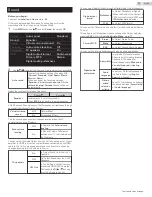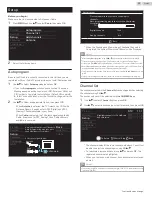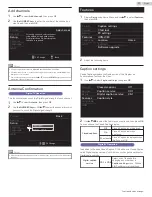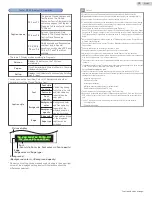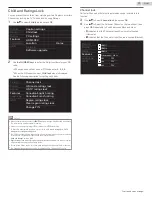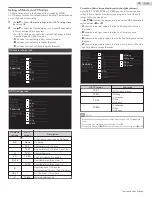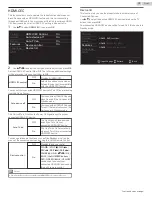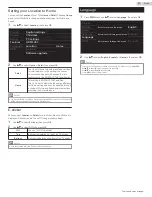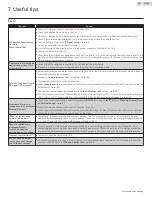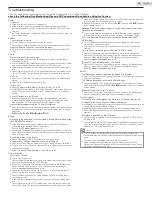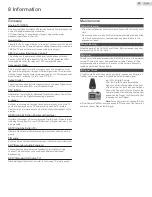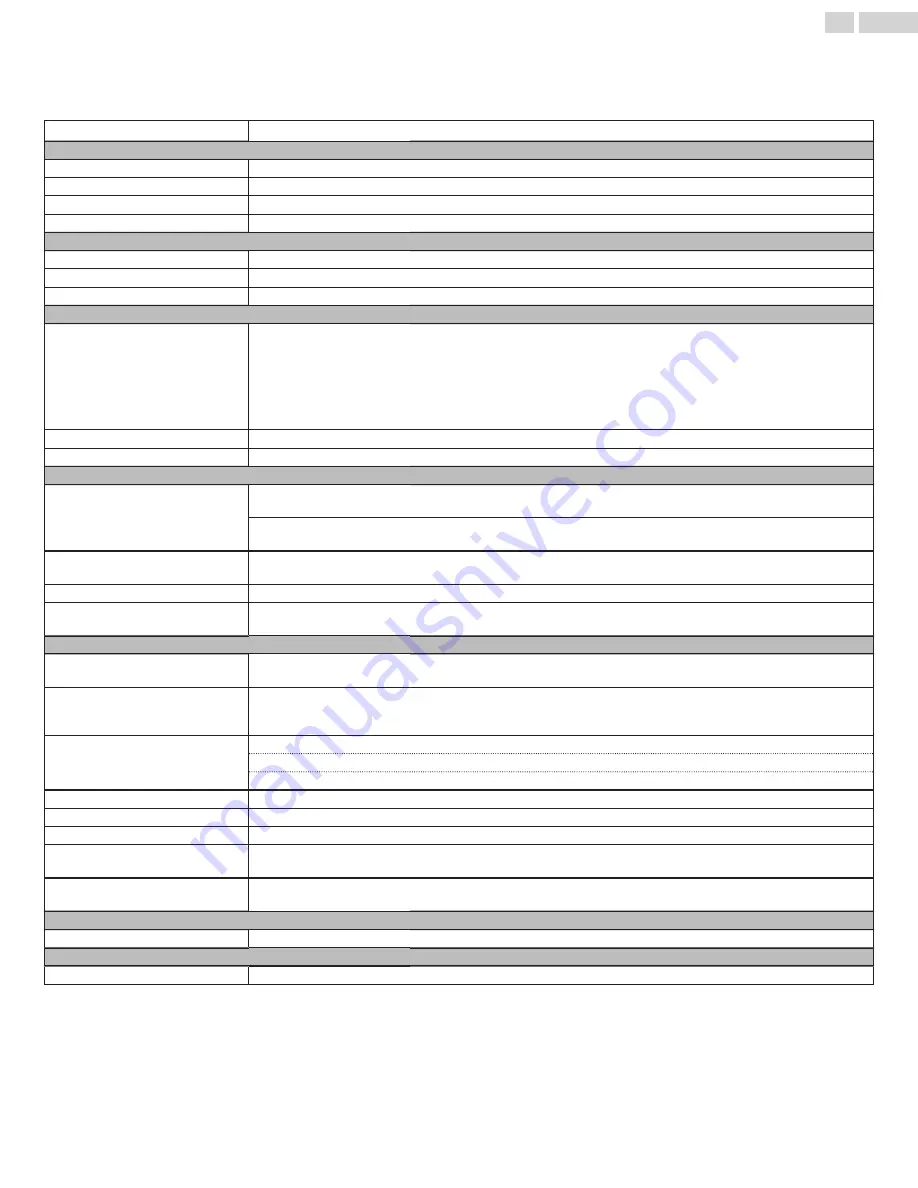
9 Specifications
Model #
FW55D25F
Picture
Type
FHD (Full HD) (1920 x 1080 pixels 60Hz)
Aspect Ratio
16:9
Viewing Angles
178° (V) by 178° (H)
Built-in Digital / Analog Tuner
ATSC (Digital) / NTSC (Analog)
Sound
Mono / Stereo
Mono, Stereo, Virtual Surround Sound
Power Output (RMS watts)
10W x 2
Equalizer
5 Band
Ease of Use
Pix Shape
SD (4:3 Source)
: Normal / 16:9 / Movie expand / Zoom / Wide
HD (16:9 Source)
: Normal / 4:3 / Movie expand / Zoom / Wide
HDMI AV (4:3 Source)
: Normal / 16:9 / Movie expand / Zoom / Wide / Full
HDMI AV (16:9 Source)
: Normal / 4:3 / Movie expand / Zoom / Wide / Full
PC Source
: Normal / Full / Unscaled
(Refer to HDMI AV (16:9 Source) above if PC has HDMI Output.)
Photo Slide Show
JPEG Files Only
Video Playback
Only Motion JPEG 320 x 240, 30 fps with file extension “avi” will Playback
Channel
Channel Coverage
Terrestrial DTV
(ATSC)
: VHF: 2~13
UHF: 14~69 (Each Channel has e.g. 2.1~2.9, 3.1~3.9, etc)
Terrestrial Analog
(NTSC)
: VHF: 2~13
UHF: 14~69
CATV (Analog NTSC)
2~13, A~W
W+1~W+94 (Analog W+1~W+84), A-5~A-1, 5A
Tuning System
Channel Frequency Synthesized Tuning System
Channel Access
Direct Access Number Keyboard, Programmable Scan, C(up) / -(down) and PREV. CH
(Previous Channel)
Connectivity
Component Video Input
(Y/Pb/Pr)
1
Supporting Video Signals : 480i/p, 720p, 1080i @60Hz
Composite Video Input
(Shared Y Green Terminal
with Component Video)
1
HDMI Input
3
Supporting Video Signals : 480i/p, 720p, 1080i @60Hz, 1080p @24/30/60Hz
PC-Input Signal up to FHD (Full HD) (1920 x 1080)
Analog Audio L/R Input
1
PC Input
via VGA, HDMI and HDMI-DVI + Analog Audio L/R
USB
1
Digital Audio Output
1
Supporting Dolby Digital
Headphone Output
1
1/8 inch (3.5mm)
Power
Power Requirements
120V~ +/− 10%, 60Hz +/− 0.5%
Temperature
Operating Temperature
41 °F (5 °C) to 104 °F (40 °C)
●
Specifications are Subject to Change without Prior Notice.
35
.
English
Summary of Contents for FW32D06F
Page 37: ...A5GREUH A5GR0UH ...