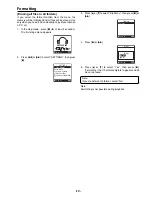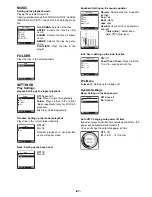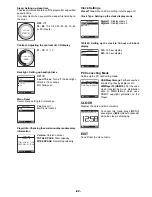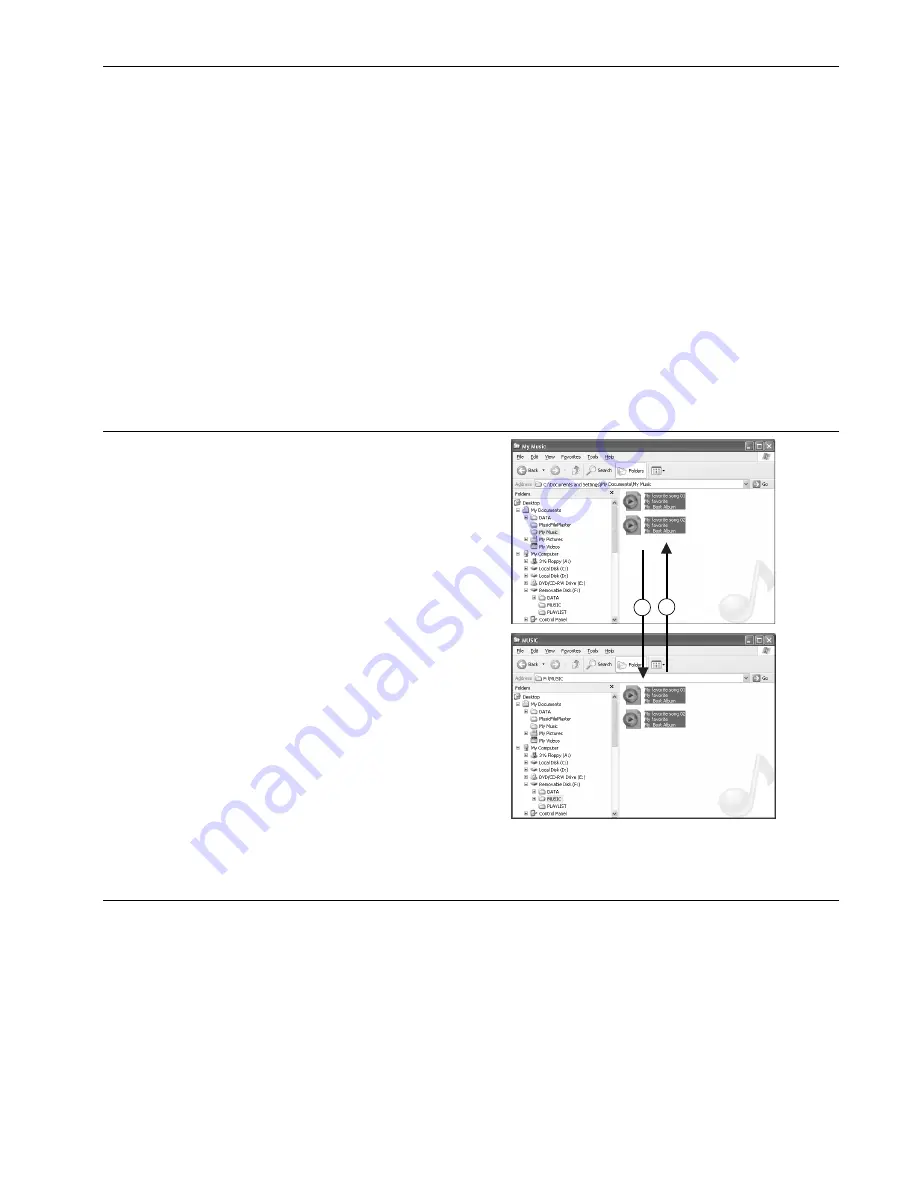
-11-
Transferring data by MusicFileMaster
Start up the MusicFileMaster (refer to page 10).
Transferring data to the player
After selecting [Help] menu > [Table of Contents], click
[Basic operations] > [Transferring music files to portable
device] of the [Portable device]. Then, transfer files
according to the instruction displayed on the screen.
Note:
-
Registration of too many pieces of music may make
the player action slower. It is recommended to register
about 5,000 pieces at maximum as standard
registration.
The player may not work depending on the environment
of your PC.
-
Only the files of MP3 and WMA formats (without
copyright) can be transferred to the device and played
back by MusicFileMaster. However, a file which has
the extension of RMP (Riff MP3) can not be played
back. All files of MP3 and WMA formats including
variable bit rate can be transferred, but may not be
played back correctly.
Copying data by using Explorer
Start up Explorer (refer to page 6).
(1) Copying files to the player
Select the music files to copy and drag and drop them to
[MUSIC] folder in [Removable Disk].
(2) Copying files to your PC
Select the music files you wish to copy inside [MUSIC]
folder in [Removable Disk] and drag and drop them into a
folder of your choice on your PC.
1
2
Note:
-
Place files you wish to play either in the MUSIC folder
or any subfolders two levels below the MUSIC folder.
-
Files larger than 4GB cannot be transferred.
-
Some MP3/WMA files may not be able to be played on
this player.
-
Any MP3 or WMA files that you transfer and that are
not for your own personal enjoyment may not be used
without permission from the copyright holder, as
stipulated by intellectual copyright law.
-
You can search for music files transferred using Explorer
or Windows Media Player. Use [Remake Management
File of Device] function in MusicFileMaster’s [Tools]
menu.