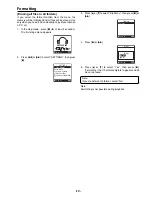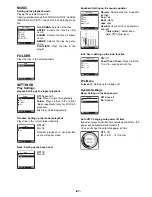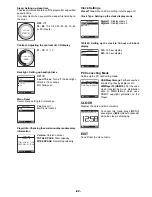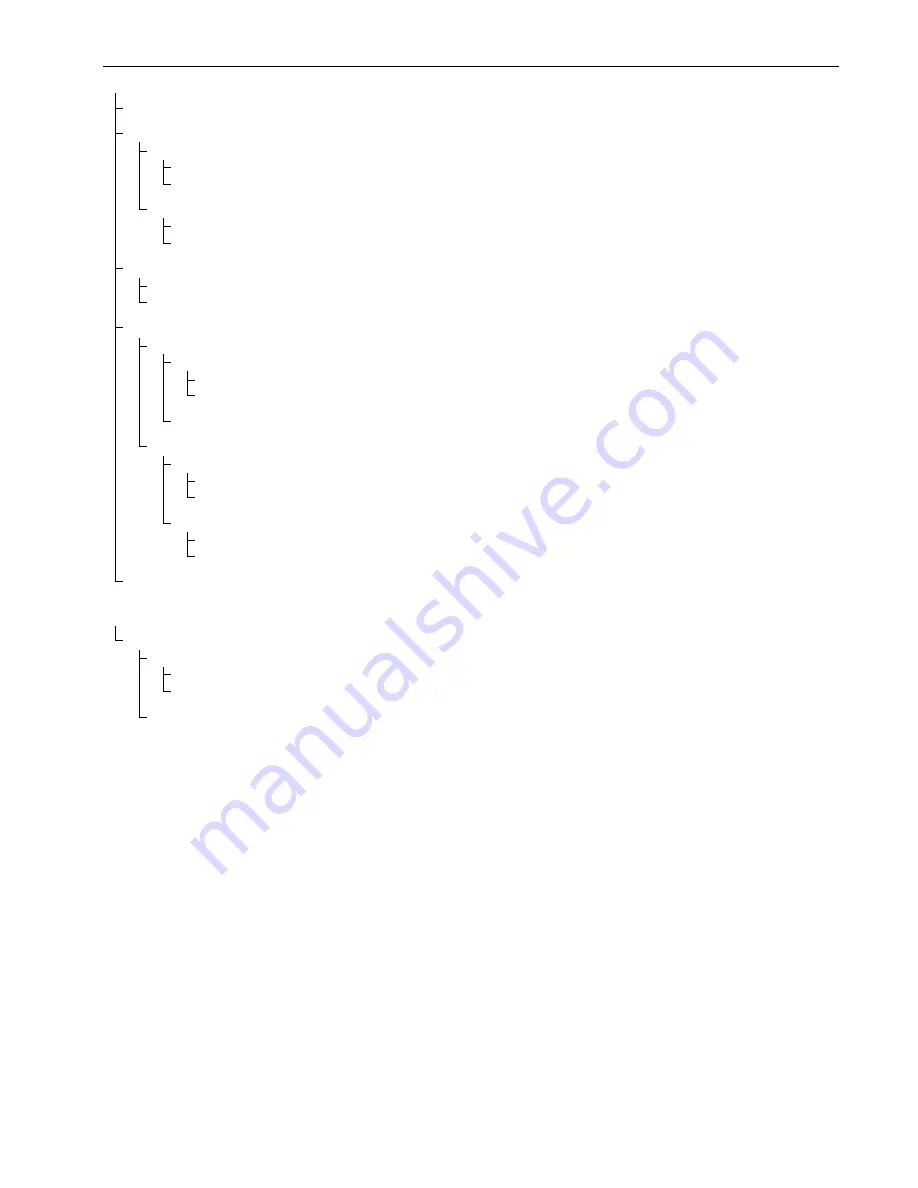
-17-
MUSIC menu (Valid only for music files transferred by MusicFileMaster.)
ALL SONGS: Display of all the music files
ARTIST:
[ALL]
[ALL]: Display of all the music files
Display of all the album names – Hereafter is same as ALBUM search.
Display of all the artist names
[ALL]: Display of all the music files of the selected album
Display of all the album names of the selected artist – Display of all the music files of the selected album
ALBUM:
[ALL]: Display of all the music files
Display of all the album names – Display of all the music files of the selected album
GENRE:
[ALL]
[ALL]
[ALL]: Display of all the music files
Display of all the album names – Hereafter is same as ALBUM search.
Display of all the artist names – Hereafter is same as ARTIST search.
Display of all the genre names
[ALL]
[ALL]: Display of all the music files of the selected genre
Display of all the album names of the selected genre – Display of all the music files of the selected album
Display of all the artist names of the selected genre
[ALL]: Display of all the music files of the selected artist
Display of all the album names of the selected artist – Display of all the music files of the selected album
PLAYLISTS: Display of all the playlists
FOLDER menu (For the case when files are transferred by Explorer and Windows Media Player)
MUSIC:
Display of all the folders
Display of all the folders in the selected folder – Hereafter is repeated the same search procedure.
Display of all the music files in the selected folder
Display of all the music files
Examples of playback mode selection display