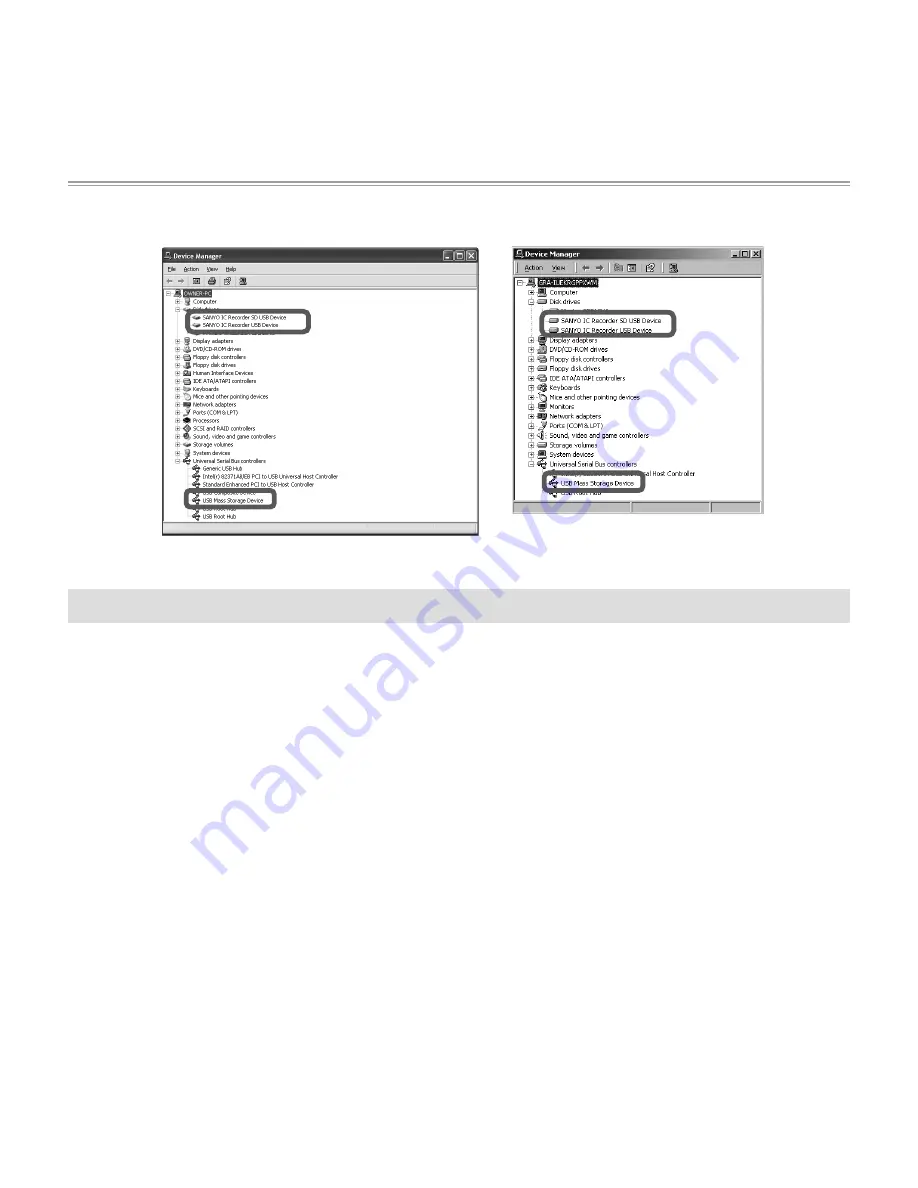
121
121
〈Windows2000〉
〈WindowsXP〉
If Device Manager does not display the information correctly
Perform the following procedure.
c
Close all applications that are still running.
d
Unplug all other USB devices (excluding correctly functioning mouse/keyboard) and
connect only the unit to your PC.
e
If there are multiple USB terminals on your PC (e.g. on the front or back), try to use
another USB terminal to connect the unit to your PC.
f
If the unit is connected to your PC via a bus-powered USB hub (with multiple ports for
plugging in USB devices), remove the hub and use the dedicated USB extension cable to
connect the unit directly to a USB terminal on your PC.
• Always use the dedicated USB extension cable to connect the unit to your PC.
















































