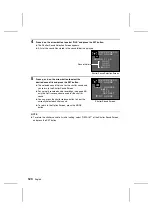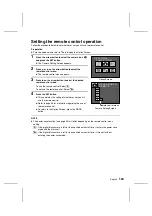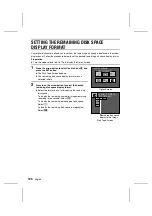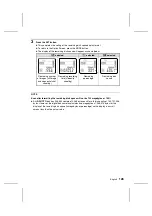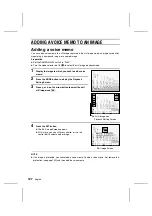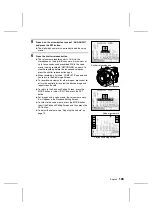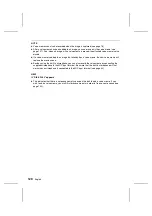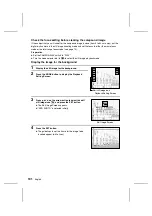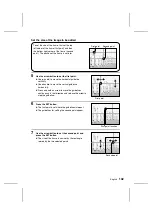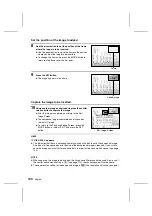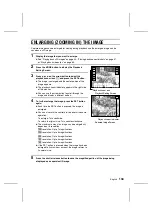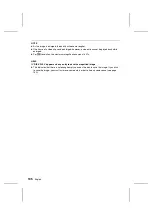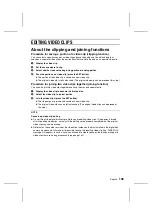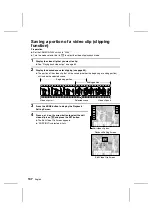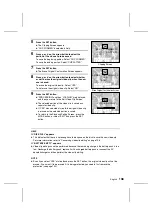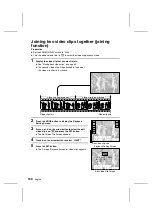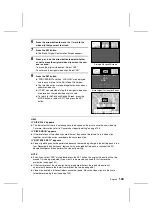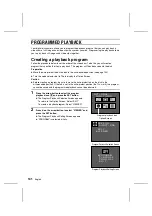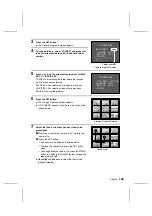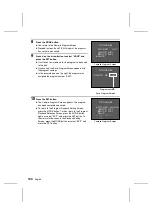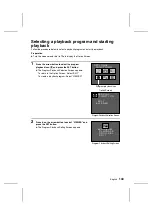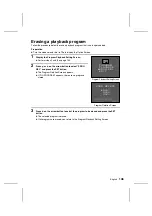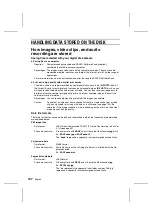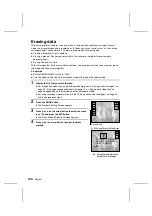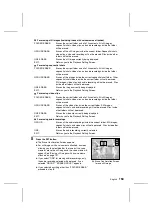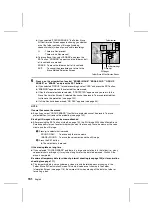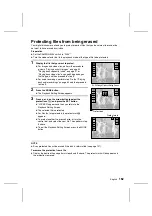Saving a portion of a video clip (clipping
function)
Preparation
œ
Set the CAMERA/PLAY switch to “PLAY.”
œ
Turn the mode selector dial to
7
to select the video clip playback mode.
1
Display the video clip that you want to clip.
œ
See “Playing back video clips” on page 63.
2
Display the desired scene for clipping (see page 66).
œ
The portion of the video clip that will be saved (whether the beginning or ending portion)
will include the selected scene.
3
Press the MODE button to display the Playback
Setting Screen.
4
Press
j
or
l
on the arrow button to select the edit
video clip icon
i
and press the SET button.
œ
The Edit Video Clip Screen appears.
œ
“CLIPPING” is selected initially.
Beginning portion
Ending portion
Video clip start
Selected scene
Video clip end
28/08/
28/08/2001
19:00
00 100-0003
Edit video clip icon
Playback Setting Screen
ÄCLIPPING
JOINT
EXIT
28/08/2001
19:00 100-0003
Edit Video Clip Screen
137
English