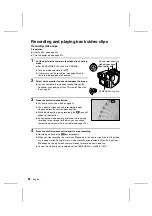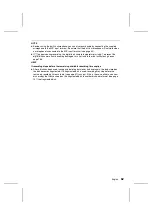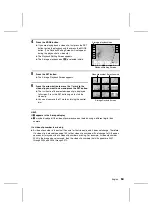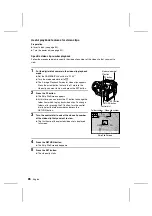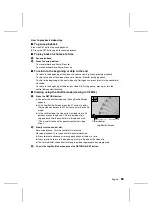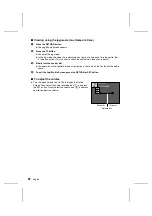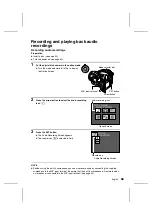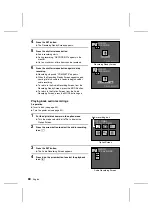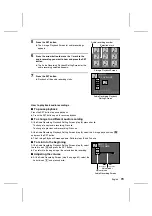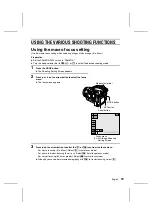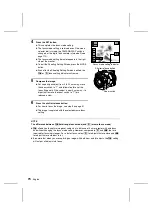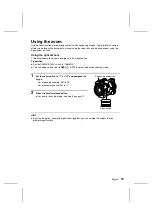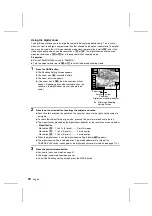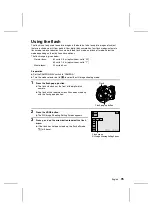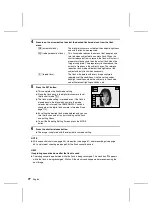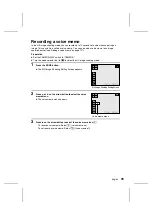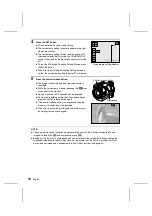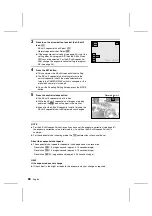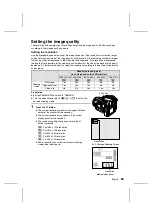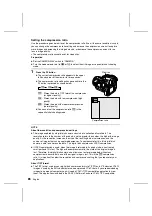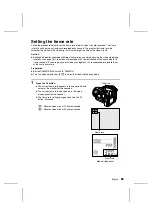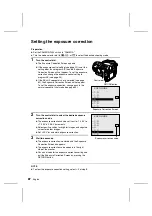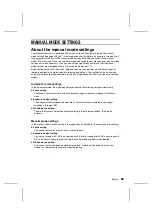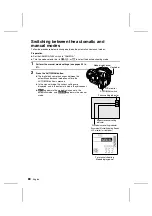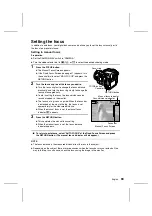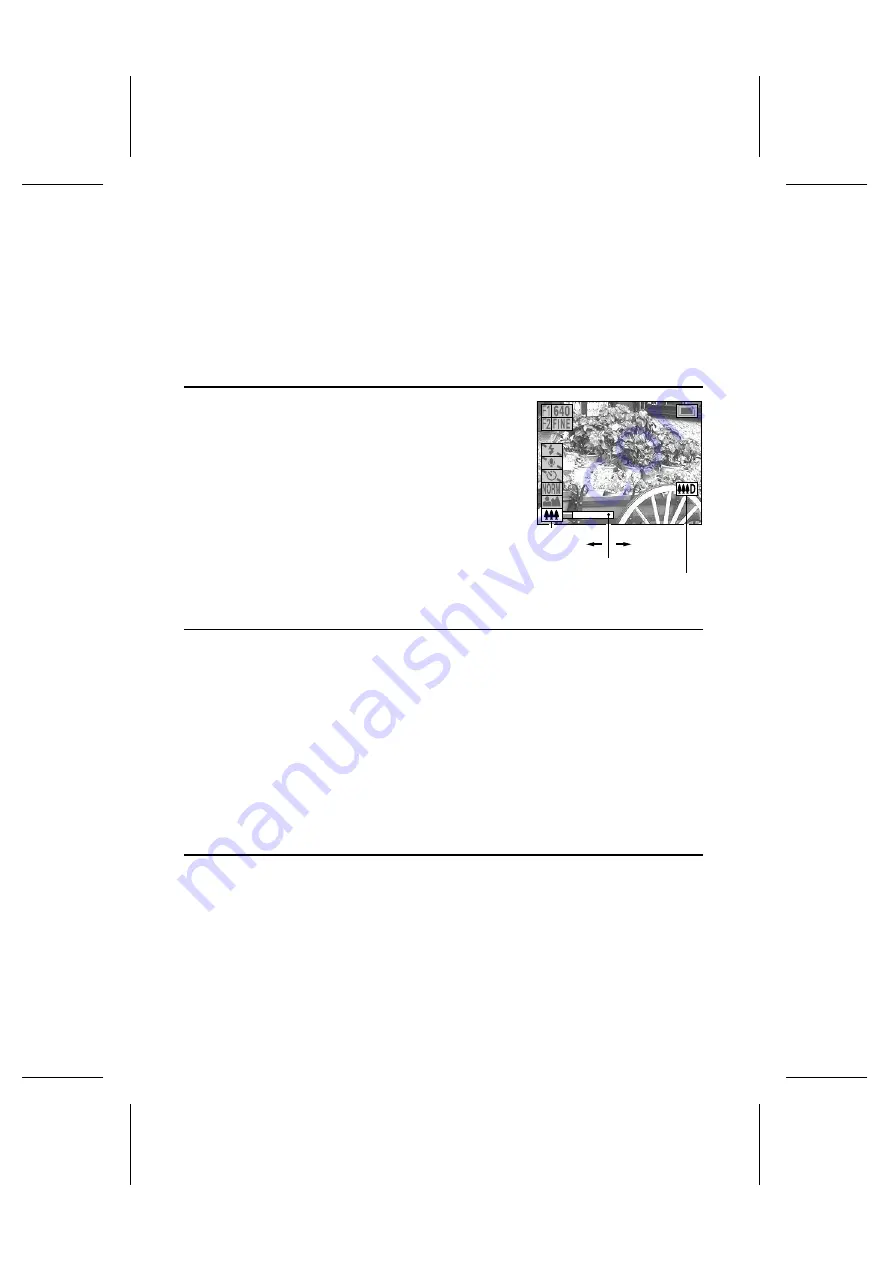
Using the digital zoom
The digital zoom allows you to enlarge the subject to be captured electronically. This is useful
when you want to enlarge a subject more than that allowed by the optical zoom alone. The digital
zoom can be used in the still image shooting mode when the resolution is set to
P
, and in the
video clip shooting mode when the resolution is
O
or
N
. The digital zoom cannot be used
when the resolution is
R
or
Q
or in the sequential shot shooting mode.
Preparation
œ
Set the CAMERA/PLAY switch to “CAMERA.”
œ
Turn the mode selector dial to
&
or
7
to select the desired shooting mode.
1
Press the MODE button.
œ
The Shooting Setting Screen appears.
œ
The zoom icon
[
is selected initially.
œ
The zoom bar also appears.
œ
If the zoom icon is
\
, then the zoom bar will not
appear. (Depending on another setting such as the
resolution, the digital zoom may not be able to be
used.)
2
Press
c
on the arrow button to enlarge the subject as desired.
œ
Each time
c
is pressed, the pointer on the zoom bar moves to the right and the subject is
enlarged.
œ
To return the subject to the original size, press
d
. The pointer moves back to the left.
œ
The magnification provided by the digital zoom depends on the resolution as shown below.
Magnification
Resolution
P
: 1 to 2.1x (5 levels) ........For still images
Resolution
O
: 1 to 2x (5 levels) ...........For video clips
Resolution
N
: 1 to 4x (5 levels) ...........For video clips
œ
When the digital zoom is set, the digital zoom setting indicator
]
appears.
œ
The digital zoom setting is retained even if the mode selector dial is turned, the
CAMERA/PLAY switch is changed, or the digital disk camera is turned off (see page 112).
3
Press the shutter release button.
œ
For how to focus, see step 3 on page 51.
œ
The image is captured zoomed up as set.
œ
To exit the Shooting Setting Screen, press the MODE button.
1 0 0 - 0 0 3
0 0 3 3
Zoom icon
Smaller
Zoom bar
Larger
Digital zoom setting indicator
Ex. Still Image Shooting
Setting Screen
75
English