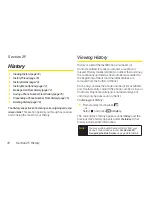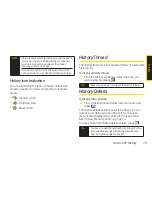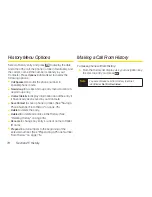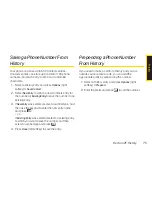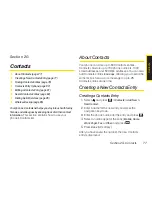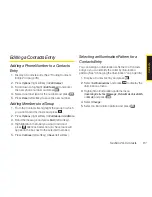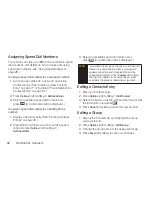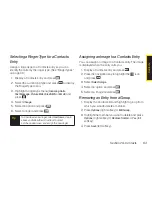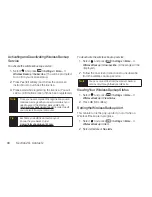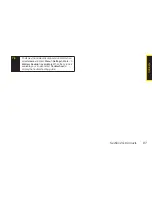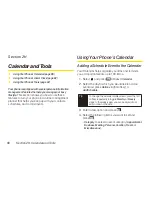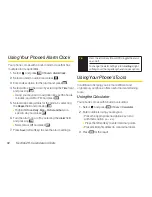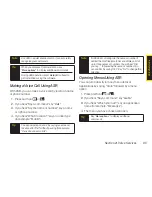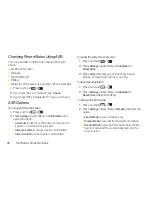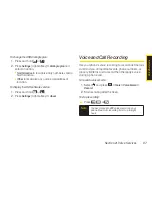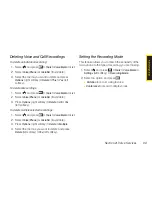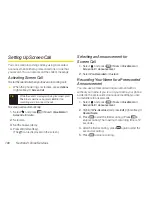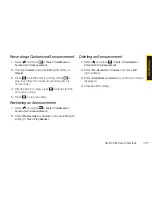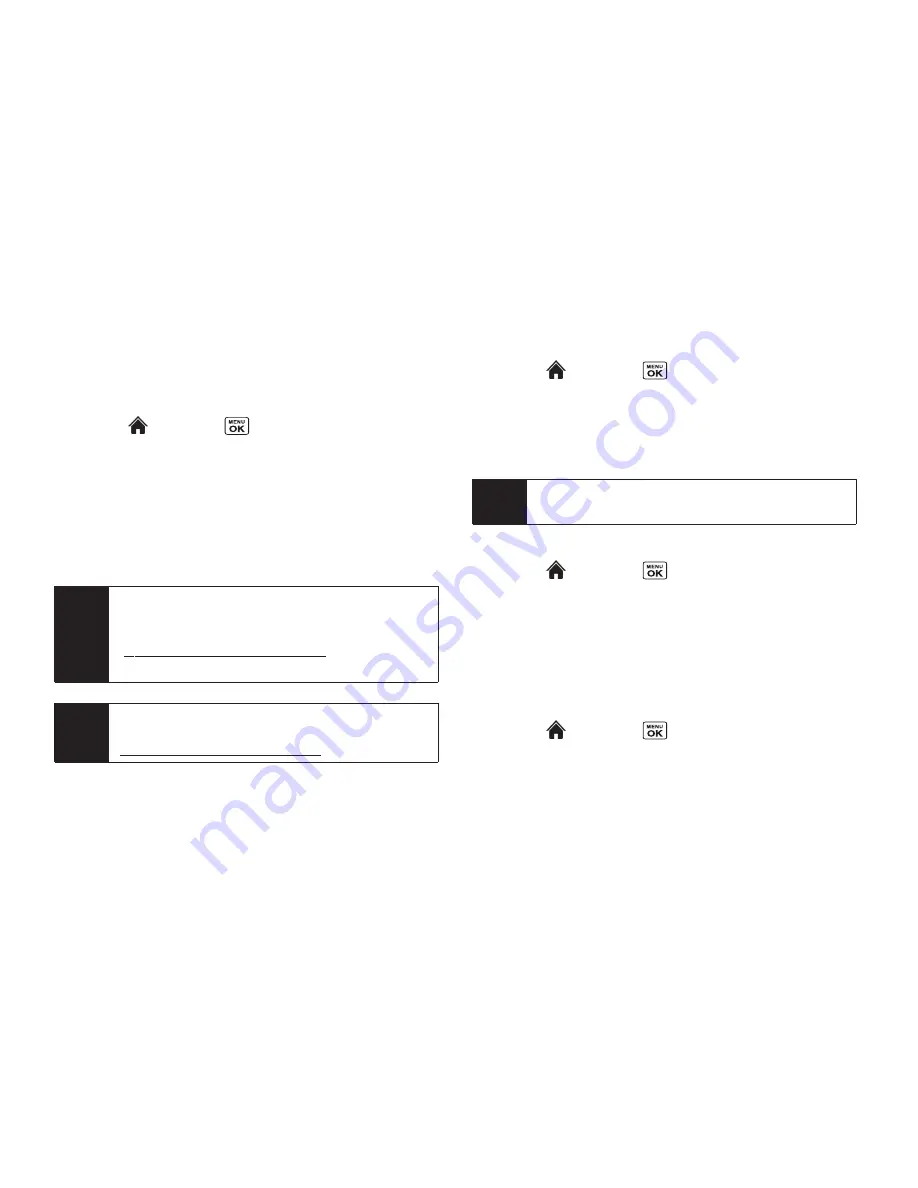
86
Section 2G. Contacts
Activating and Deactivating Wireless Backup
Service
To activate the wireless backup service:
1.
Select and
press
> Settings > More... >
Wireless Backup > Subscribe
. (You will be prompted
to confirm your license status.)
2.
Press
Yes
(left softkey) and follow the onscreen
instructions to purchase the license.
3.
Please wait while registering the license. (You will
see a confirmation screen if it has been registered.)
To deactivate the wireless backup service:
1.
Select and
press
> Settings > More... >
Wireless Backup > Unsubscribe
. (A message will be
displayed.)
2.
Follow the onscreen instructions to unsubscribe
from the wireless backup service.
Viewing Your Wireless Backup Status
1.
Select and
press
> Settings > More... >
Wireless Backup > View Status
.
2.
Press
OK
(left softkey).
Setting the Wireless Backup Alert
This feature turns the pop-up alert on or off when a
Wireless Backup is in progress.
1.
Select
and press
> Settings > More... >
Wireless Backup > Alert
.
2.
Select
Alert me
or
No alerts
.
Note
You can unsubscribe from the wireless backup
service only through the Sprint Web site.
Tip
Each time you edit the contacts on your
phone, they are backed up at
www.wirelessbackup.sprint.com
.
Note
Once you have completed the registration, you will
receive a message with your password, which you
need to access the Wireless Backup Web site
(
www.wirelessbackup.sprint.com
) in order to edit
your contacts from your computer.
Summary of Contents for Katana Eclipse
Page 6: ......
Page 15: ...Section 1 Getting Started ...
Page 21: ...Section 2 Your Phone ...
Page 151: ...Section 3 Sprint Service ...
Page 187: ...Section 4 Safety and Warranty Information ...
Page 204: ...NOTES ...