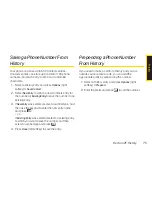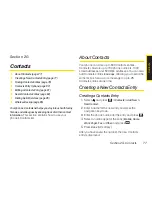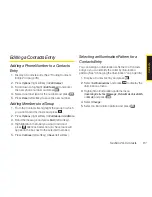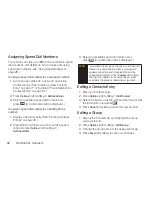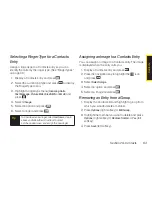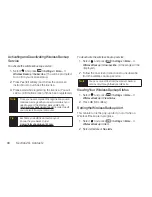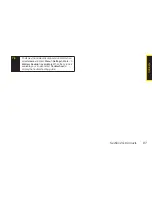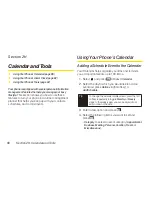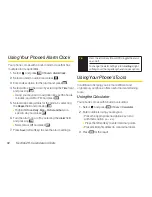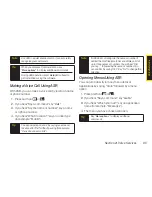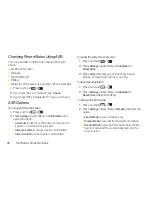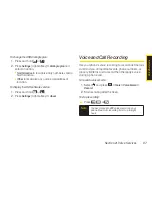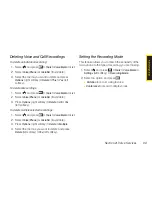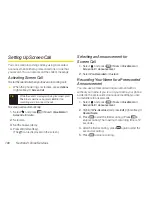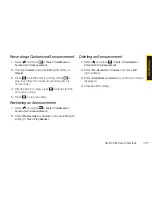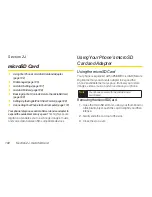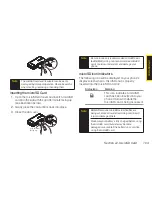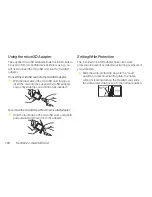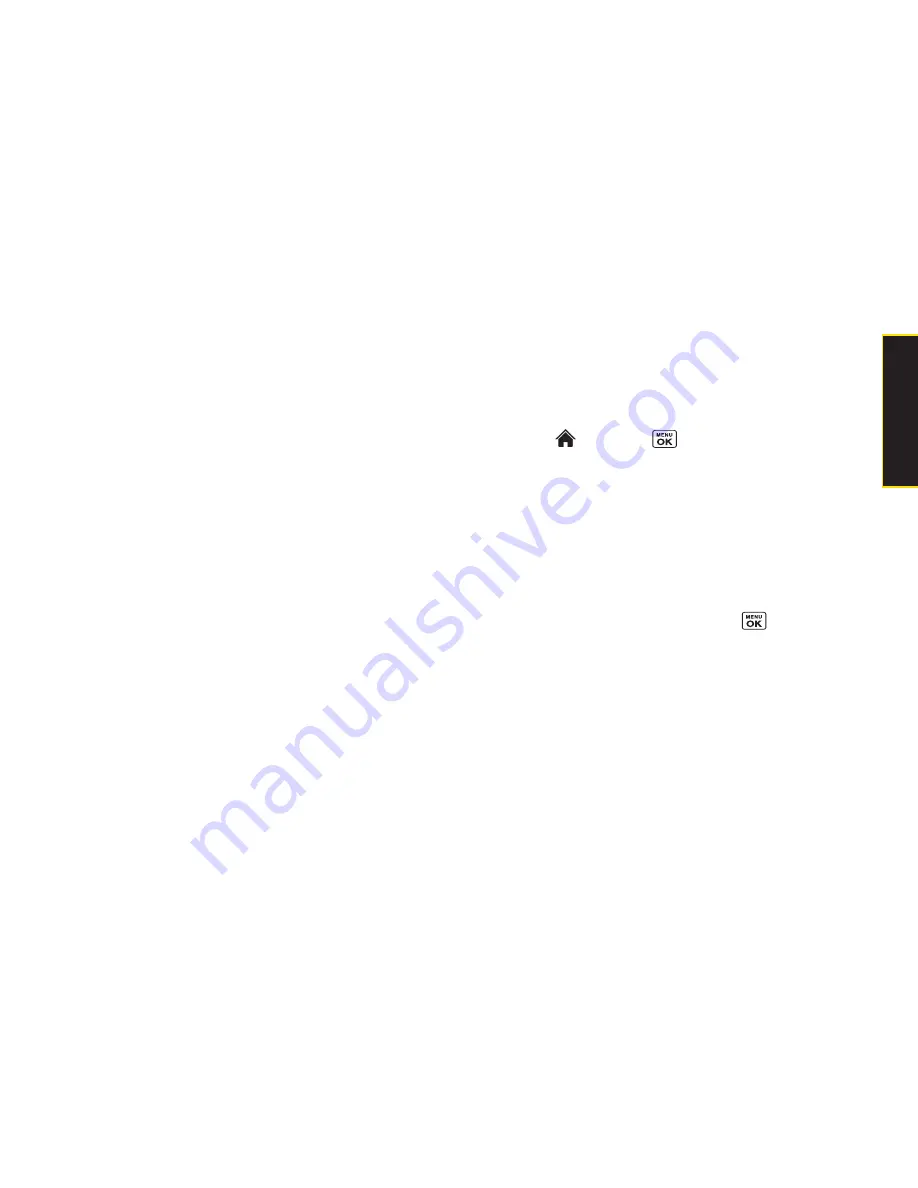
Section 2H. Calendar and Tools
89
n
Priority
to select an event priority (
None
,
High
,
or
Low
).
n
Start
to schedule a start time for the event. Use
your keypad or navigation key to set the hours,
minutes, and AM or PM.
n
End
to schedule an end time for the event. Use
your keypad or navigation key to set the hours,
minutes, and AM or PM.
n
Location
to add a location for the schedule.
n
Alarm
to select a ringer type for the alarm.
n
Alarm Time
to edit the alarm time (number of hours
or minutes before the schedule starts). The default
alarm time is 10 minutes before a schedule.
n
Repeat
to select a repeating status for the
schedule (
Once
,
Daily
,
Weekly
,
Monthly
, or
Yearly
).
5.
Press
Save
(left softkey) to save the event.
Adding a Call Alarm to the Calendar
You can set call alarms to notify you when you need to place
a call. The call alarm will let you know when and to whom to
place a scheduled call. You can set up to 15 call alarms.
1.
Select and
press
> Tools > Calendar
.
2.
Select a day and press
Options
(right softkey)
>
Add Call Alarm
.
3.
Enter the phone number directly or press
Options
(right softkey)
> From Contacts
or
Voicemail
.
n
From Contacts
to select a number from your
Contacts.
n
Voicemail
to select the number for voicemail access.
4.
Select the items to edit and press
.
n
Category
to select an event category (
Appointment
,
Business
,
Meeting
,
Personal
,
Vacation
,
Travel
, or
Miscellaneous
).
n
Time/Date
to edit the start time and date.
n
Alarm
to select the ringer alarm.
n
Repeat
to set the Call Alarm’s repeat status (
Once
,
Daily
,
Weekly
,
Monthly
, or
Yearly
).
5.
Press
Save
(left softkey).
C
a
le
n
d
a
r/
T
o
o
ls
Summary of Contents for Katana Eclipse
Page 6: ......
Page 15: ...Section 1 Getting Started ...
Page 21: ...Section 2 Your Phone ...
Page 151: ...Section 3 Sprint Service ...
Page 187: ...Section 4 Safety and Warranty Information ...
Page 204: ...NOTES ...