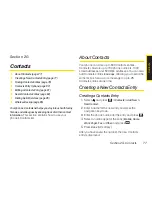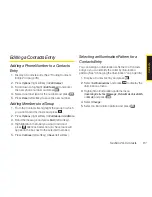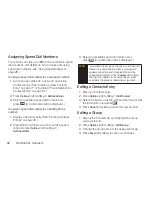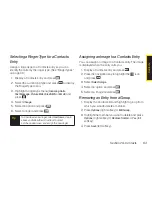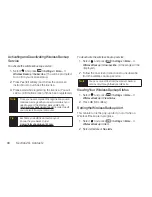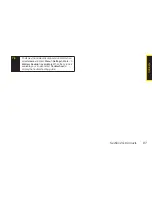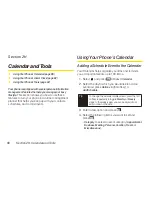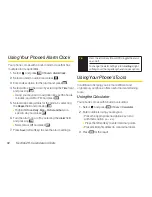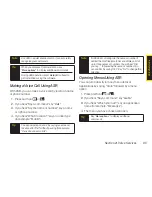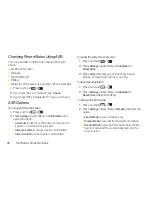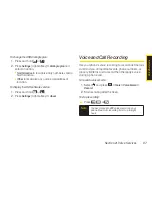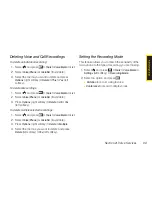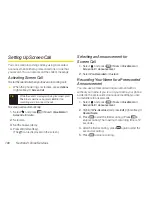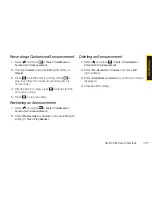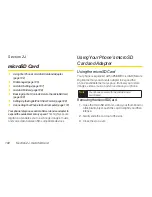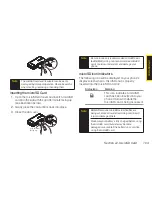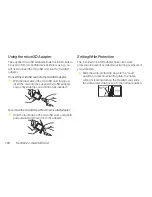90
Section 2H. Calendar and Tools
Adding To Do List Items
Your phone can store and manage up to 40 To Do List
items.
1.
Select
and press
> Tools > Calendar
.
2.
Select a day and press
Options
(right softkey)
>
Add To Do
.
3.
Enter a description and press
.
4.
Select an option you want to edit and press
.
n
Category
to select an event category (
Appointment
,
Business
,
Meeting
,
Personal, Vacation
,
Travel
, or
Miscellaneous
).
n
Priority
to select an event priority (
None
,
High
, or
Low
).
n
Due Time/Date
to schedule a due time and date.
n
Status
to select a status for the To Do items
(
Needs Action
or
Completed
).
5.
Press
Save
(left softkey) to save the To Do items.
Event Alert Menu
When your phone is turned on and you have an event
alarm scheduled, your phone alerts you and displays
the event summary. There are several ways your phone
alerts you to scheduled events:
v
By playing the assigned ringer type.
v
By illuminating the backlight.
v
By flashing the LED.
To silence the alarm and reset the schedule, press
.
To view additional options, press the appropriate key:
v
Dismiss
(right softkey) clears the event alert.
v
Press and hold the side camera key to cancel snooze
mode.
Viewing Events
1.
Select
and press
> Tools > Calendar
.
2.
Select the day for which you would like to view
events and press
. (If you have events scheduled
for the selected day, they will be listed in
chronological order.)
Summary of Contents for Katana Eclipse
Page 6: ......
Page 15: ...Section 1 Getting Started ...
Page 21: ...Section 2 Your Phone ...
Page 151: ...Section 3 Sprint Service ...
Page 187: ...Section 4 Safety and Warranty Information ...
Page 204: ...NOTES ...