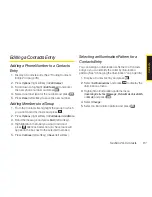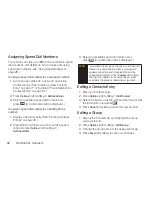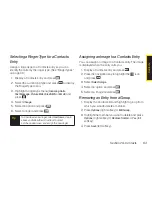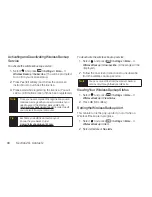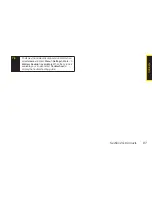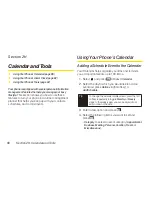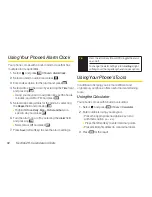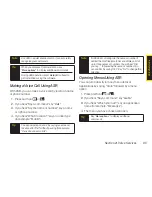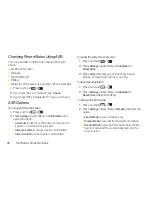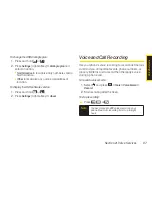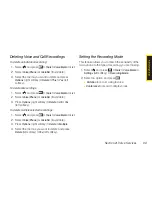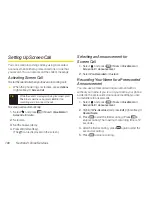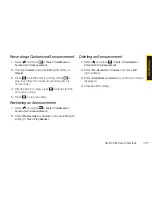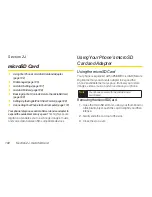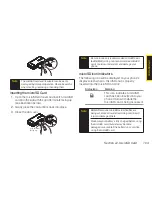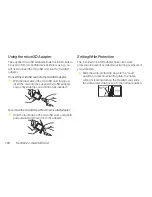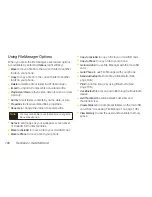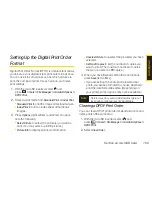Section 2I. Voice Services
95
Making a Voice Call Using ASR
With ASR, you can make a voice call by reciting a name
or phone number.
1.
Press and hold
or
.
2.
If you hear “Say a command,” say “
Call
.”
3.
If you hear “Say the name or number,” say a name
or a phone number.
4.
If you hear “Which location?,” say a number type
(for example, “Mobile”).
Opening Menus Using ASR
You can jump directly to many menu items or
applications by saying “Go to” followed by a menu
option.
1.
Press and hold
or
.
2.
If you hear “Say a command,” say “
Go To
.”
3.
If you hear “Which shortcut?,” say an application
name (for example, “Messages”).
4.
The menu you have chosen will open.
Tip
Say
“
More options
”
to display additional
commands.
Note
If ASR does not recognize the name or number, it
will find the most likely matches and display a list of
up to three names or numbers. You will hear “Did
you say…” followed by the name or number. You
can confirm by saying “Yes.” Say “No” to change the
selection.
Tip
You can skip steps 3 and 4 by saying a name and
location after “Call” without pausing (for example,
“Call John Jones mobile”).
Tip
When you display a Command menu, say
“
More options
”
to display additional commands.
During ASR operation, press
Help
(left softkey) to
get instructions using the software.
Note
Use ASR in a quiet environment so it can accurately
recognize your commands.
V
o
ic
e
S
e
rv
ic
e
s
Summary of Contents for Katana Eclipse
Page 6: ......
Page 15: ...Section 1 Getting Started ...
Page 21: ...Section 2 Your Phone ...
Page 151: ...Section 3 Sprint Service ...
Page 187: ...Section 4 Safety and Warranty Information ...
Page 204: ...NOTES ...