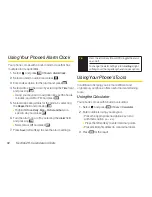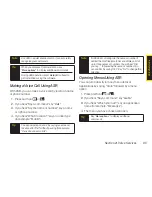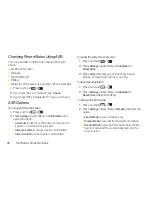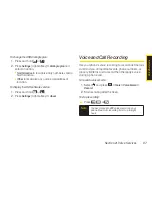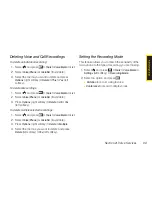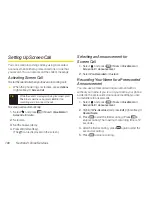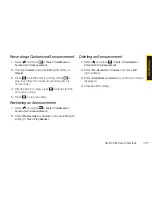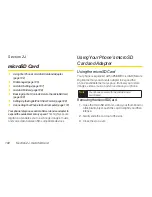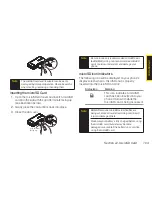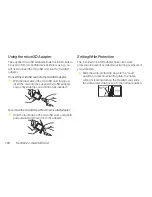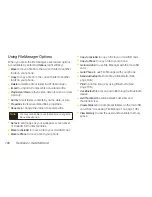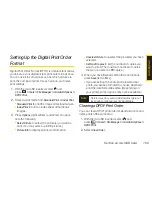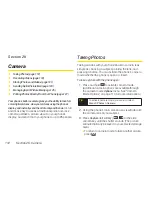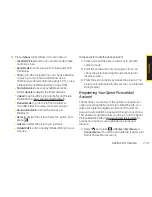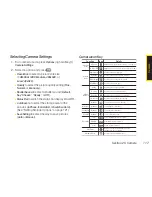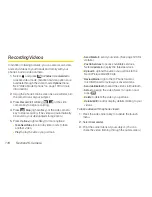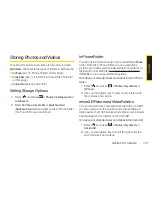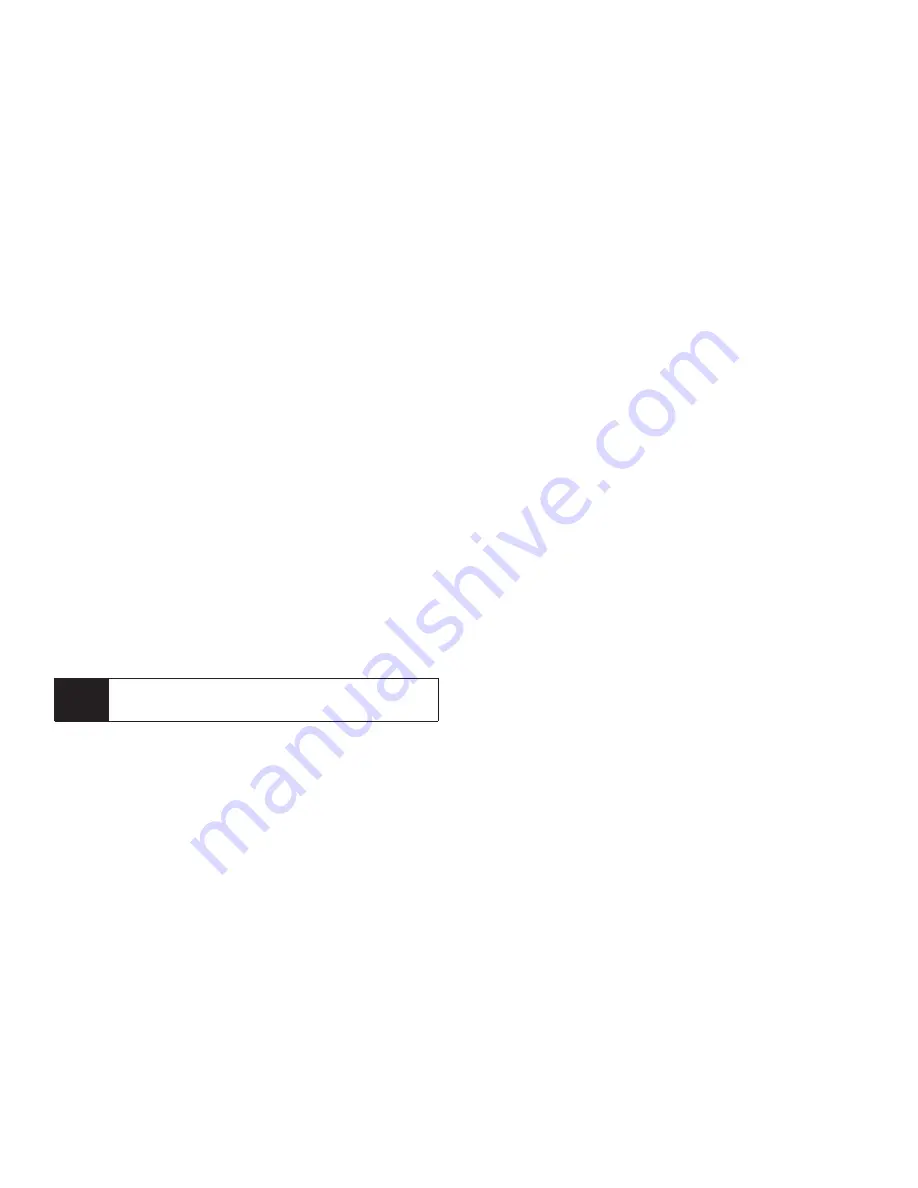
106
Section 2J. microSD Card
Using File Manager Options
When you are in the file manager, several user options
are available by selecting
Options
(right softkey).
v
Move
to move a file from the current folder to another
folder in your phone.
v
Copy
to copy a file from the current folder to another
folder in your phone.
v
Delete
to delete a file or folder from File Manager.
v
Import
to import a Contacts file or a calendar file.
v
Play/Listen/View
to play a video, listen to audio, or view
a picture.
v
Sort by
to sort folder contents by name, date, or size.
v
Properties
to view a selected file’s properties.
v
Rename
to change the name of a selected file.
v
Set as
to set images as your wallpaper, screen saver,
or Caller ID for Contacts entries.
v
Move to microSD
to move a file to your microSD card.
v
Move to Phone
to move a file to your phone.
v
Copy to microSD
to copy a file to your microSD card.
v
Copy to Phone
to copy a file to your phone.
v
Go to microSD
to use File Manager with the microSD
card.
v
Go to Phone
to use File Manager with your phone.
v
Send via Bluetooth
send a file via Bluetooth. (See
page 136.)
v
to print an image by using Bluetooth. (See
page 135.)
v
Use Bluetooth
to play an audio file through a Bluetooth
device.
v
List/Thumbnail
to switch between list view and
thumbnail view.
v
Create Folders
to create preset folders on the microSD
card. (See “Accessing File Manager” on page 105.)
v
View Memory
to view the used and available memory
space.
Note
You may not be able to use the file if you change the
file name extension.
Summary of Contents for Katana Eclipse
Page 6: ......
Page 15: ...Section 1 Getting Started ...
Page 21: ...Section 2 Your Phone ...
Page 151: ...Section 3 Sprint Service ...
Page 187: ...Section 4 Safety and Warranty Information ...
Page 204: ...NOTES ...