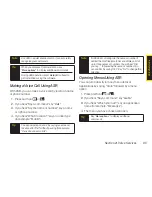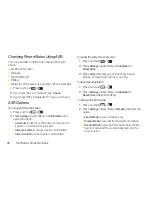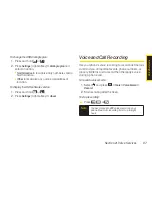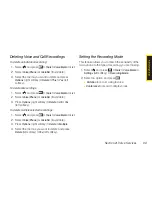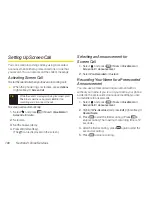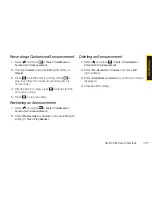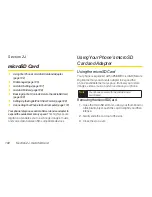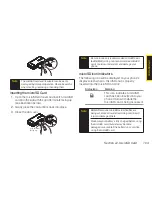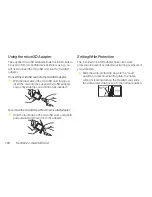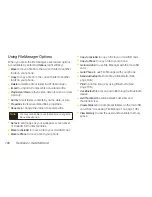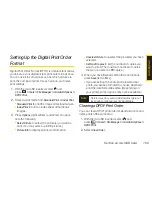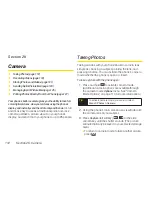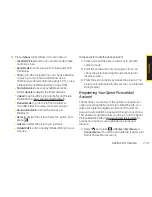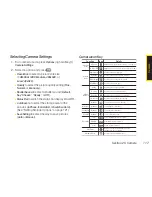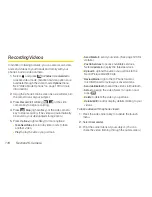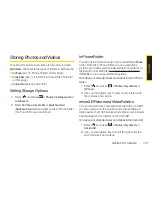Section 2J. microSD Card
107
Sorting the Folder Contents
1.
Select and
press
> Tools > File Manager >
Phone
or
microSD
.
2.
Select a folder and press
.
3.
Press
Options
(right softkey)
> Sort by
.
4.
Select an item (
Name
,
Size
, or
Date
) and press
.
5.
Select
Ascending
or
Descending
.
Viewing Memory in File Manager
1.
Select and
press
> Tools > File Manager >
Phone
or
microSD
.
2.
Press
Options
(right softkey)
> View Memory
.
(The used and available memory space will be
displayed.)
microSD Settings
Creating Folders in the microSD Card
The following steps allow your phone to create default
folders for storing files in your microSD card.
1.
With the microSD inserted, select
and
press
> Tools > File Manager > microSD Options
.
2.
Select
Create Folders
and press
. (The phone will
create the microSD’s default folders:
DCIM
,
VIDEO
,
MUSIC
,
VOICE
,
SD_PIM
, and
BLUETOOTH
.)
Formatting the microSD Card
Formatting a microSD card permanently removes all
files stored on the card.
1.
With the microSD inserted, select
and
press
> Tools > File Manager > microSD Options
.
2.
Select
Format
and press
. (A warning will be
displayed.)
3.
If you are sure you wish to remove all the files from
your microSD card, press
Yes
(left softkey).
m
ic
ro
S
D
C
a
rd
Summary of Contents for Katana Eclipse
Page 6: ......
Page 15: ...Section 1 Getting Started ...
Page 21: ...Section 2 Your Phone ...
Page 151: ...Section 3 Sprint Service ...
Page 187: ...Section 4 Safety and Warranty Information ...
Page 204: ...NOTES ...