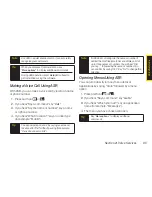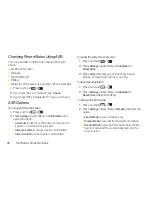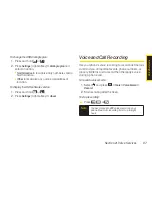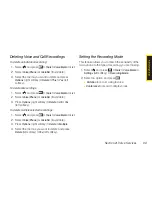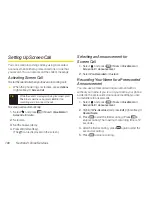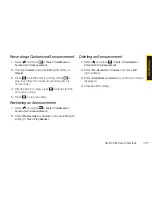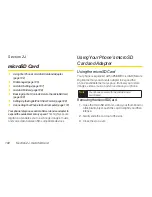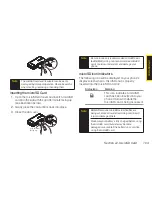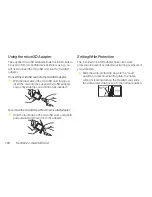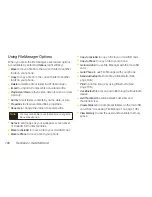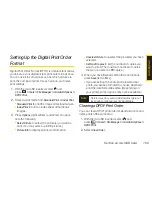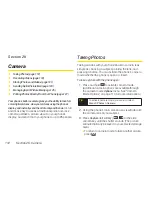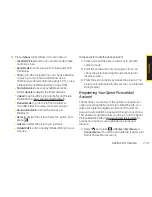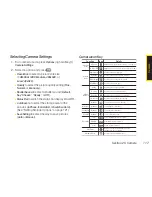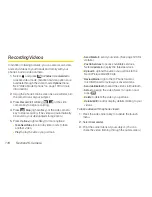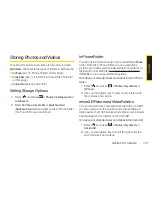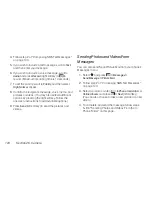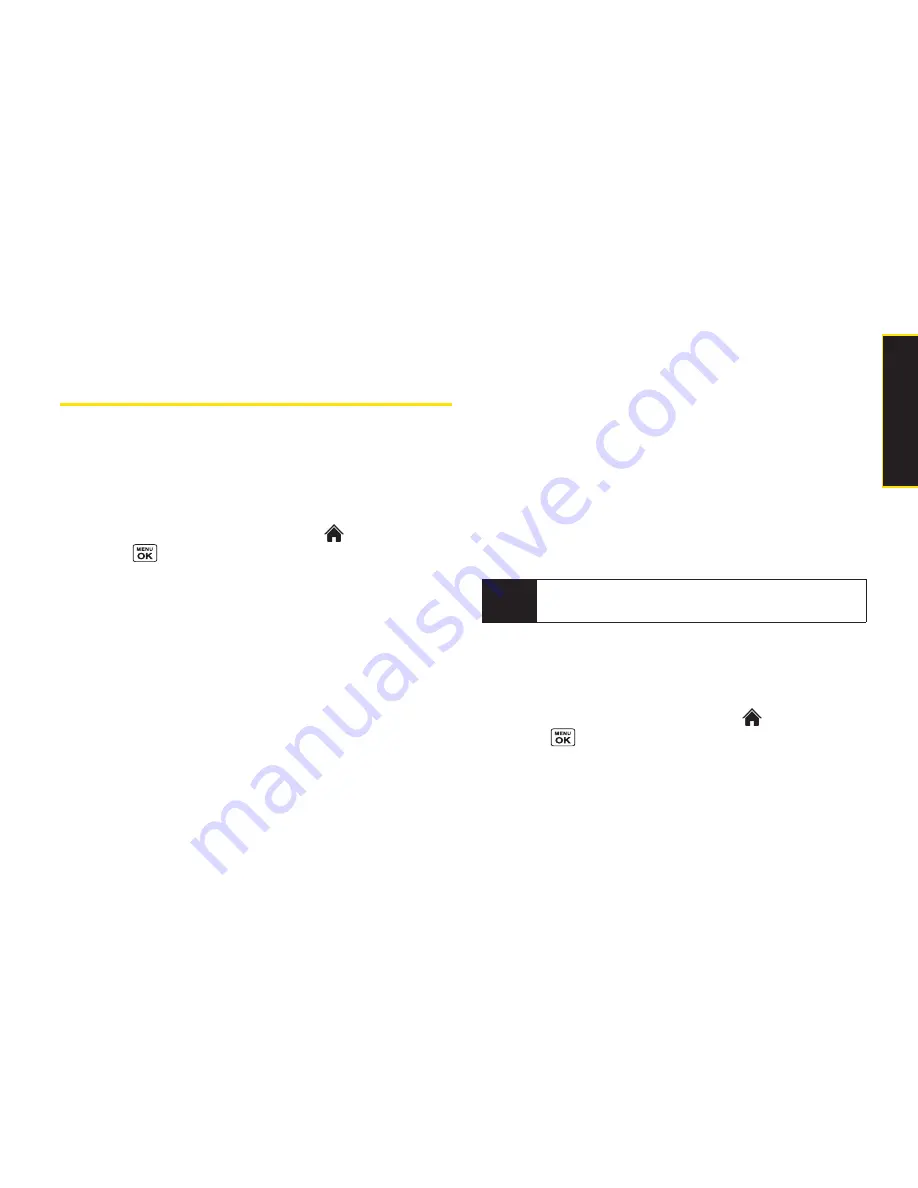
Section 2J. microSD Card
109
Setting Up the Digital Print Order
Format
Digital Print Order Format (DPOF) is a feature that allows
you to set up your digital picture print orders in advance.
You can use it to set options such as which pictures to
print, the number of prints for each picture, and index
print settings.
1.
With the microSD inserted, select
and
press
> Tools > File Manager > microSD Options >
DPOF Print
.
2.
Select a print mode from
Standard Print
or
Index Print
.
n
Standard Print
to print the image at its standard size.
n
Index Print
to print an index sheet of thumbnail
images.
3.
Press
Options
(right softkey) and select an option
from the following.
n
Select Picture
to select the picture(s) you want to
print. (You may select up to 99 pictures.)
n
Picture Info
to display picture(s) information.
n
Unselect Picture
to unselect the picture(s) you have
selected.
n
Set No. of Copies
to set the number of copies you
want to print. (The maximum number of copies
that you can select is 99 copies.)
4.
When you have finished setting the print options,
press
Save
(left softkey).
n
If you are setting the print options for standard
prints, you will be prompted to choose whether to
print the date. Select
Yes
or
No
. (Depending on
your printer, some options may not be available.)
Clearing a DPOF Print Order
You can clear a DPOF print order for standard prints and
index prints at the same time.
1.
With the microSD inserted, select
and
press
> Tools > File Manager > microSD Options >
DPOF Print
.
2.
Select
Clear Order
.
Note
Pictures saved on your microSD card that were not
taken with your phone may not be printable.
m
ic
ro
S
D
C
a
rd
Summary of Contents for Katana Eclipse
Page 6: ......
Page 15: ...Section 1 Getting Started ...
Page 21: ...Section 2 Your Phone ...
Page 151: ...Section 3 Sprint Service ...
Page 187: ...Section 4 Safety and Warranty Information ...
Page 204: ...NOTES ...