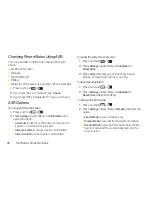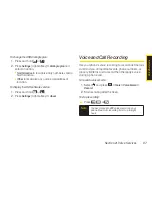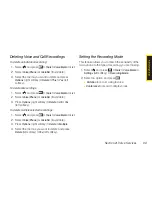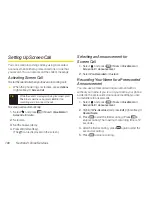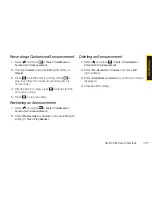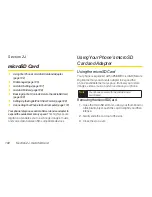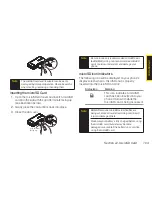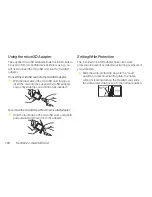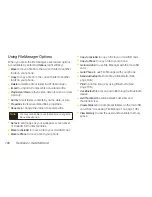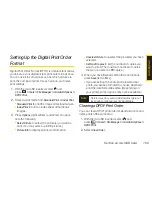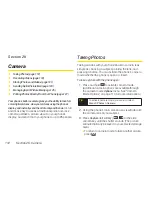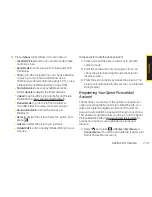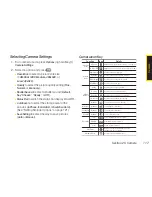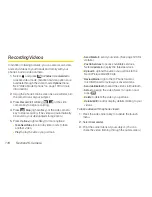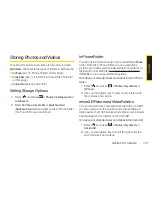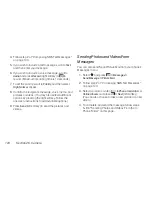110
Section 2J. microSD Card
Reviewing an Order Summary
1.
With the microSD inserted, select
and
press
> Tools > File Manager > microSD Options >
DPOF Print
.
2.
Select
Order Summary
. (The selected print options
will be displayed.)
n
Press
Switch
(right softkey) to switch the display
between
Standard Print
and
Index Print
.
Connecting Your Phone to Your
Computer
Before using your phone’s mass storage capabilities,
you need to prepare your phone’s data services to
synchronize with your desktop or laptop computer.
Once the phone is connected to the computer, you can
transfer your data to or from the microSD card.
Using Mass Storage
1.
With the microSD inserted, select
and
press
> Tools > Mass Storage
. (A warning will be
displayed.)
2.
Select
OK
(left softkey).
3.
Connect your phone to your computer using a
compatible USB cable. (Wait for the connection to
be completed. When connected, the host computer
will automatically detect your phone.)
To remove the connection:
©
When you have finished transferring data, click the
USB device icon on your computer’s taskbar, and
follow the onscreen instructions to safely unplug the
USB cable. (The process may vary depending on
your computer.)
Summary of Contents for Katana Eclipse
Page 6: ......
Page 15: ...Section 1 Getting Started ...
Page 21: ...Section 2 Your Phone ...
Page 151: ...Section 3 Sprint Service ...
Page 187: ...Section 4 Safety and Warranty Information ...
Page 204: ...NOTES ...