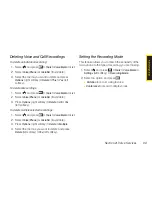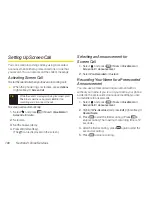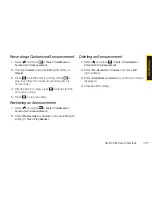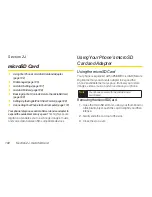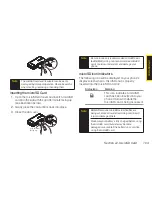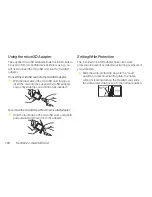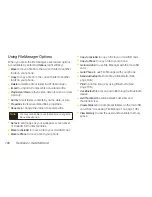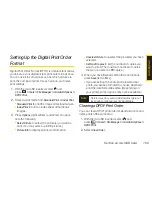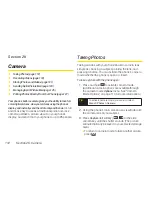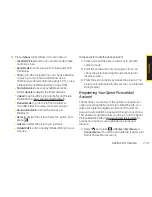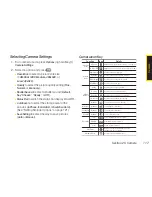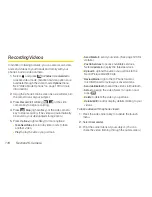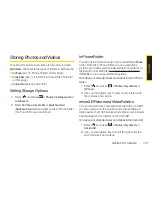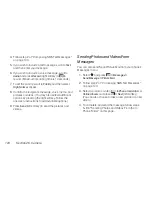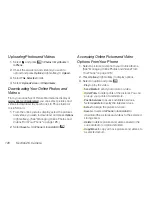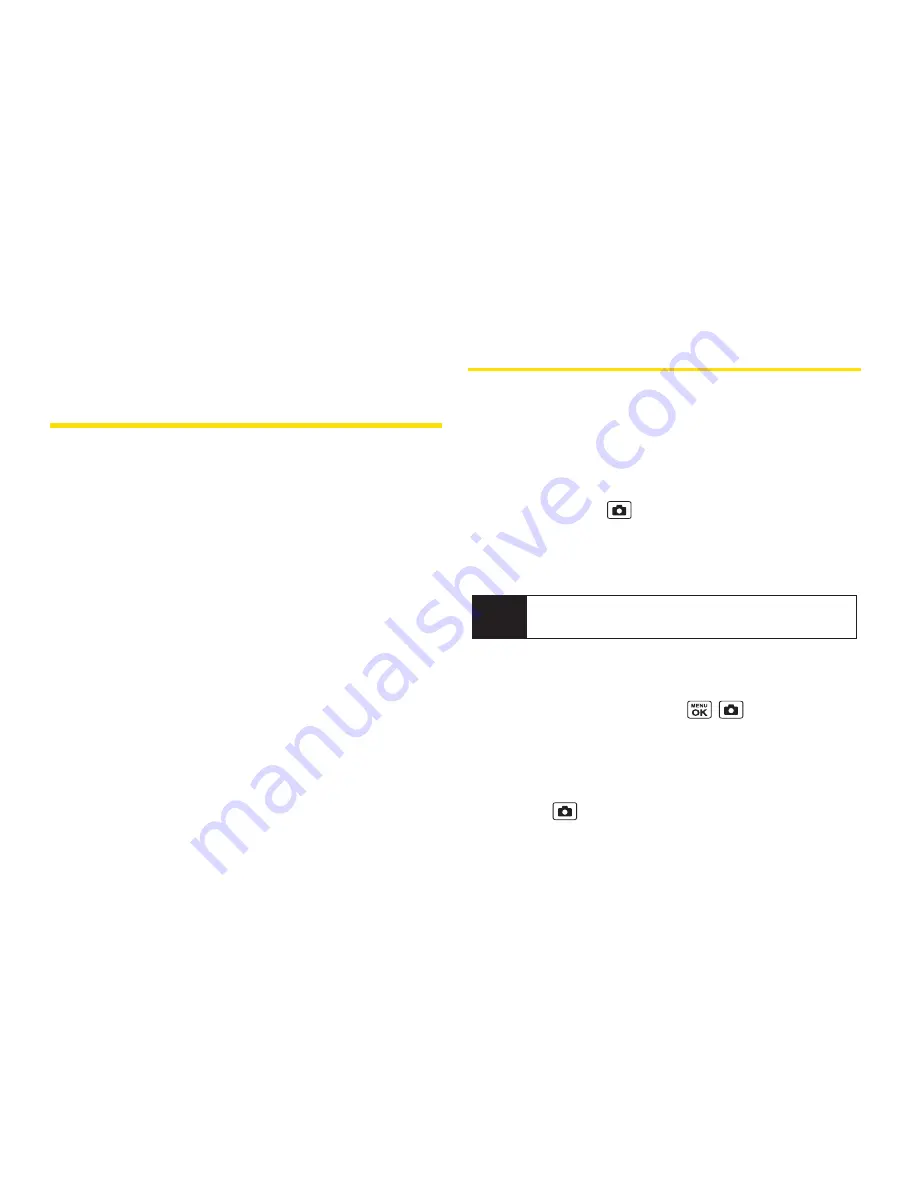
112
Section 2K. Camera
Section 2K
Camera
l
Taking Photos (page 112)
l
Recording Videos (page 118)
l
Storing Photos and Videos (page 121)
l
Sending Sprint Picture Mail (page 123)
l
Managing Sprint Picture Mail (page 125)
l
Printing Photos Directly From Your Phone (page 127)
Your phone’s built-in camera gives you the ability to take full-
color digital pictures, view your pictures using the phone’s
display, and instantly send them to family and friends.
It’s fun,
and it’s as easy to use as a traditional point-and-click
camera: just take a picture, view it on your phone’s
display, and send it from your phone to up to 25 people.
Taking Photos
Taking pictures with your phone’s built-in camera is as
simple as choosing a subject, pointing the lens, and
pressing a button. You can activate the phone’s camera
mode whether the phone is open or closed.
To take a picture with the phone open:
1.
Press and hold
to activate camera mode.
(Additional camera options are available through
the camera mode
Options
menu. See “Camera
Mode Options” on page 114 for more information.)
2.
Using the phone’s main screen as a viewfinder, aim
the camera lens at your subject.
3.
Press
Capture
(left softkey),
,
, or the side
camera key until the shutter sounds. (The picture
will automatically be saved in your selected storage
area.)
n
To return to camera mode to take another picture,
press .
Tip
To activate camera mode, you can also select
Menu > Photos > Camera
.
Summary of Contents for Katana Eclipse
Page 6: ......
Page 15: ...Section 1 Getting Started ...
Page 21: ...Section 2 Your Phone ...
Page 151: ...Section 3 Sprint Service ...
Page 187: ...Section 4 Safety and Warranty Information ...
Page 204: ...NOTES ...