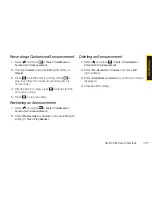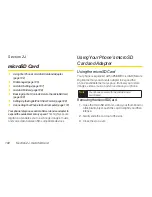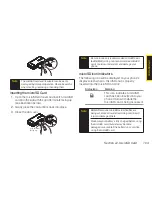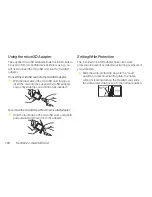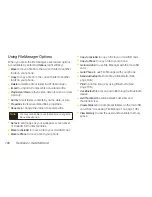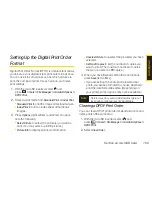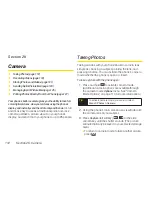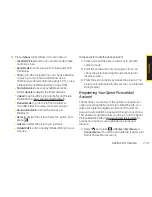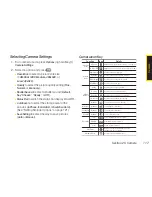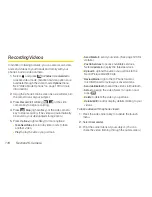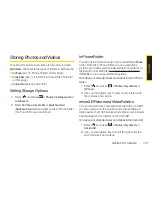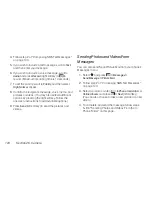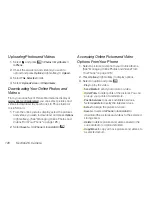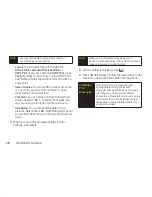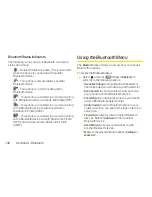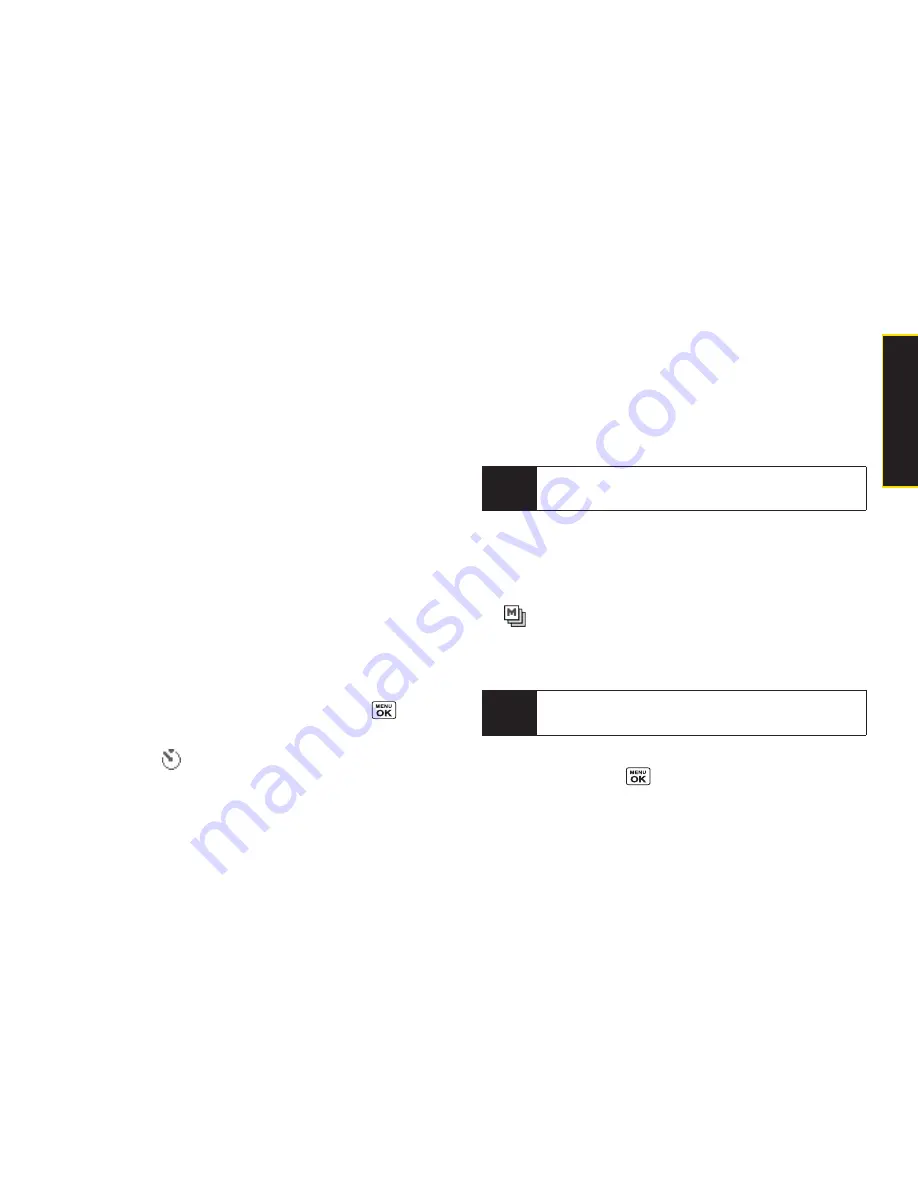
Section 2K. Camera
115
v
Image Controls
to select an option from
Brightness
,
White Balance
,
Sharpness
, or
Contrast
.
v
Camera Settings
to select your settings. (See “Selecting
Camera Settings” on page 117 for details.)
v
Review Media
to go to the In Phone folder or microSD
folder to review your saved pictures.
v
CamcorderMode
to switch to video mode.
(See “Recording Videos” on page 118 for details.)
v
Key Guidance
to indicate the key functions in camera
mode.
v
UserSettings
to select your favorite setting.
(See “Camera Mode Options” on page 114.)
Setting the Self-timer
1.
From camera mode, press
Options
(right softkey)
>
Self-Timer
.
2.
Highlight the length of delay you want the timer to
use (
10 Seconds
or
5 Seconds
) and press
.
3.
Press
Start
(left softkey) when you are ready to start
the timer. (
is displayed on the upper right portion
of the main screen during the self-timer
countdown.)
4.
Get ready for the picture. (When the timer is down to
three seconds, the self-timer icon will turn red and
the phone will begin to beep.)
To cancel the self-timerafter it has started:
©
Press
Cancel
(right softkey).
Taking Multiple Shots
This feature allows you to take up to nine shots in a
continuous sequence. When you take multiple shots,
the
icon will be displayed in the viewfinder.
1.
From camera mode, press
Options
(right softkey)
>
Fun Tools > Multiple Shots
.
2.
Select an available option (
3 Shots
,
6 Shots
,
9 Shots
,
or
Off
) and press
.
Note
When taking multiple shots, the resolutions is
temporarily set to
Low-240x320
.
Note
While the self-timer is active, all keys are disabled
except
BACK
,
END
, and
Cancel
(right softkey).
C
a
m
e
ra
Summary of Contents for Katana Eclipse
Page 6: ......
Page 15: ...Section 1 Getting Started ...
Page 21: ...Section 2 Your Phone ...
Page 151: ...Section 3 Sprint Service ...
Page 187: ...Section 4 Safety and Warranty Information ...
Page 204: ...NOTES ...