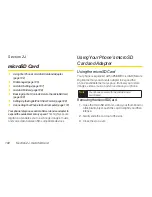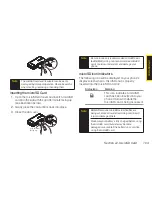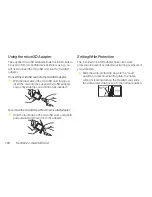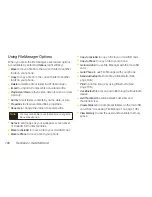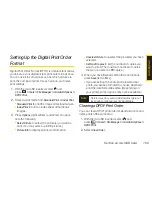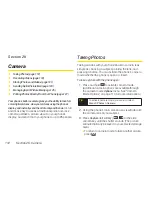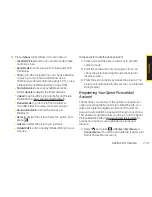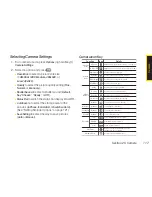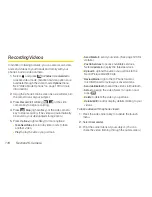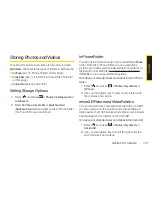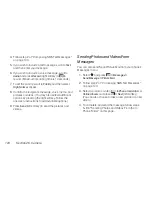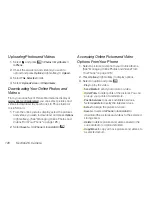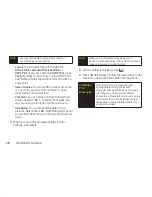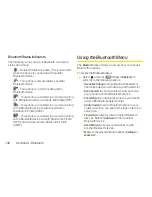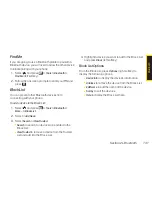116
Section 2K. Camera
3.
Select the duration of the interval between shots
(
Normal
or
Fast
) and press
.
4.
Press
Capture
(left softkey),
,
, or the side
camera key to take the pictures. (The Multiple Shots
folder will display up to nine thumbnail pictures per
screen.)
5.
Press
Options
(right softkey) to display picture
options, or press
to return to Camera mode to
take another picture.
Using the Zoom
This feature allows you to zoom in on an object when
you take a picture. Depending on your resolution
settings, you can adjust the zoom from 1x to 12x.
1.
From camera mode, press the navigation key right
or left, or the volume key up or down to adjust the
zoom. (The gauge bar is displayed.)
2.
Press
Capture
(left softkey),
,
, or the side
camera key to take the picture. (The picture will
automatically be saved in your selected storage
area.)
Note
After taking multiple shots, the pictures are
automatically saved in your selected storage area.
Summary of Contents for Katana Eclipse
Page 6: ......
Page 15: ...Section 1 Getting Started ...
Page 21: ...Section 2 Your Phone ...
Page 151: ...Section 3 Sprint Service ...
Page 187: ...Section 4 Safety and Warranty Information ...
Page 204: ...NOTES ...