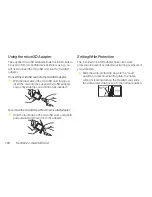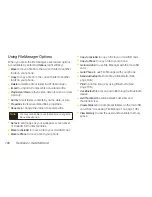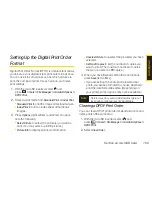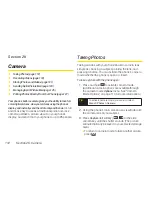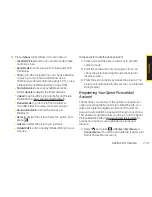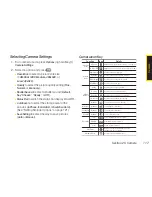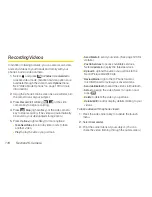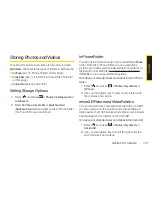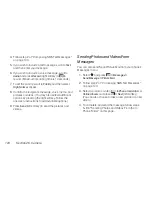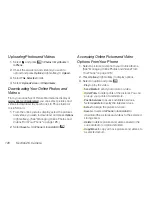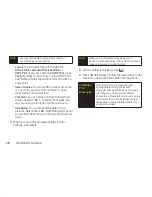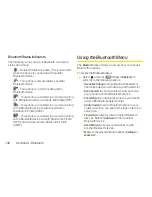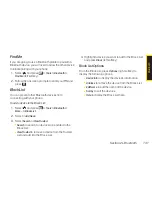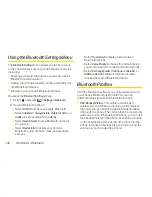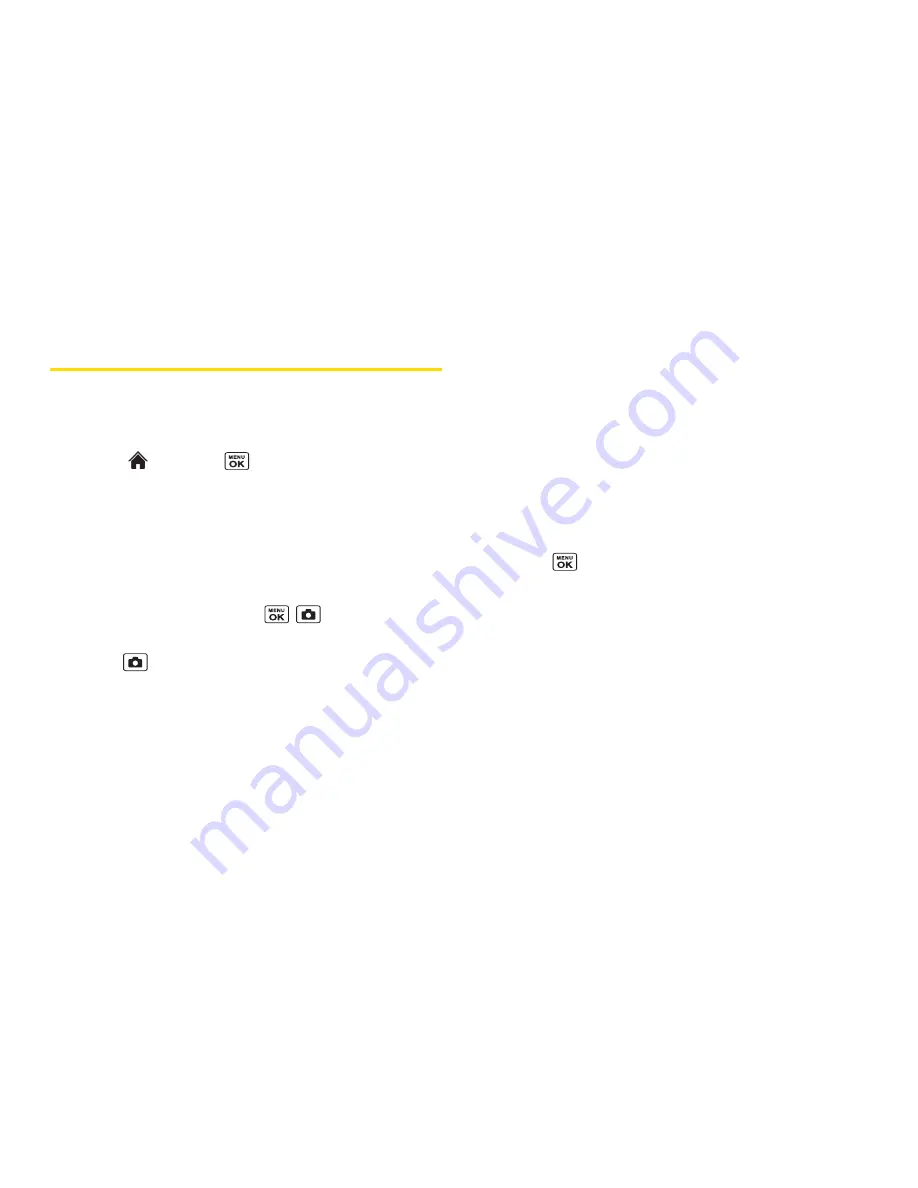
118
Section 2K. Camera
RecordingVideos
In addition to taking pictures, you can also record, view,
and send videos to your friends and family with your
phone’s built-in video camera.
1.
Select and
press
> Photos > Camcorder
to
activate video mode. (Additional video options are
available through the video mode
Options
menu.
See “Video Mode Options” on page 119 for more
information.)
2.
Using the phone’s main screen as a viewfinder, aim
the camera lens at your subject.
3.
Press
Record
(left softkey),
,
, or the side
camera key to begin recording.
4.
Press ,
Stop
(right softkey), or the side camera
key to stop recording. (The video will automatically
be saved in your designated storage area.)
5.
Press
Options
(right softkey) for more options:
n
Take New Video
to return to video mode to take
another video.
n
Play
to play the video you just took.
n
Send Media
to send your video. (See page 123 for
details.)
n
Post to Services
to access available services.
Select
Update
to display the latest services.
n
Upload
to upload the video you just took to the
Sprint Picture Mail Web site.
n
Review Media
to go to the In Phone folder or
microSD folder to review your saved videos.
n
Send via Bluetooth
to send the video via Bluetooth.
n
Set as
to assign the video. Select an option and
press .
n
Delete
to delete the video you just took.
n
Details/Edit
to edit or display details relating to your
videos.
To take a video with the phone closed:
1.
Press the side camera key to activate the launch
menu.
2.
Select
Camcorder
.
3.
Point the camera lens at your subject. (You can
check the video framing through the outer screen.)
Summary of Contents for Katana Eclipse
Page 6: ......
Page 15: ...Section 1 Getting Started ...
Page 21: ...Section 2 Your Phone ...
Page 151: ...Section 3 Sprint Service ...
Page 187: ...Section 4 Safety and Warranty Information ...
Page 204: ...NOTES ...