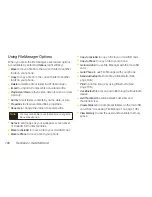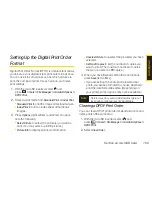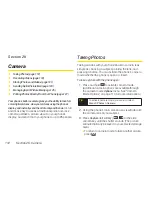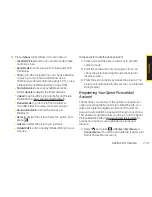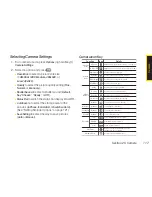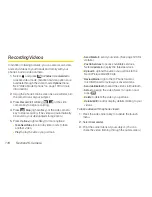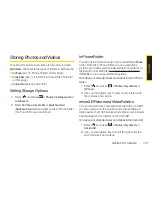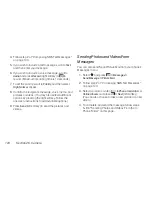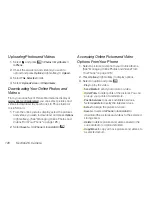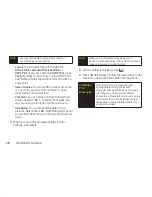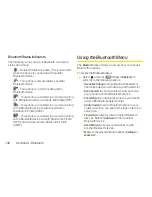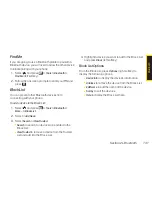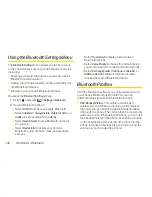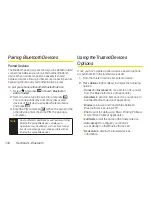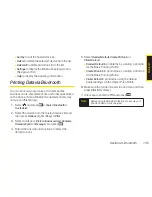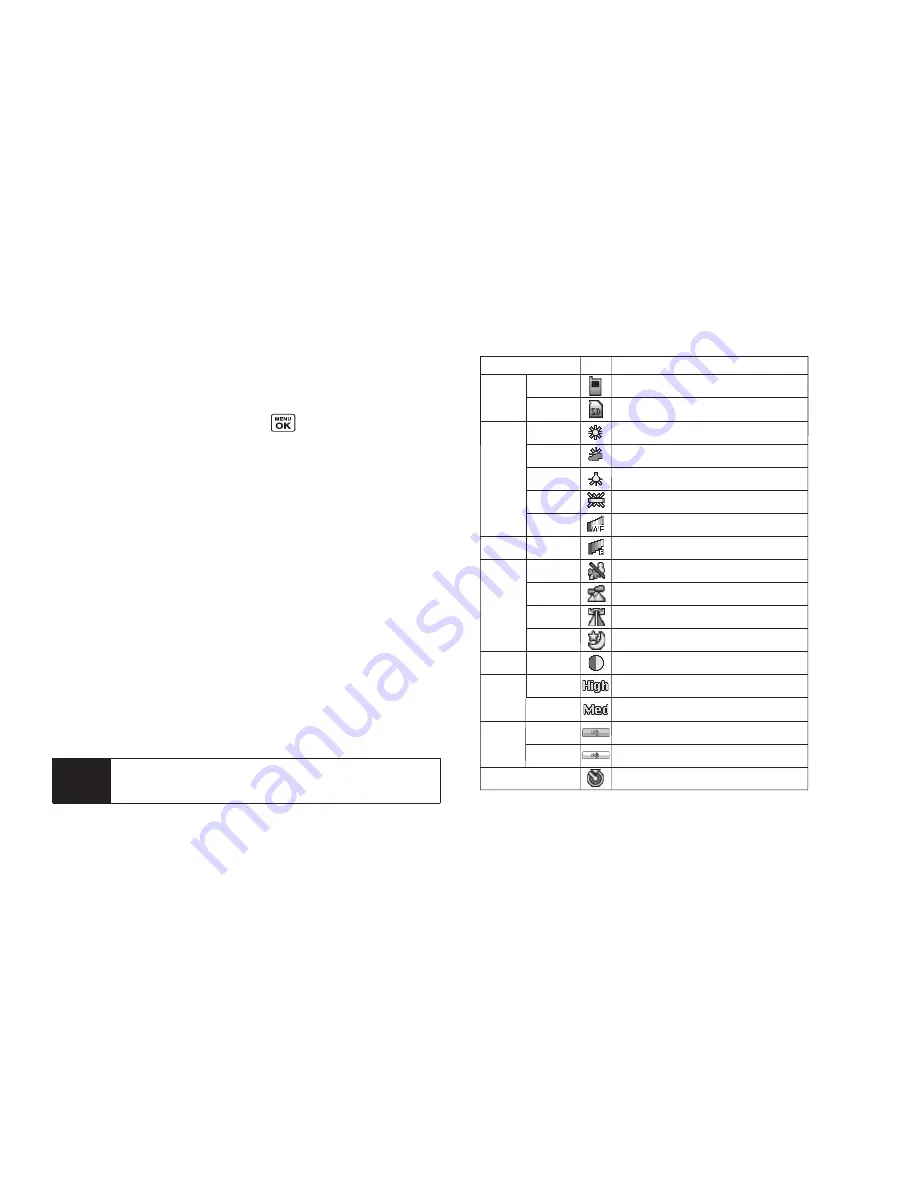
120
Section 2K. Camera
Selecting Video Settings
1.
From video mode, press
Options
(right softkey) >
Video Settings
.
2.
Select an option and press .
n
Resolution
to select a file size (
High-176x144
or
Medium-128x96
) for a video.
n
Quality/Length
to select video quality from
Normal-35sec
.,
Fine-25sec.
, or
120min.microSD
.
n
Silent Movie
to select
On
to record without sound.
Select
Off
to deactivate this feature.
n
Cue Sound
to select a cue sound (
Default
,
“Action & Cut
,
” “Ready & Stop
,
”
or
Off
).
n
Fit to Screen
or
Actual Size
to switch the viewing
size.
n
Skins
to select your favorite frame.
n
Auto Save to
to select the storage area for the
videos. (See “Setting Storage Options” on
page 121.)
Video Icon Key
Function
For high video resolution.
For medium video resolution.
Icon
Resolution
High
Medium
Appears when the silent movie setting is on.
Appears when the silent movie setting is off.
Silent
Movie
On
Off
Manual
Beach/Snow
Scenery
Mirror Image
Night/Dark
Manual
In Phone
In microSD
Sunny
Cloudy
Tungsten
Fluorescent
Manual
Appears when the storage destination is the microSD.
Appears when the storage destination is your phone.
Brightness
Storage
Area
White
Balance
Video
Mode
Contrast
To set brightness manually.
Details
Self-Timer
Numeric countdown will appear when the
self-timer has been activated.
Use this setting for sunny weather.
Use this setting for cloudy weather.
Use this setting for incandescent lighting.
Use this setting for fluorescent lighting.
To set the white balance manually.
Use this setting in bright light.
Use this setting for scenery at a distance.
Use this setting to take a mirror image.
Use this setting in low light.
To set contrast manually.
Note
Recording time varies depending on the
Quality/Length setting.
Summary of Contents for Katana Eclipse
Page 6: ......
Page 15: ...Section 1 Getting Started ...
Page 21: ...Section 2 Your Phone ...
Page 151: ...Section 3 Sprint Service ...
Page 187: ...Section 4 Safety and Warranty Information ...
Page 204: ...NOTES ...