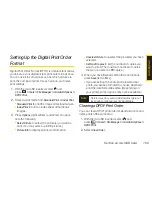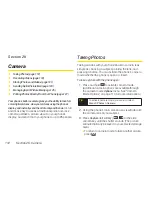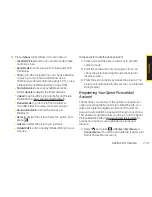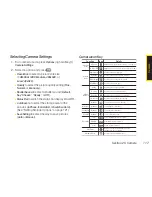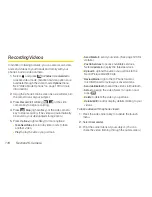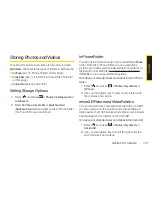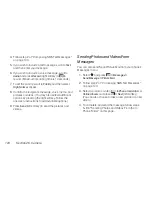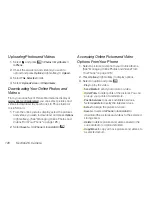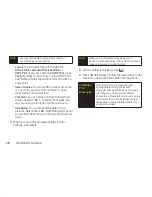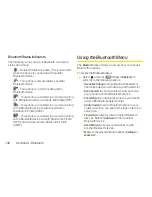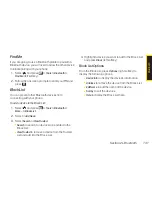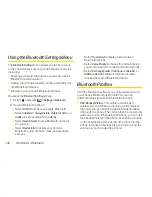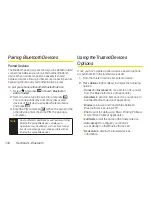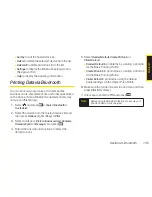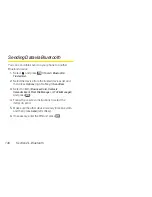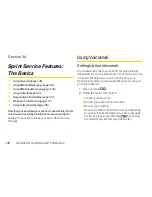Section 2K. Camera
123
Assigned Media Folder
When you assign a picture or video, it will automatically
be saved in the
Assigned Media
folder. The folder allows
you to store copies of pictures or videos on your phone
and to assign pictures and videos to various phone
tasks.
To save a picture or video to the Assigned Media folder:
1.
From the In Phone folder (see “In Phone Folder” on
page 121) or the In microSD folder (see “microSD
Picture and Video Folders” on page 121), select a
picture or video you wish to save to the Assigned
Media folder and press
.
2.
Press
Options
(right softkey)
> Set as
.
3.
Select an option and press
. (A copy of the
picture or video will automatically be saved to the
Assigned Media
folder.)
To view pictures and videos stored in the Assigned Media
folder:
1.
Select and
press
> Tools > Assigned Media
.
(Thumbnails will be displayed, up to nine at a time.)
2.
Use your navigation key to view and scroll.
Sending Sprint Picture Mail
Once you have taken a picture or a video, you can use
the messaging capabilities of your phone to instantly
share it with family and friends. You can send pictures
and videos to up to 25 people at a time using their email
addresses or their phone numbers.
Sending Photos and Videos From the
In Phone Folder
1.
Select and
press
> Photos > My Albums >
In Phone
.
2.
Select a picture or video to send and press
.
(The check box in the lower right corner will be
marked. You can select multiple pictures and
videos.)
3.
Press
Options
(right softkey)
> Send Media
. (You will
see a message.)
Note
The first time you send Sprint Picture Mail, you will
be prompted to register your Sprint Picture Mail
account. (See “Registering Your Sprint Picture Mail
Account”on page 113.)
C
a
m
e
ra
Summary of Contents for Katana Eclipse
Page 6: ......
Page 15: ...Section 1 Getting Started ...
Page 21: ...Section 2 Your Phone ...
Page 151: ...Section 3 Sprint Service ...
Page 187: ...Section 4 Safety and Warranty Information ...
Page 204: ...NOTES ...