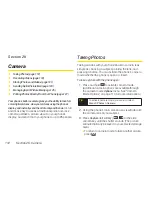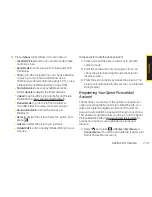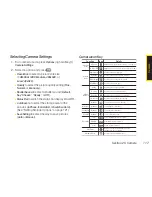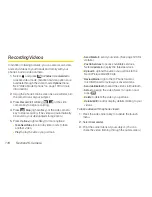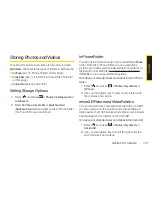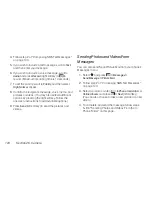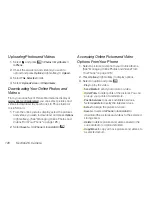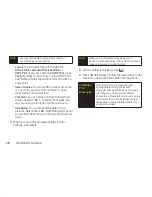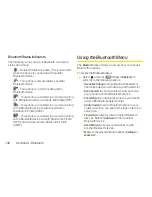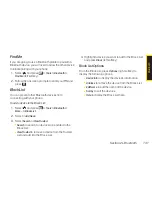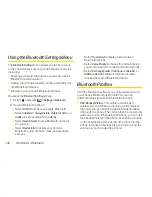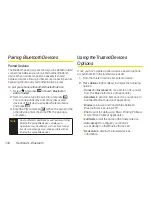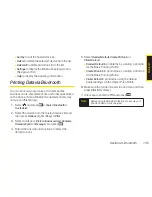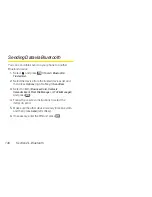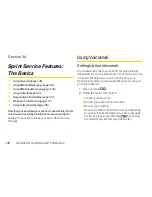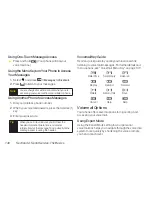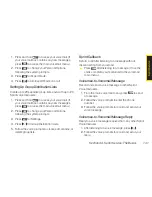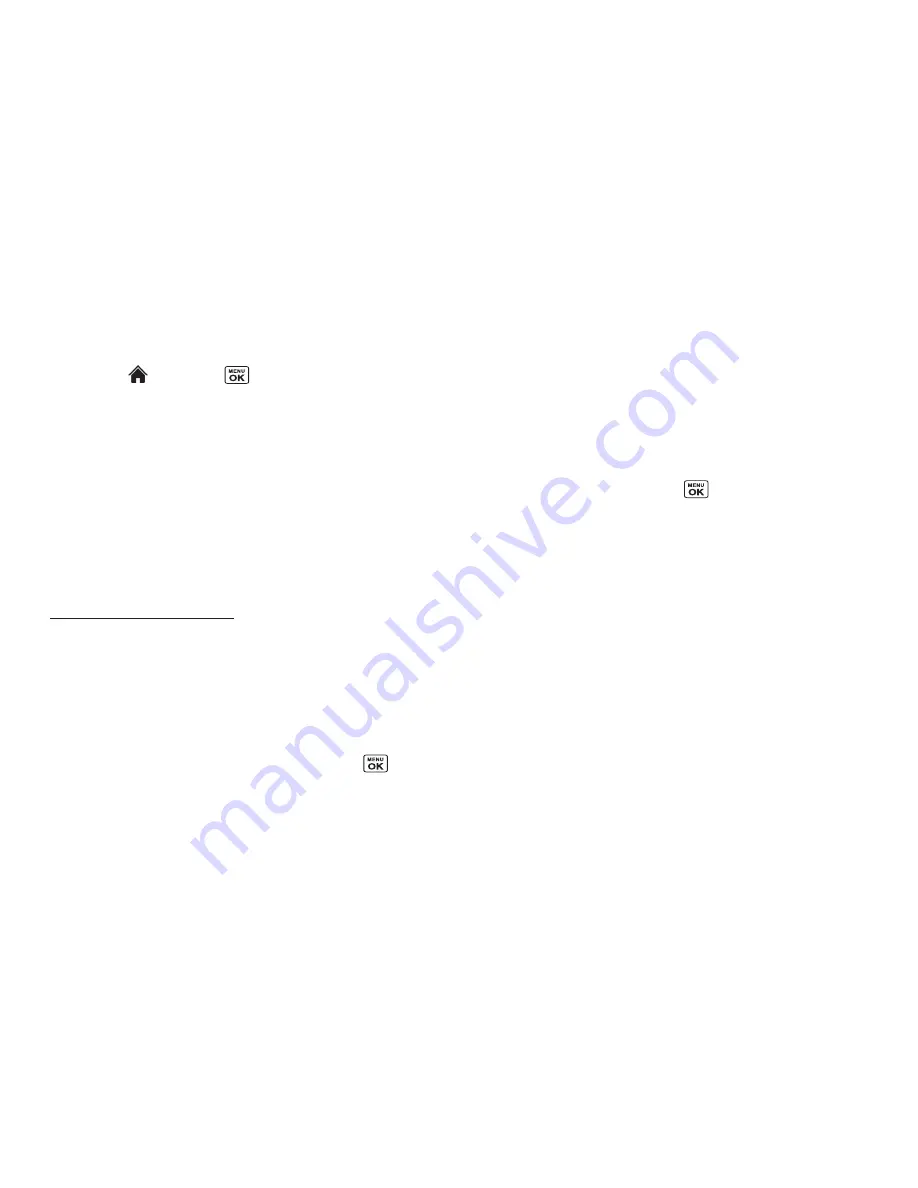
126
Section 2K. Camera
Uploading Photos and Videos
1.
Select and
press
> Photos > My Albums >
In Phone
.
2.
Check the picture(s) and video(s) you wish to
upload and press
Options
(right softkey) >
Upload
.
3.
Select
This
,
Selected
, or
All
.
4.
Select
“Uploads” Area
or
OtherAlbums
.
DownloadingYour Online Photos and
Videos
From your online Sprint Picture Mail albums display at
www.sprint.com/picturemail
, you can select pictures and
videos to download to your phone’s In Phone folder or
microSD card.
1.
From the online pictures display, select the pictures
and videos you wish to download and press
Options
(right softkey). (See “Managing Online Photos and
Videos From Your Phone” on page 125.)
2.
Select
Save to.. > In Phone
or
In microSD >
.
Accessing Online Picture and Video
Options From Your Phone
1.
Select a picture or video from your Online Albums.
(See “Managing Online Photos and Videos From
Your Phone” on page 125.)
2.
Press
Options
(right softkey) to display options.
3.
Select an option and press
.
n
Play
to play the video.
n
Send Media
to send your picture or video.
n
Order Prints
to order prints of the pictures. You can
pick up your prints at a retail store.
n
Post to Services
to access available services.
Select
Update
to display the latest services.
n
Set as
to assign the picture or video.
n
Save to..
to select
In Phone
or
In microSD
to
download the pictures and videos to the selected
storage area.
n
Delete
to delete pictures and videos saved in the
current album (or Uploads folder).
n
Copy/Move
to copy or move pictures and videos to
a selected album.
Summary of Contents for Katana Eclipse
Page 6: ......
Page 15: ...Section 1 Getting Started ...
Page 21: ...Section 2 Your Phone ...
Page 151: ...Section 3 Sprint Service ...
Page 187: ...Section 4 Safety and Warranty Information ...
Page 204: ...NOTES ...