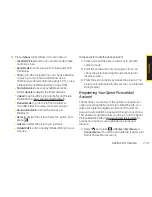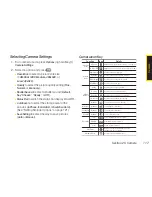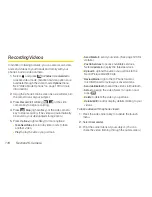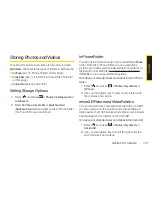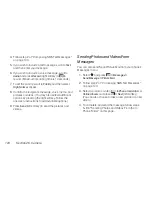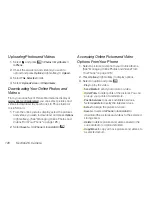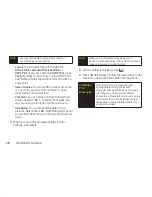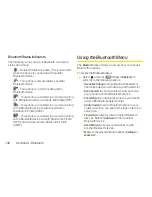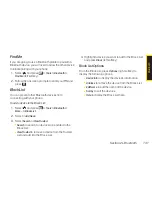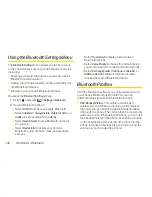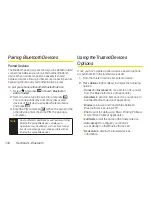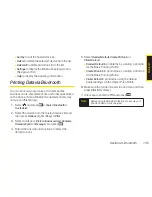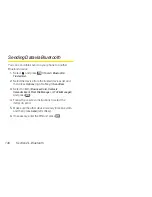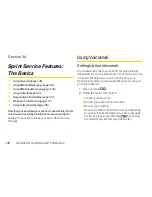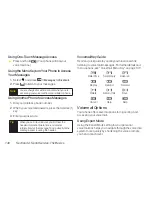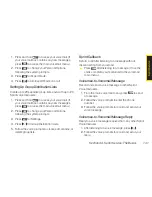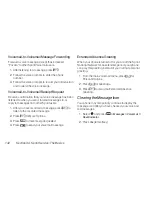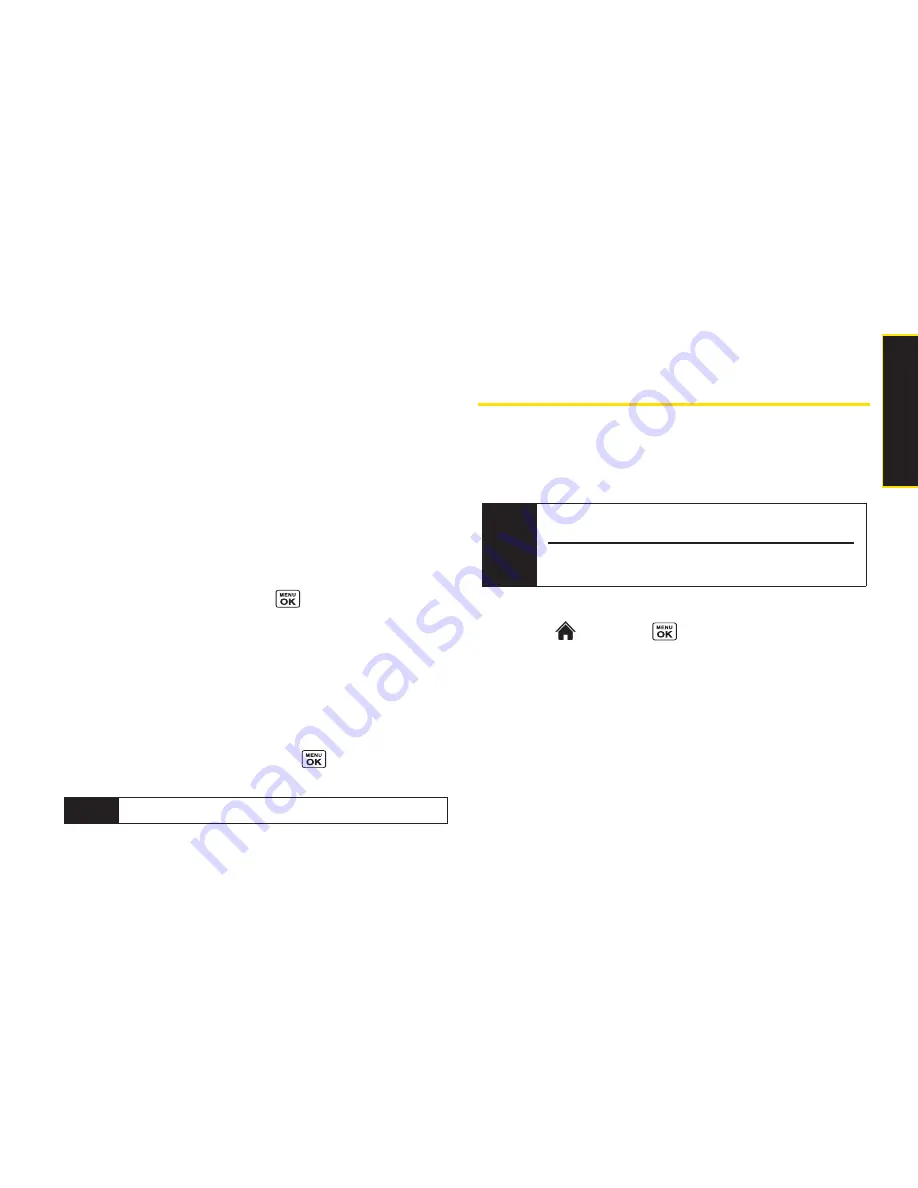
Section 2K. Camera
127
n
Details/Edit
to edit or display details relating to your
pictures or videos.
n
Media Filter
to filter only pictures, only videos, or to
display all media files.
n
Album List
to display the album list.
To access your online Albums options from your phone:
1.
Display the album list in the online Sprint Picture
Mail menu. (See “Managing Online Photos and
Videos From Your Phone” on page 125.)
2.
Select an album (or Uploads folder).
3.
Press
Options
(right softkey) to display options.
4.
Select an option and press
.
n
Edit/Delete
to select an option from the following:
v
Delete Album
to delete the selected album.
v
Rename Album
to rename the selected album.
v
Album Info
to display detailed information about
the album.
n
Create New Album
to create a new album. Enter a
new album name and press
> Save
(left
softkey).
Printing Photos Directly From
Your Phone
Your phone is PictBridge compatible, allowing you to
print directly from your phone without connecting to a
computer. Simply connect your phone to a PictBridge-
enabled printer and enjoy printing your photos.
To print pictures directly from your phone:
1.
Select and
press
> Photos > PictBridge
.
2.
Connect your phone to the PictBridge-enabled
printer using a compatible USB cable.
(Wait until the connection is completed.)
3.
Set the printer settings using your navigation key.
n
Picture to Print
: You can select the picture from the
In Phone folder or the microSD. (You can select up
to 99 pictures; however you can only select from
one folder.)
Note
Make sure your battery is fully charged before using
the PictBridge.
While using the PictBridge, the battery cannot be
charged.
Note
The Uploads folder cannot be deleted or renamed.
C
a
m
e
ra
Summary of Contents for Katana Eclipse
Page 6: ......
Page 15: ...Section 1 Getting Started ...
Page 21: ...Section 2 Your Phone ...
Page 151: ...Section 3 Sprint Service ...
Page 187: ...Section 4 Safety and Warranty Information ...
Page 204: ...NOTES ...